Controls: hp w19 lcd monitor, Operating instructions, External controls – HP w19 19 inch LCD Monitor User Manual
Page 12: Osd lock function, How to adjust a setting, Controls and indicators
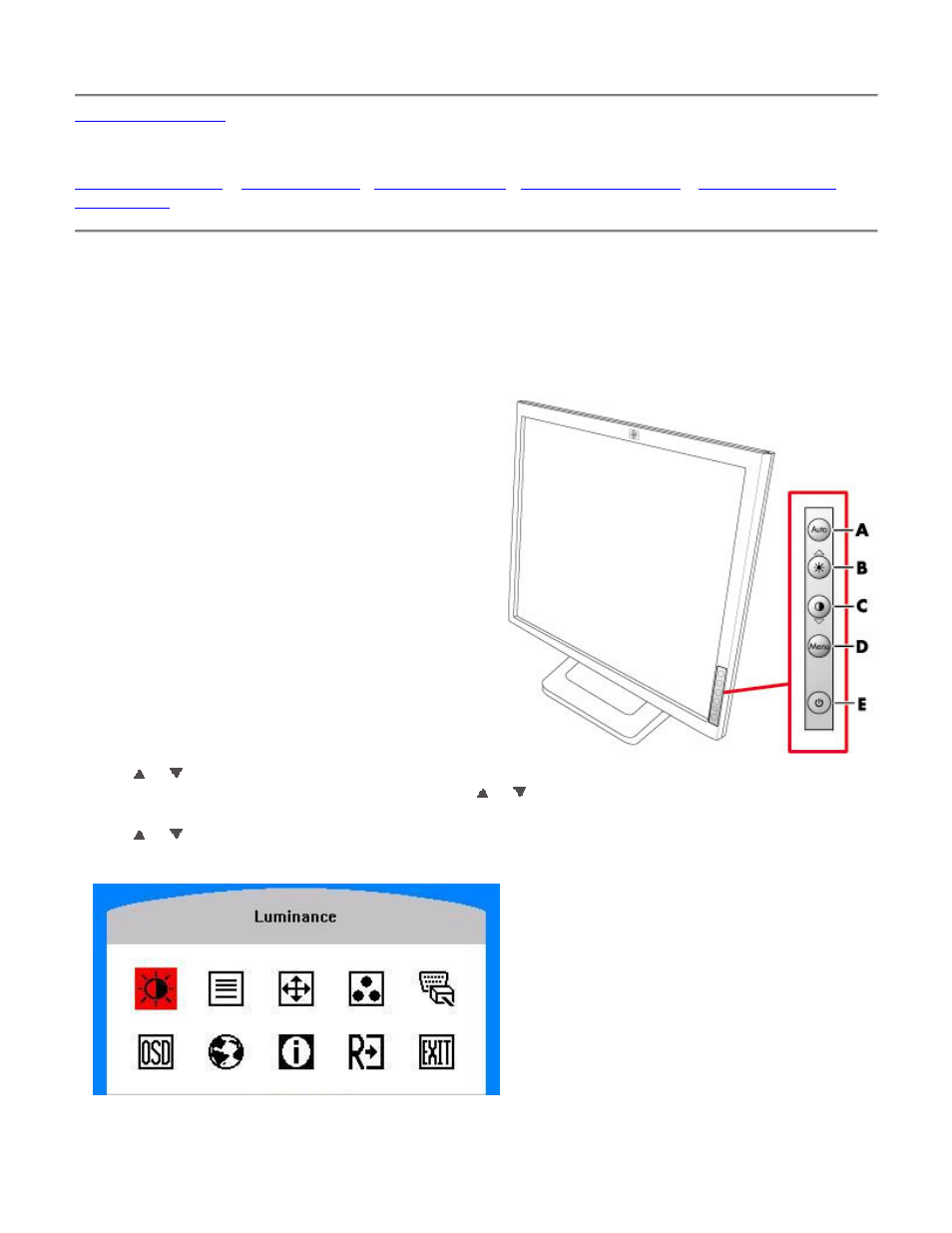
Controls: HP w19 LCD Monitor
Operating Instructions
Press the power button (E) to turn the monitor on or off. The other control knobs are located at front panel of the
monitor (See Figure). By changing these settings, the picture can be adjusted to your personal preferences.
•
The power cord should be connected.
•
Connect the video cable from the monitor to the video card.
•
Press the power button (E) to turn on the monitor. The power indicator will light up.
External Controls
A Auto Config / Exit
B Brightness
C Contrast
D Menu / Enter
E Power Button
OSD Lock Function
To lock the OSD, press and hold the Menu button while the
monitor is off and then press power button to turn the monitor
on. To un-lock the OSD — press and hold the Menu button
while the monitor is off and then press power button to turn
the monitor on.
How to Adjust a Setting
1 Press the Menu button to activate the OSD window.
2 Press or
to navigate through the functions. Once the desired function is highlighted, press the Menu button to
activate it. If the function selected has a sub-menu, press or
again to navigate through the sub-menu functions.
Once the desired function is highlighted, press Menu button to activate it.
3 Press or
to change the settings of the selected function.
4 To exit and save, select the exit function. If you want to adjust any other function, repeat steps 2-3.
