HP ENVY TouchSmart 14-k120us Ultrabook User Manual
Page 7
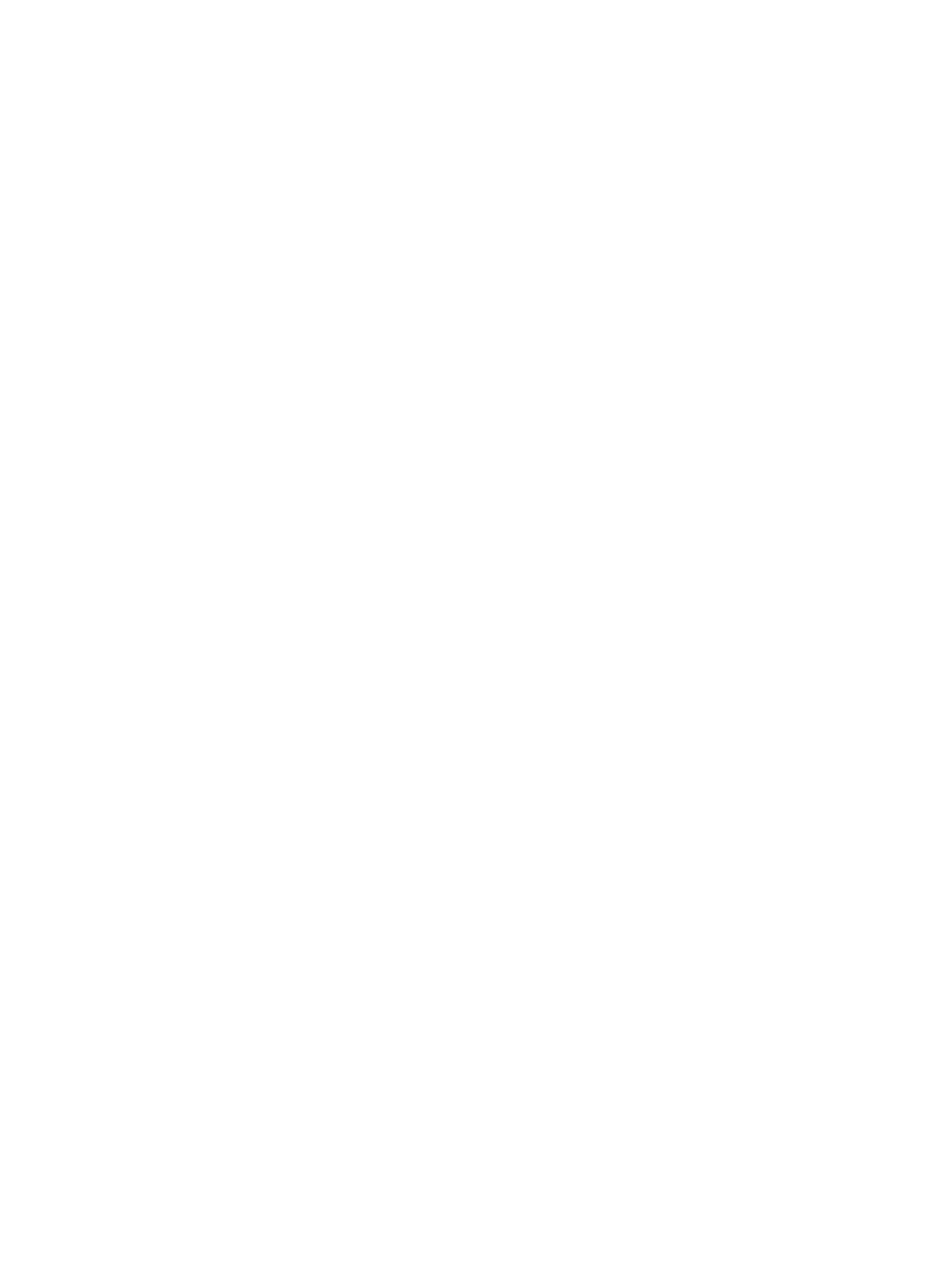
Using the action keys ........................................................................................ 37
Using Microsoft Windows 8 shortcut keys ......................................................... 38
Using the hot keys ............................................................................................. 38
Intel Rapid Start Technology (select models only) ............................................................ 40
Initiating and exiting Sleep (select models only) ................................................................ 41
Enabling and exiting user-initiated hibernation .................................................................. 41
Setting password protection on wakeup ............................................................................ 41
Factory-sealed battery ....................................................................................................... 42
Finding battery information ................................................................................................ 42
Conserving battery power .................................................................................................. 43
Identifying low battery levels .............................................................................................. 43
Resolving a low battery level ............................................................................................. 43
Connecting a USB device .................................................................................................. 47
Removing a USB device .................................................................................................... 48
Connecting a powered USB device ................................................................................... 48
Using HP 3D DriveGuard (select models only) .................................................................. 50
Using Disk Defragmenter ................................................................................................... 50
Using Disk Cleanup ........................................................................................................... 51
vii
