Using touchpad gestures, Scrolling, Using touchpad gestures scrolling – HP Compaq Presario CQ42-152TU Notebook PC User Manual
Page 35
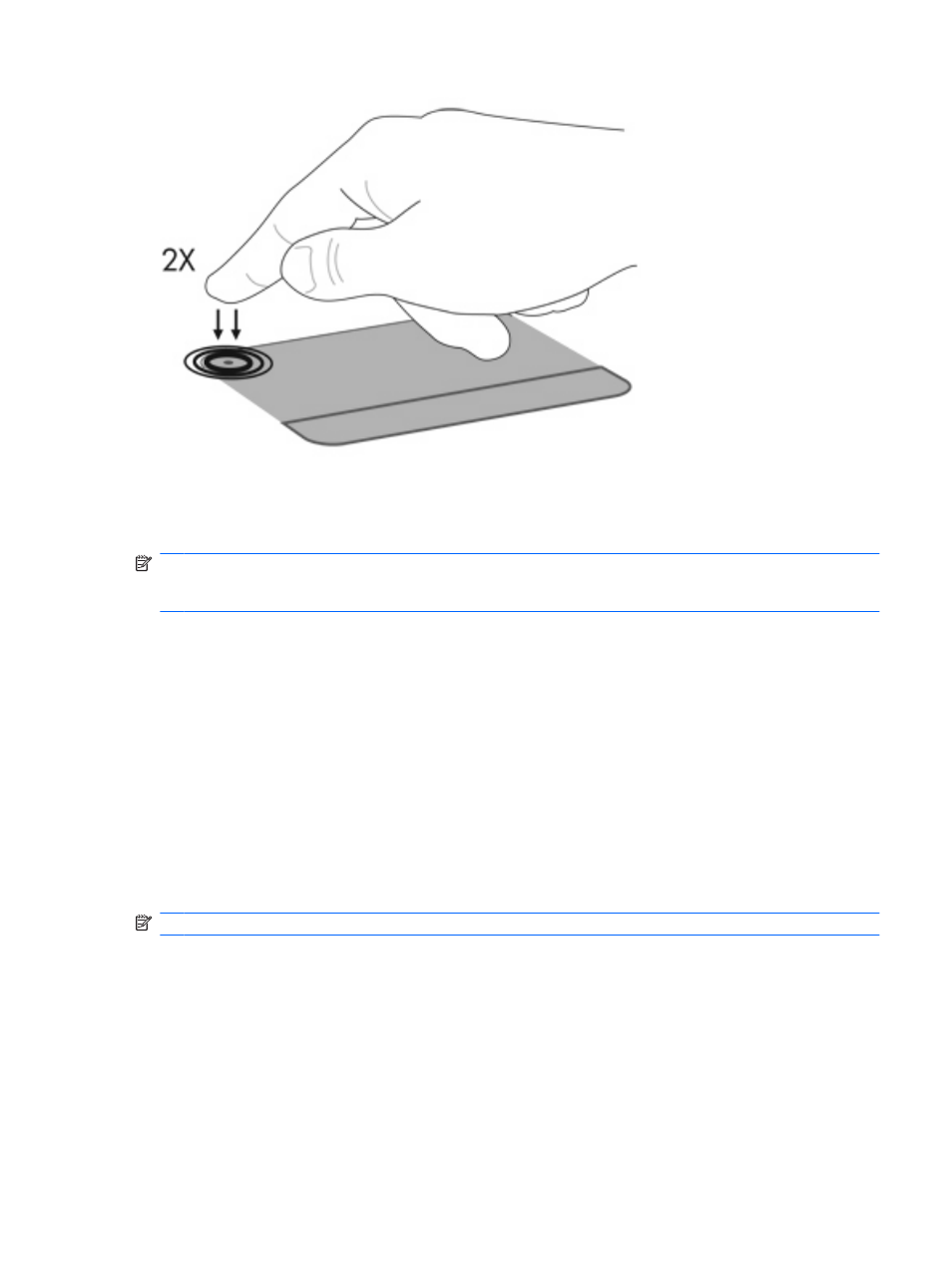
To move the pointer, slide your finger across the TouchPad surface in the direction you want the pointer
to go. Use the left and right TouchPad buttons like the corresponding buttons on an external mouse. To
scroll up and down using the TouchPad scroll zone, slide your finger vertically along the right edge of
the TouchPad.
NOTE:
If you are using the TouchPad to move the pointer, you must lift your finger off the TouchPad
before moving it to the scroll zone. Simply sliding your finger from the TouchPad to the scroll zone will
not activate the scrolling function.
Using TouchPad gestures
The TouchPad supports a variety of TouchPad gestures. To activate the TouchPad gestures, place two
fingers on the TouchPad as described in the following sections.
To enable or disable gestures, click the Synaptics icon in the notification area, at the far right of the
taskbar, and then check or uncheck Disable gestures. To enable or disable a specific gesture, select
Control Panel > Hardware and Sound > Mouse > Device settings > Settings, and then check or
clear the check box next to the gesture you want to enable or disable.
Scrolling
Scrolling is useful for moving up or down on a page or image. To scroll, place two fingers on the
TouchPad and drag them across the TouchPad in an up, down, left, or right motion.
NOTE:
Scrolling speed is controlled by finger speed.
Using the TouchPad
25
