Copying a cd, dvd, or bd, Creating (burning) a cd or dvd – HP ProBook 6555b Notebook-PC User Manual
Page 64
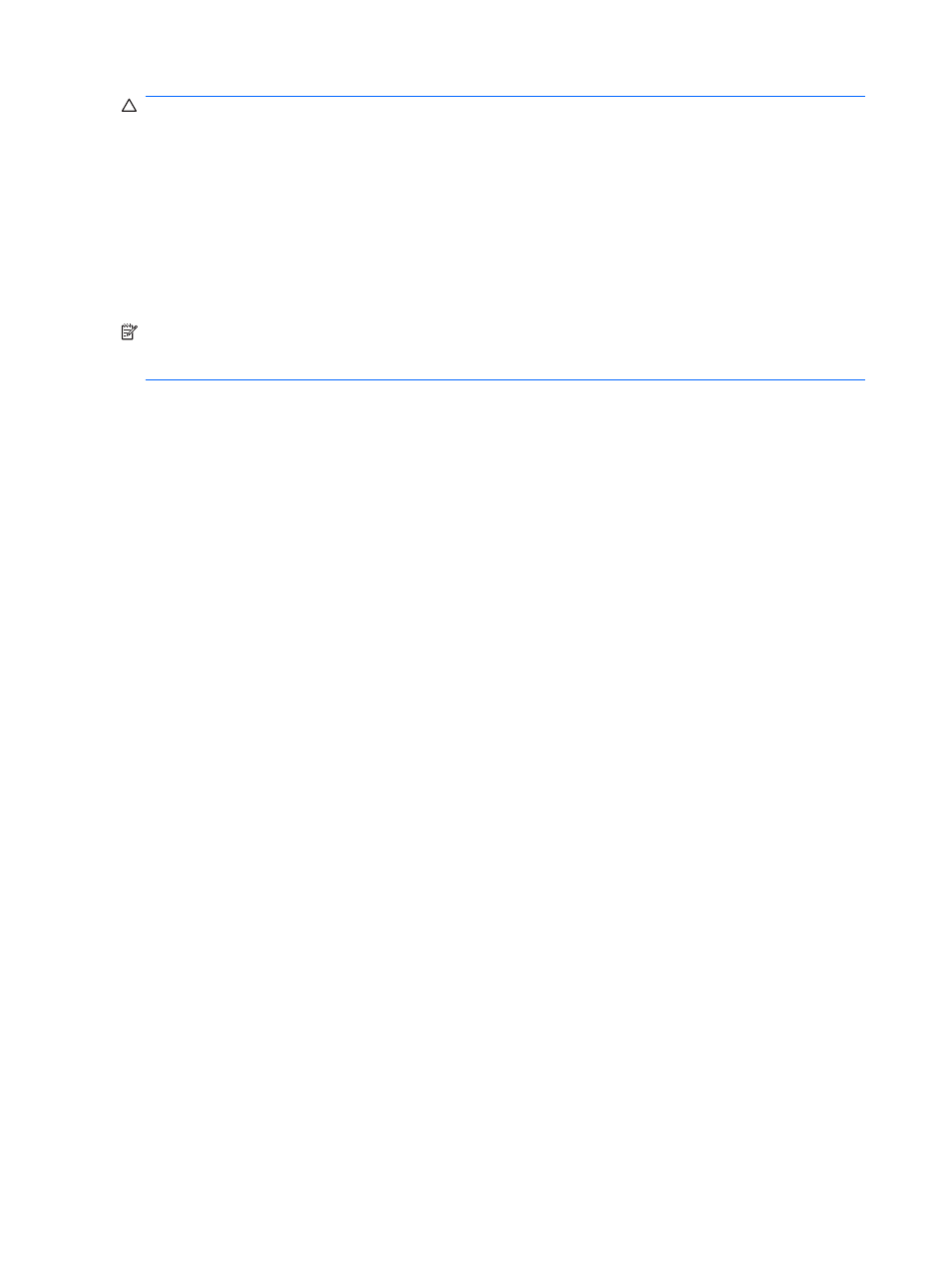
CAUTION:
To prevent loss of information or damage to a disc, observe the following guidelines:
Before writing to a disc, connect the computer to a reliable external power source. Do not write to a disc
while the computer is running on battery power.
Before writing to a disc, close all open programs except the disc software you are using.
Do not copy directly from a source disc to a destination disc or from a network drive to a destination
disc. Save the information to your hard drive, and then burn from your hard drive to the destination disc.
Do not use the computer keyboard or move the computer while the computer is writing to a disc. The
write process is sensitive to vibration.
NOTE:
For details about using software included with the computer, refer to the software
manufacturer’s instructions, which may be provided on disc, in the software Help, or on the
manufacturer's Web site.
Copying a CD, DVD, or BD
1.
Select Start > All Programs > Roxio > Creator Business.
2.
In the right pane, click Copy Disc.
3.
Insert the disc you want to copy into the optical drive.
4.
Click Copy at the bottom right of the screen.
Creator Business reads the source disc and copies the data to a temporary folder on your hard
drive.
5.
When prompted, remove the source disc from the optical drive and insert a blank disc into the drive.
After the information is copied, the disc you created is ejected automatically.
Creating (burning) a CD or DVD
If your optical drive is a CD-RW, DVD-RW, or DVD±RW optical drive, you can use software such as
Windows Media Player to burn data and audio files, including MP3 and WAV music files. To burn video
files to a CD or DVD, use MyDVD.
Observe the following guidelines when burning a CD or DVD:
●
Before burning a disc, save and close any open files and close all programs.
●
A CD-R or DVD-R is usually best for burning audio files because after the information is copied, it
cannot be changed.
●
Because some home and car stereos will not play CD-RWs, use CD-Rs to burn music CDs.
●
A CD-RW or DVD-RW is generally best for burning data files or for testing audio or video recordings
before you burn them to a CD or DVD that cannot be changed.
●
DVD players used in home systems usually do not support all DVD formats. Refer to the user guide
that came with your DVD player for a list of supported formats.
●
An MP3 file uses less space than other music file formats, and the process for creating an MP3
disc is the same as the process for creating a data file. MP3 files can be played only on MP3 players
or on computers with MP3 software installed.
54
Chapter 4 Multimedia
