Restoring factory settings in computer setup, Computer setup menus – HP ProBook 6555b Notebook-PC User Manual
Page 151
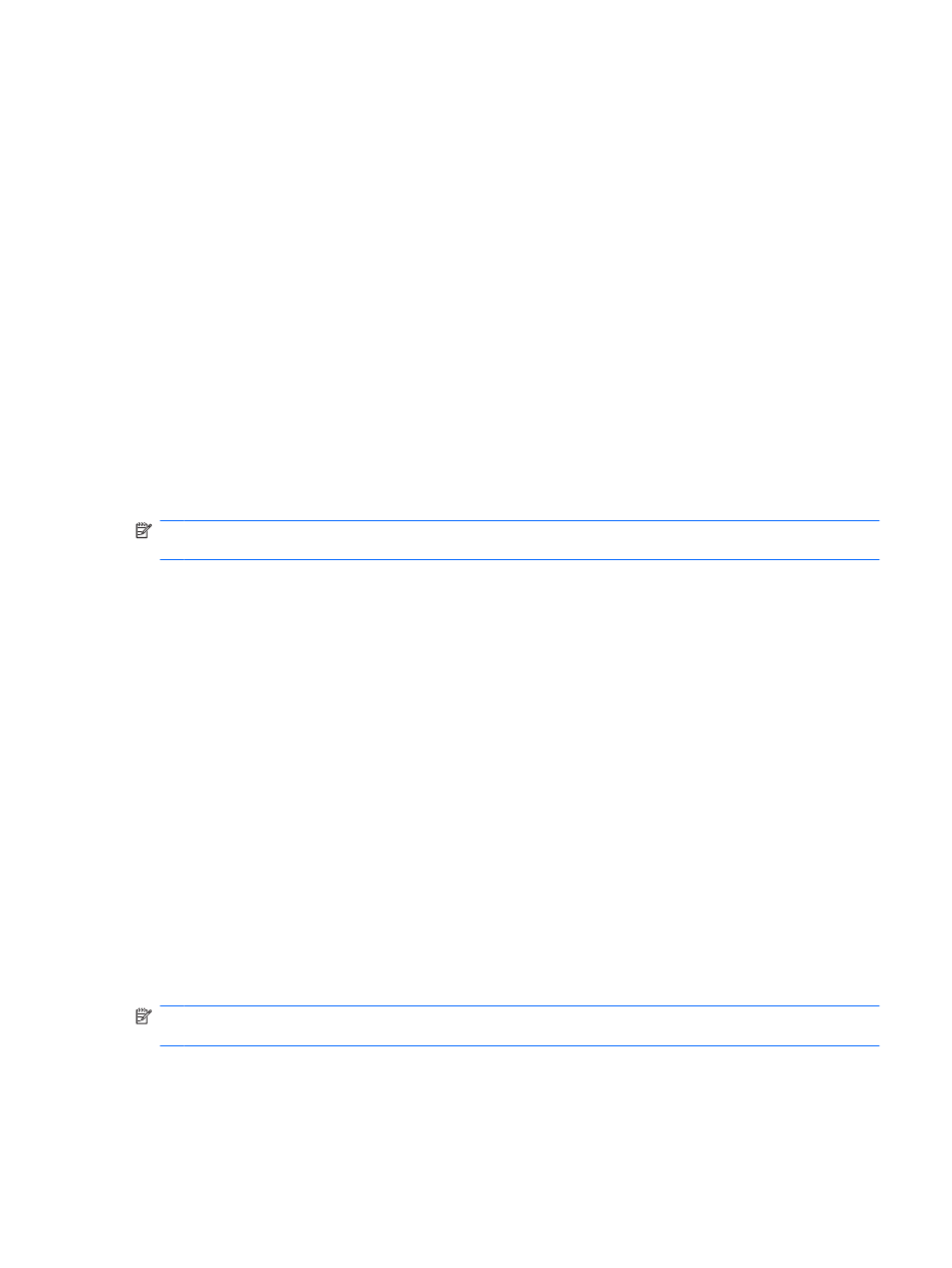
To exit Computer Setup menus, choose one of the following methods:
●
To exit Computer Setup menus without saving your changes, click the Exit icon in the lower-left
corner of the screen, and then follow the on-screen instructions.
– or –
Use the
tab
key and the arrow keys to select File > Ignore changes and exit, and then press
enter
.
– or –
●
To save your changes and exit Computer Setup menus, click the Save icon in the lower-left corner
of the screen, and then follow the on-screen instructions.
– or –
Use the
tab
key and the arrow keys to select File > Save changes and exit, and then press
enter
.
Your changes go into effect when the computer restarts.
Restoring factory settings in Computer Setup
NOTE:
Hard drive mode, password settings, and security settings are not changed when you restore
the factory settings.
To return all settings in Computer Setup to the values that were set at the factory, follow these steps:
1.
Turn on or restart the computer, and then press
esc
while the “Press the ESC key for Startup Menu”
message is displayed at the bottom of the screen.
2.
Press
f10
to enter BIOS Setup.
3.
Use a pointing device or the arrow keys to select File > Restore defaults.
4.
Follow the on-screen instructions.
5.
To save your changes and exit, click the Save icon in the lower-left corner of the screen, and then
follow the on-screen instructions.
– or –
Use the arrow keys to select File > Save changes and exit, and then press
enter
.
Your changes go into effect when the computer restarts.
Computer Setup menus
The menu tables in this section provide an overview of Computer Setup options.
NOTE:
Some of the Computer Setup menu items listed in this chapter may not be supported by your
computer.
Computer Setup menus 141
