Turning discovery on and off, Determining the operational status, Table 14 operational status – HP StorageWorks 2.140 Director Switch User Manual
Page 82: Determining the discovery state, Configuring the snmp agent, 14 operational status, Determining the operational, Status
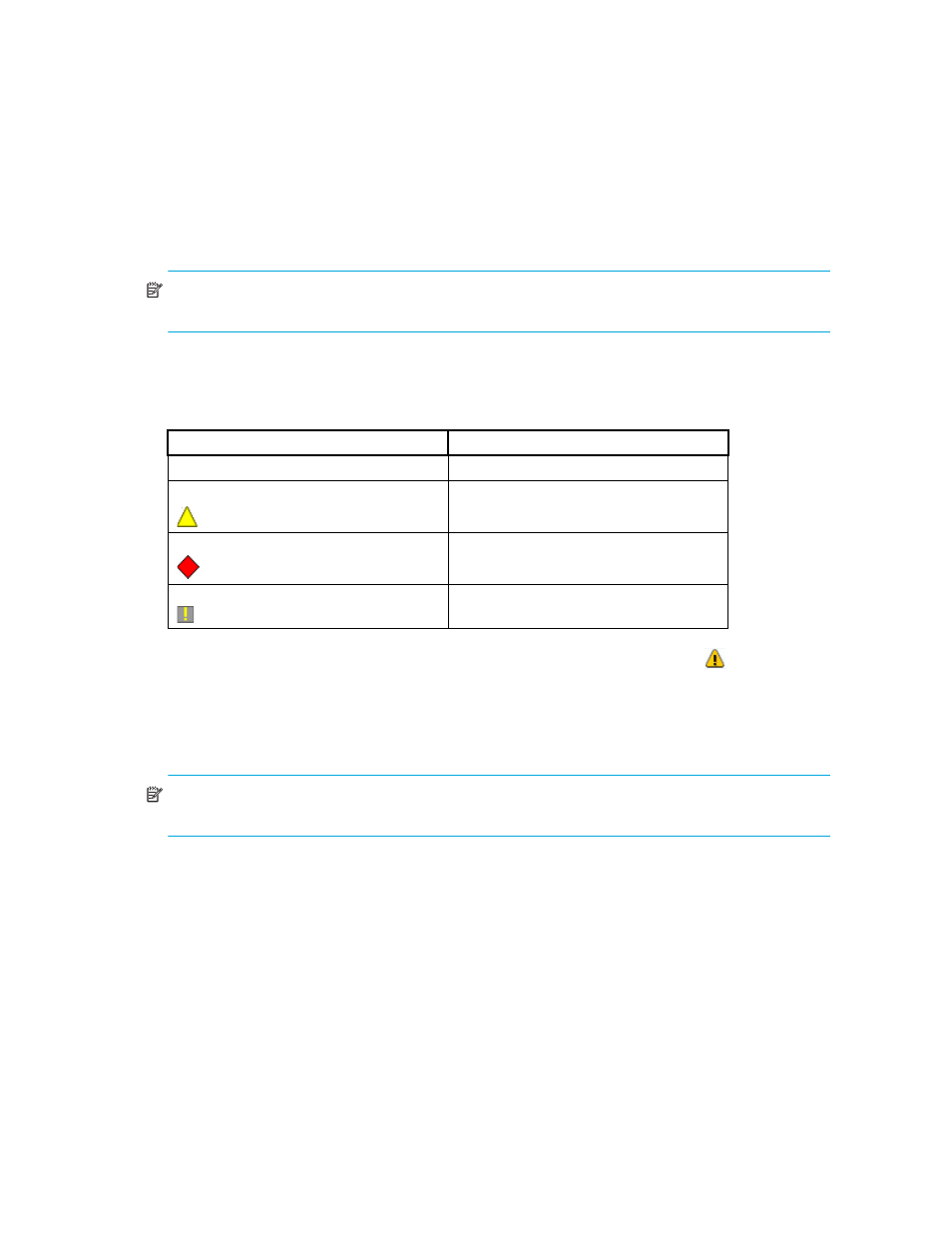
Managing the HAFM application
80
Turning discovery on and off
To turn discovery on or off,
select Discover > On or Discover > Off.
Determining the operational status
NOTE:
The Product List panel can be hidden by default. To view the Product List, select View >
Product List or press F9.
You can determine a product’s operational status by looking at the icons on the Physical Map or the
Product List.
lists icons and operational statuses.
To see a list of all products requiring attention, click the Attention Indicator icon ( ) on the Status
bar at the bottom of the main window. The Service Request dialog box displays the names and IP
addresses of devices needing attention. Click a product name hyperlink to jump to the product on
the Physical Map. The list will update dynamically.
Determining the Discovery State
NOTE:
The Product List panel can be hidden by default. To view all panels, select View > All
Panels or press F12.
You can determine the discovery status of products by looking at the Status column in the Product
List. Additionally, the operational status called Unknown is equivalent to the discovery state Offline.
The operational statuses Operational, Degraded, and Failed are equivalent to the discovery state
Online.
Configuring the SNMP agent
This section provides information to help you use the SNMP agent module.
Table 14
Operational status
Icon
Operational status
No icon
Operational
Degraded
Failed
Unknown/link down
