Grouping on the physical map, Figure 10 a group on the physical map, Collapsing groups – HP StorageWorks 2.140 Director Switch User Manual
Page 45: Expanding groups, Using the group manager, 10 a group on the physical map
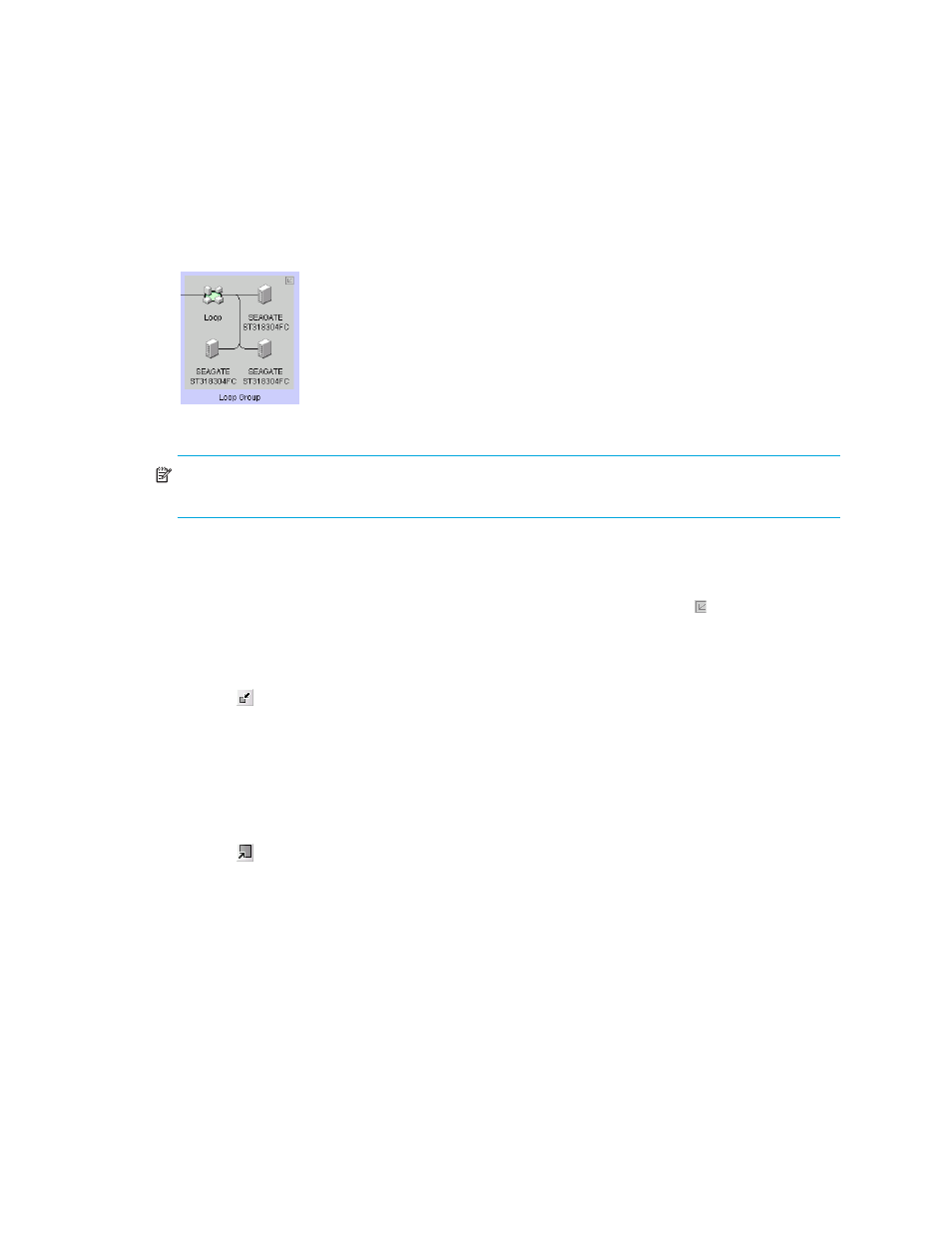
43
Grouping on the Physical Map
To simplify the Physical Map, devices are displayed in groups (
). Groups are displayed
with background shading and are labeled as a group. You can expand and collapse groups to
easily view a large topology.
Figure 10
A group on the Physical Map
NOTE:
Zonable fabrics are true fabrics. Fabric groups are a set of connected devices that can or
cannot be fabric devices.
Collapsing groups
To collapse a single group on the Physical Map:
•
Double-click the icon at the top right corner of the group on the topology ( ).
•
Double-click in the group, but not on a device.
•
Right-click in a group, but not on a device, and select Collapse.
To collapse all groups on the topology by one level, click the Collapse icon on the HAFM
toolbox ( ).
Expanding groups
To expand a group on the Physical Map:
•
Double-click the group icon.
•
Right-click the group icon and select Expand.
To expand all groups on the topology by one level, click the Expand icon on the HAFM
toolbox ( ).
Using the Group Manager
The Group Manager allows you to make changes related to the configuration and monitoring of
switches and directors. This function also allows you to make changes to multiple devices at the
same time. You can:
•
Install firmware on switches and directors.
•
Initiate data collections on multiple switches.
•
Create group event logs.
