Table 11 starting hafm on a remote workstation, Logging out of an appliance, Monitoring the hafm application – HP StorageWorks 2.140 Director Switch User Manual
Page 42: 11 starting hafm on a remote workstation
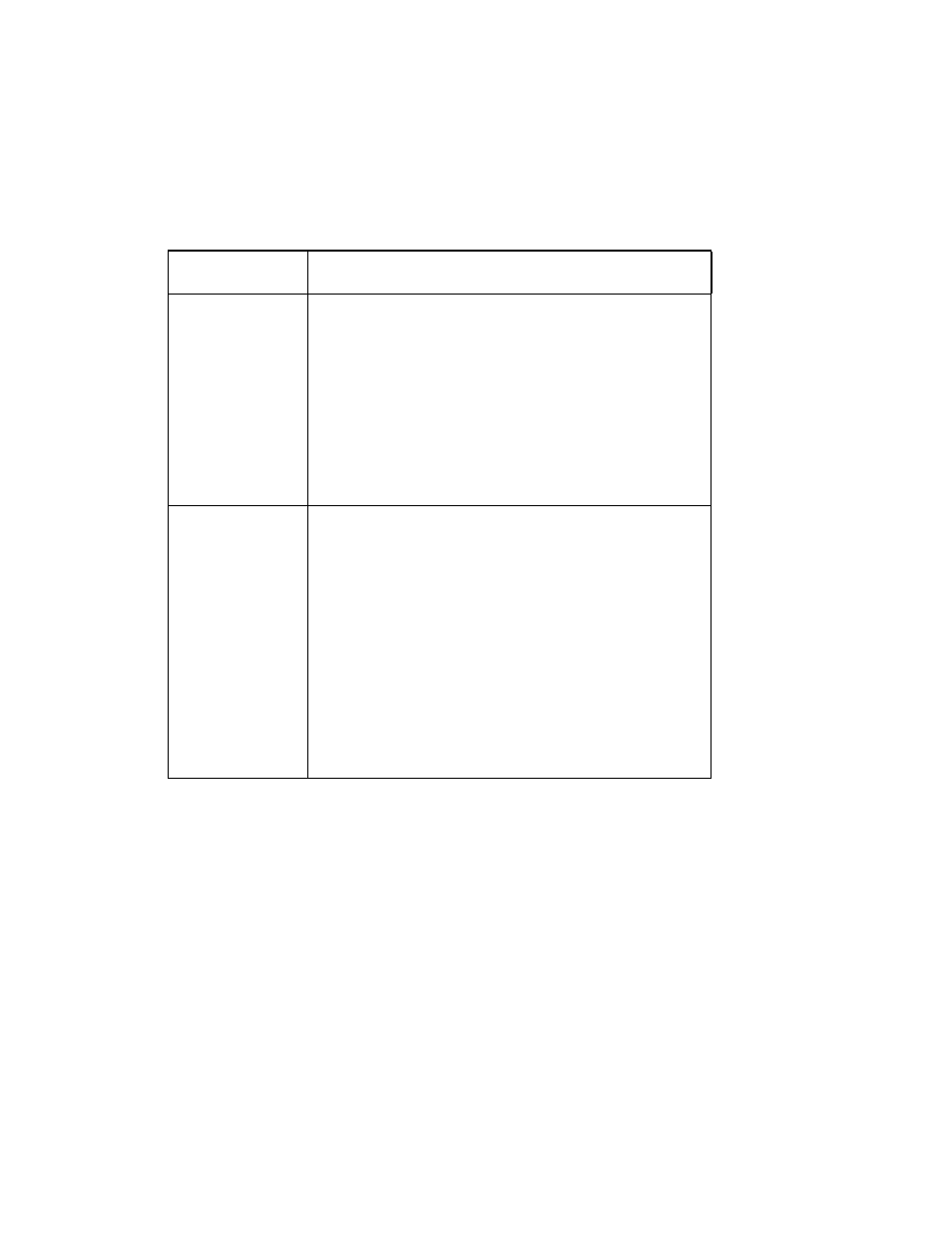
Using the HAFM application
40
1.
If the HAFM application is not running or the HAFM 8.8 Log In dialog box is not displayed on
your remote workstation, start the client application by following the appropriate procedure for
your workstation’s operating system (see
):
2.
Click OK.
3.
Follow
through
Accessing the HAFM application locally
Logging out of an appliance
To log out of the appliance select SAN > Log Out.
You are logged out of the current appliance and the HAFM 8.8 Log In dialog box is displayed
(
Monitoring the HAFM application
This section describes monitoring the HAFM application.
Table 11
Starting HAFM on a remote workstation
Operating
software
Procedure
Windows 2000
Windows NT
Windows XP
a. Start the HAFM client application using one of the
following options:
• Select Start > Programs > HP HAFM >
HAFM x.x.
• Double-click the HAFM x.x desktop icon.
b. Enter the network address, user ID, and password
for the HAFM appliance you want to access.
c. Click Login. The HAFM client accesses the HAFM
appliance, and the View All - HAFM window is
displayed (
HP-UX
AIX
Linux
Solaris
From the directory in which you installed the HAFM
application (usually the home directory):
a. Go to the location where you installed the
application (the default is
/usr)
.
b. Start the appliance and client:
./HAFM
c. To start the client only:
./Client
Or
Go to the
bin
directory in which you installed the
application (the default is
/opt/
):
cd /path/HAFM x.x/bin
d. Start the appliance:
./HAFM_Mgr start
e. Start the client: .
/HAFM_Client
