Figure 108 add device (edit secret) dialog box, 108 add device (edit secret) dialog box – HP StorageWorks 2.140 Director Switch User Manual
Page 180
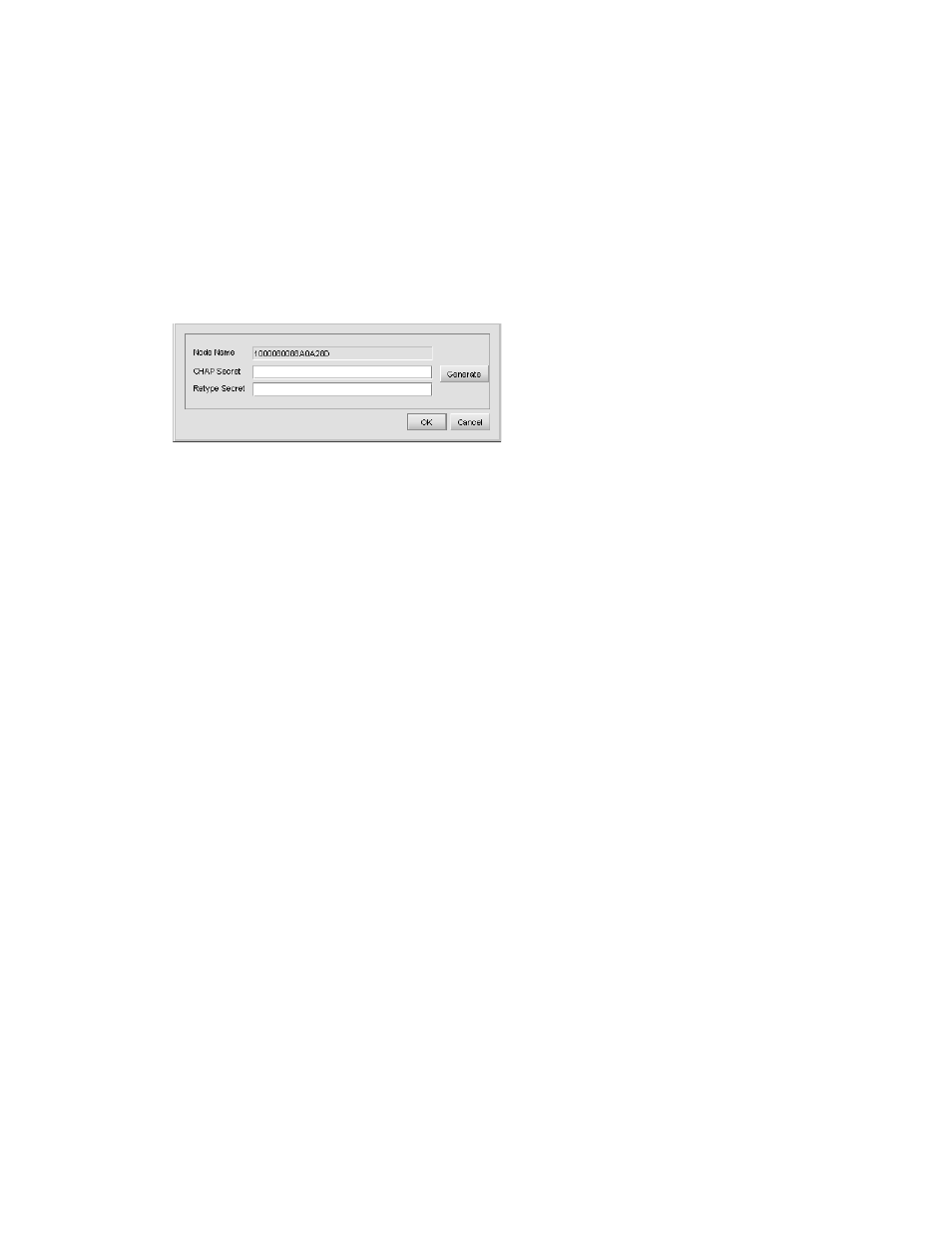
SANtegrity Security Center
178
Understanding the Devices tab display and default settings
When you access the Devices tab:
1.
Ensure that the node name is already discovered and displayed in a uneditable text box.
2.
Define the CHAP Secret for the selected switch:
a. Click Edit Secret.
The Add Device dialog box is displayed (
).
Figure 108
Add Device (Edit Secret) dialog box
b. Click Generate to automatically generate a CHAP Secret and place it in the CHAP Secret
and Retype Secret boxes.
Or
Type the secret in the CHAP Secret box and retype that Secret in the Retype Secret box.
c. Click OK.
3.
If the initial state of a fabric is not configured to enable device authentication, the Enable E_port
authentication check box is disabled. To enable, click the Enable E-port Authentication check
box.
4.
Click the list to the right of the check box and select Local Only, Radius then Local, or Radius
Only.
The default is Local Only, which causes the switch to only check its local database to verify if the
switch on the other end is allowed to communicate when authentication occurs.
5.
If the initial state of a fabric is not configured to enable device authentication, the Enable N_port
authentication check box is disabled.
To enable, click the Enable N-port Authentication check box.
6.
Click the list to the right of the check box and select Local Only, Radius then Local, or Radius
Only.
The default is Local Only, which causes the switch to check its local database only to verify that
the switch on the other end is allowed to communicate when authentication occurs.
7.
Check the Port Authentication List. Each table column can be sorted and the column position can
adjusted. All the ports are sorted by port number and display in that order.
8.
Select a port on the switch to override the authentication settings for that port. Port settings
include the following:
• If a port is configured to be Force Enabled, the port participates in authenticating the other
end of the link regardless of the authentication state set at the switch level.
• If a port is configured to be Force Disabled, that port does not participate in authentication
at any time.
