Opening a plan, Figure 86 open plan dialog box, Adding devices – HP StorageWorks 2.140 Director Switch User Manual
Page 140: Adding one device, Adding multiple devices, Figure 87 insert multiple devices dialog box, 86 open plan dialog box, 87 insert multiple devices dialog box
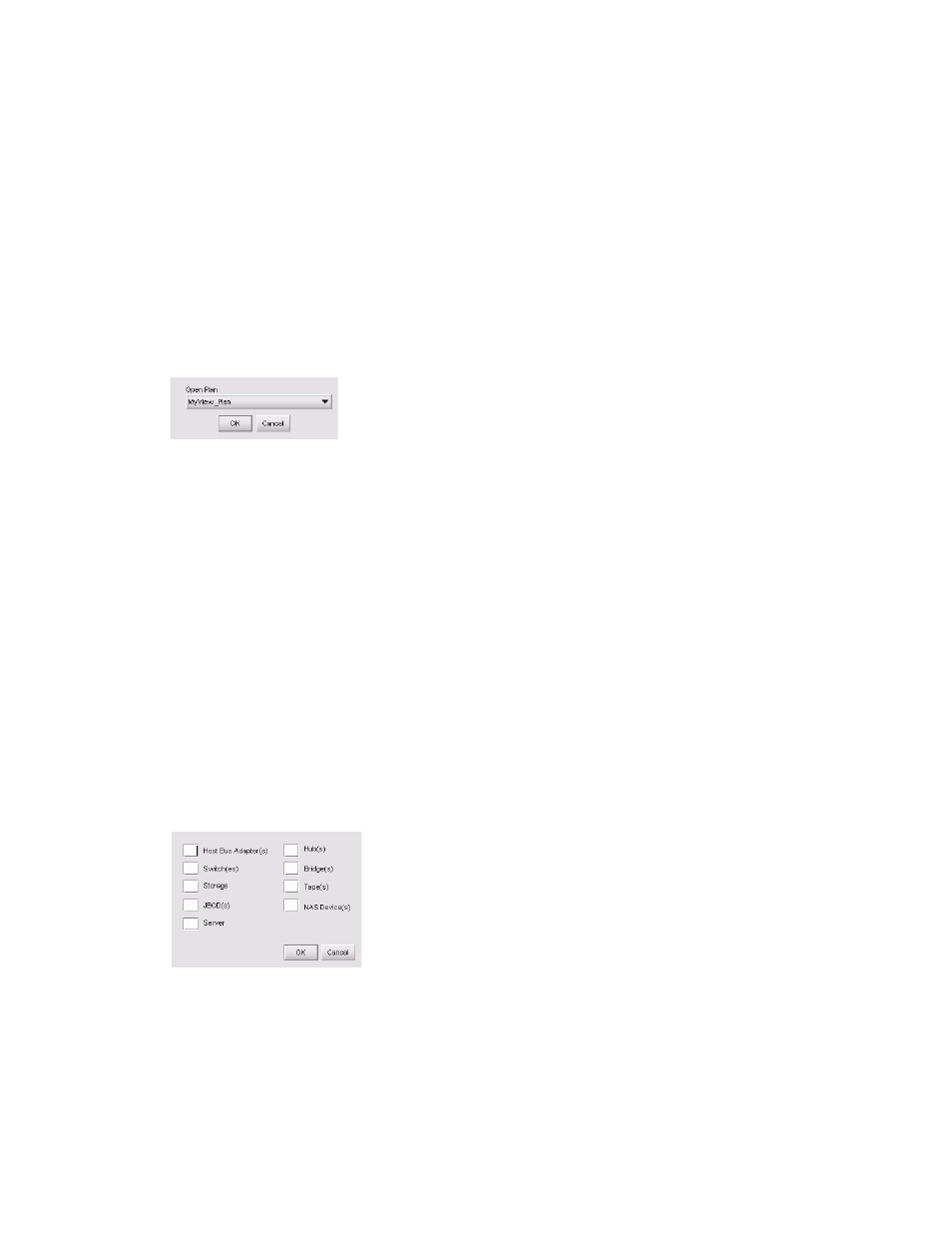
Optional HAFM features
138
3.
Select one of the following options:
• Start with discovered topology—Use the discovered topology as the basis for the new plan.
• Start Empty—Start the new plan with an empty topology.
4.
Click OK.
Opening a plan
To open a plan:
1.
Select SAN > Open Plan from the Planning window menu (or press Ctrl-O).
The Open Plan dialog box is displayed (
).
Figure 86
Open Plan dialog box
2.
Select a plan from the Open Plan list.
3.
Click OK.
Adding devices
You can add one device or multiple devices to the plan.
Adding one device
To add one device:
1.
Click a device icon on the devices toolbox.
2.
Click the Physical Map in the Planning window.
The new planned device icon is displayed on the Physical Map.
Adding multiple devices
To add multiple devices:
1.
Click the devices icon on the devices toolbox.
The Insert Multiple Devices dialog box is displayed (
Figure 87
Insert Multiple Devices dialog box
2.
Enter a quantity for each device type you want to add.
3.
Click OK.
