Figure 60 view logs dialog box, Exporting log data, Filtering events in the master log – HP StorageWorks 2.140 Director Switch User Manual
Page 105: 60 view logs dialog box
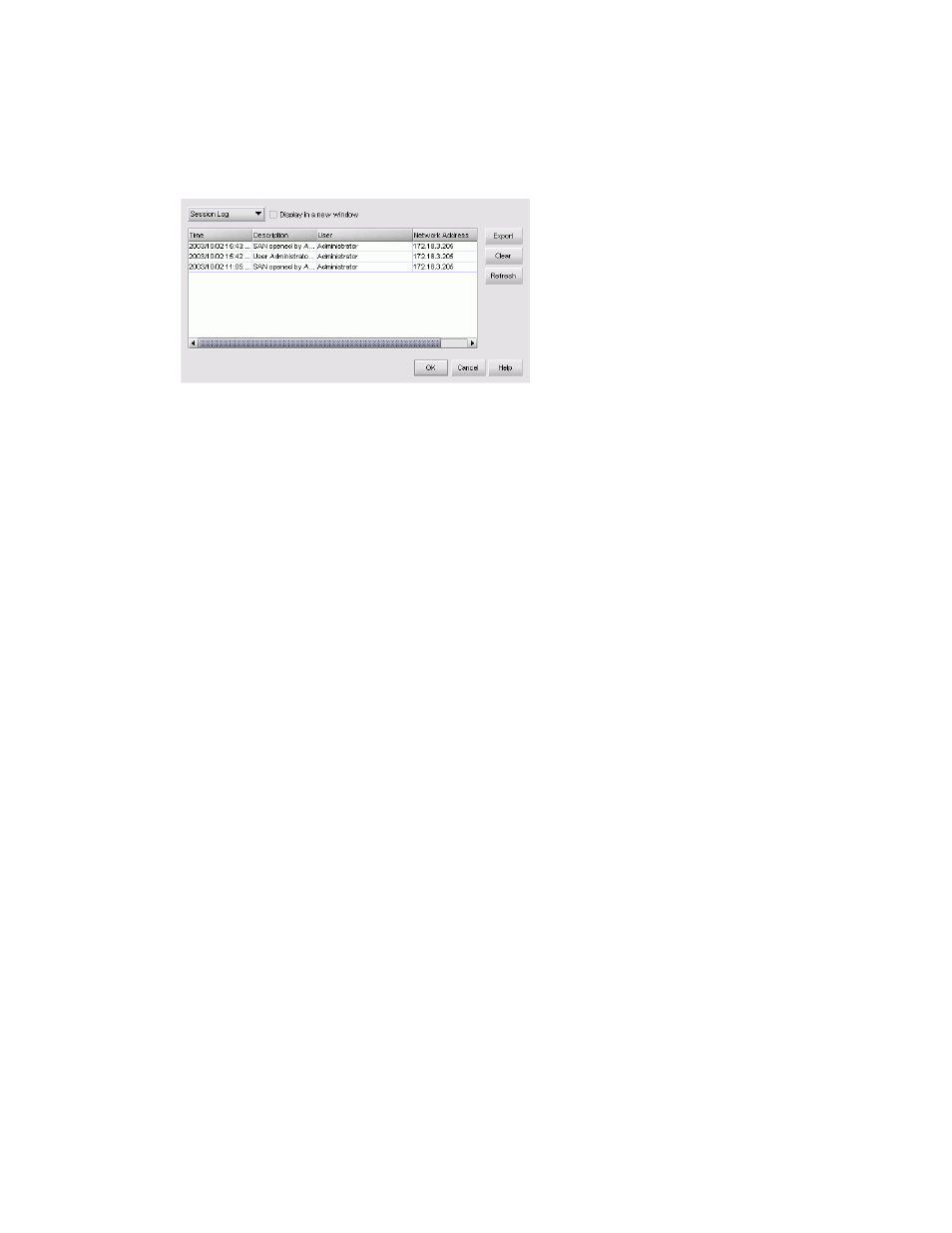
HA-Fabric Manager user guide 103
The View Logs dialog box is displayed (
Figure 60
View Logs dialog box
2.
Select the log that you want to view.
3.
If you want to view multiple logs simultaneously, select the Display in a new window check box
and then select an additional log.
• To clear the selected log, click Clear.
• To refresh the selected log, click Refresh.
4.
Click OK.
Exporting log data
You can export HAFM log data in tab-delimited format. This feature is useful if you want to provide
the data to a third party or include it in a report.
1.
Select the log you want to export from the View Logs dialog box (
).
2.
Click Export.
The Save dialog box is displayed.
3.
Browse to the folder where you want to save the file.
4.
Enter a file name in the File Name box.
5.
Click Save.
To view the exported file in table format, open the file in Microsoft Excel.
See ”
” on page 51 for more information.
Filtering events in the Master Log
To filter the events that display in the Master Log:
1.
Click the Define link in the Master Log.
