Figure 57 configure trap forwarding dialog box, Adding trap recipients, Figure 58 add trap recipient dialog box – HP StorageWorks 2.140 Director Switch User Manual
Page 101: 57 configure trap forwarding dialog box, 58 add trap recipient dialog box
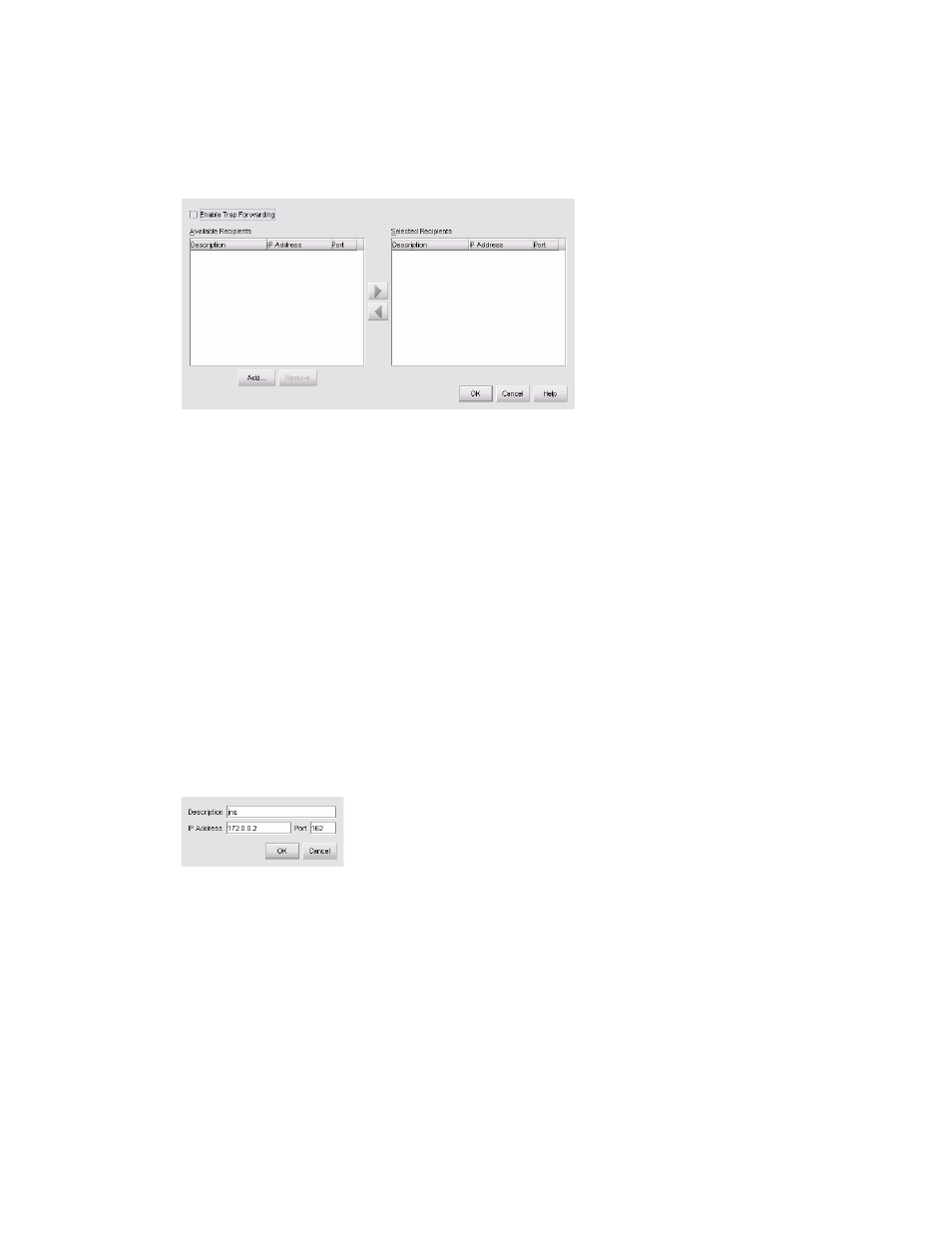
99
The Configure Trap Forwarding dialog box is displayed (
Figure 57
Configure Trap Forwarding dialog box
2.
If necessary, add trap recipients to the Available Recipients list.
See ”
” on page 99 for instructions.
3.
Select the recipient that you want to provide trap messages to in the Available Recipients list.
4.
Click the right arrow button.
5.
Scan the Selected Recipients list, and, if necessary, select recipients to move from the list and
then click left arrow button.
6.
Select the Enable Trap Forwarding check box.
7.
Click OK.
Adding trap recipients
To add a trap recipient:
1.
Select Monitor > Trap Forwarding.
The Configure Trap Forwarding dialog box is displayed (
2.
Click Add.
The Add Trap Recipient dialog box is displayed (
).
Figure 58
Add Trap Recipient dialog box
3.
Enter the appropriate information in the following boxes:
• Description
• IP Address
• Port
