Transparent materials adapter (tma), Scanning overview, Scan from the scanner buttons – HP Scanjet G3110 Photo Scanner User Manual
Page 7: Scan from the hp solution center
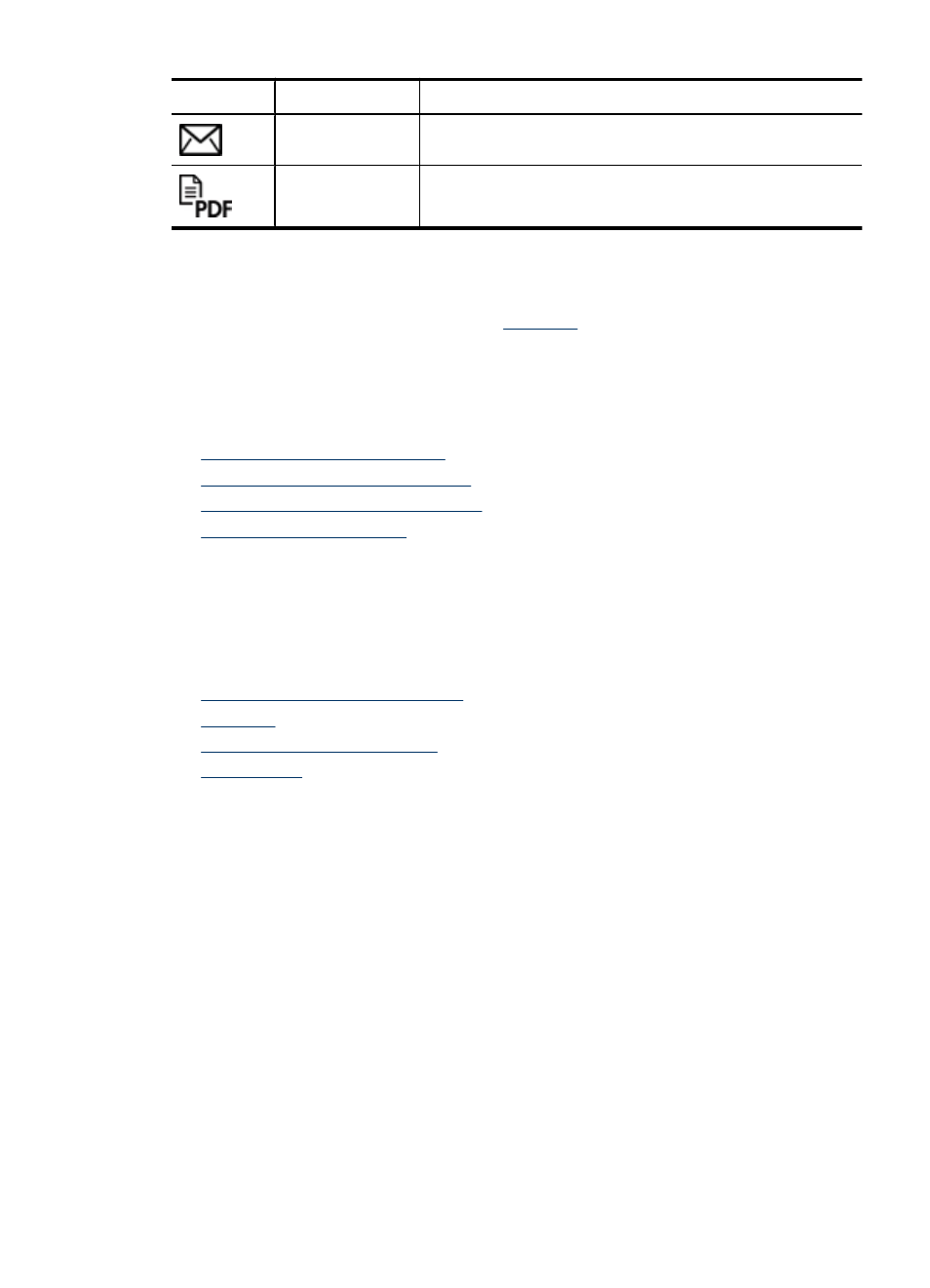
Icon
Feature name
Description
Scan to e-mail
button
Scans one or more pages and attaches the file to a new e-
mail message.
Scan to PDF
button
Scans one or more pages and saves them as a PDF file for
sharing or storing.
Transparent materials adapter (TMA)
You can use the transparent materials adapter (TMA) to scan 35 mm slides or negatives.
For more information about the TMA, see
Scanning overview
Start scanning in one of these ways:
•
•
Scan from the HP Solution Center
•
Scan from other software programs
•
Scan from the scanner buttons
Use the buttons on the scanner lid for basic scanning functions, such as scanning pictures
and documents. Instructions for using the scanner buttons are located in this manual.
For more information about how to use the scanner buttons, see the following topics:
•
Button and accessories overview
•
•
•
Scan from the HP Solution Center
Scan from the HP Solution Center when you want more control during the scanning
process, such as when you want to preview the image before the final scan, use more
advanced features, or change scan settings.
To start the HP Solution Center:
1. Do one of the following:
a. On the Windows desktop, double-click the HP Solution Center icon.
b. On the taskbar, click Start, point to Programs or All Programs, point to HP, and
then click HP Solution Center.
2. If you have installed more than one HP device, click the icon for your device. The
HP Solution Center shows only the functions, settings, and support options that are
appropriate for the selected HP device.
(continued)
Scanning overview
5
