HP Pavilion m6-1002xx Entertainment Notebook PC User Manual
Page 5
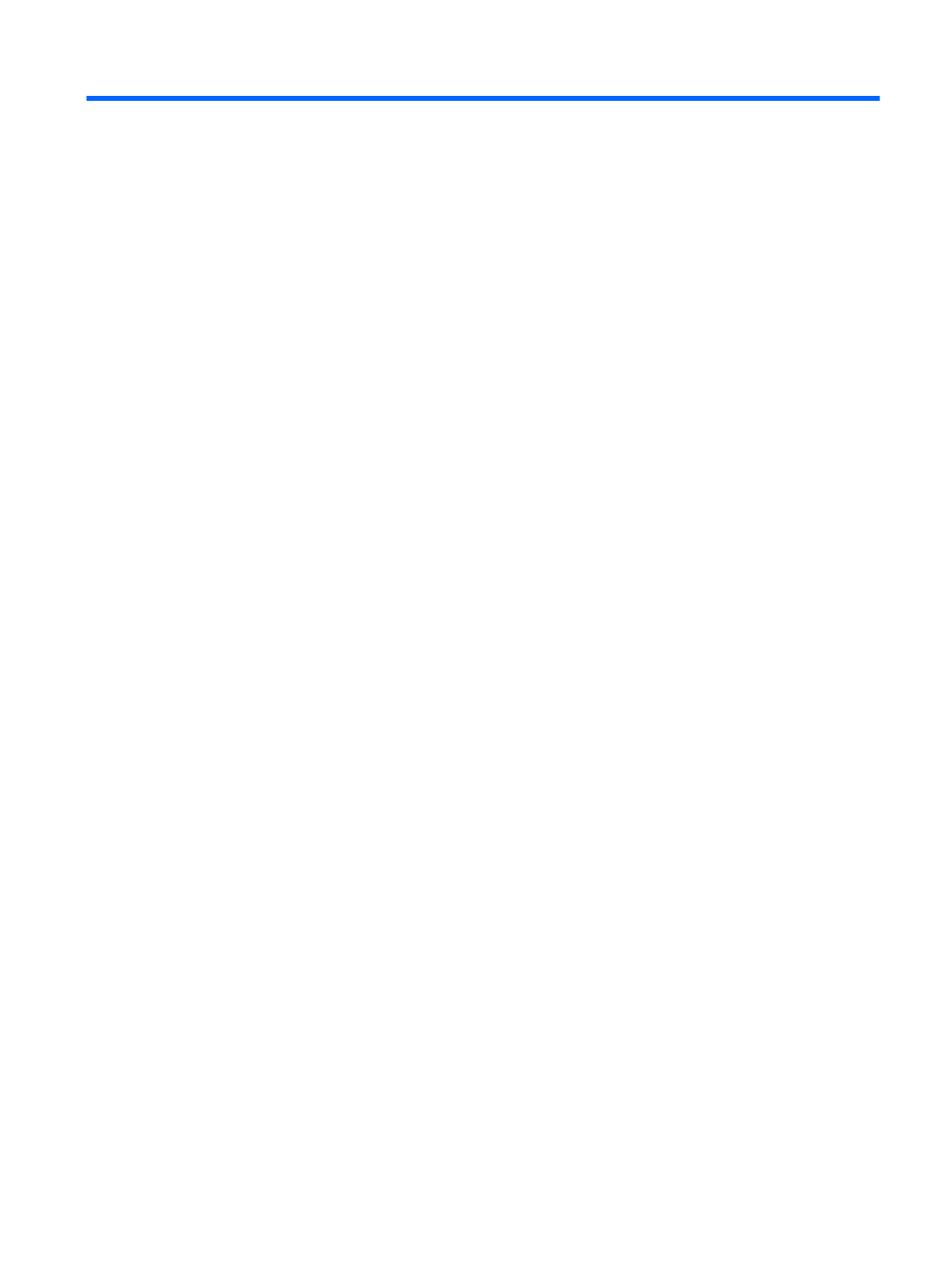
Table of contents
Best practices ....................................................................................................................................... 1
Fun things to do .................................................................................................................................... 2
More HP resources .............................................................................................................................. 3
Finding your hardware and software information ................................................................................. 4
Front ..................................................................................................................................................... 4
Right side ............................................................................................................................................. 5
Left side ................................................................................................................................................ 7
Display .................................................................................................................................................. 8
Top ....................................................................................................................................................... 9
TouchPad ............................................................................................................................ 9
Lights ................................................................................................................................. 10
Buttons, speakers, and fingerprint reader .......................................................................... 12
Keys ................................................................................................................................... 13
Bottom ................................................................................................................................................ 14
Labels ................................................................................................................................................. 16
Using the wireless button .................................................................................. 17
Using HP Connection Manager (select models only) ........................................ 18
Using operating system controls ....................................................................... 18
Using an Internet service provider .................................................................... 18
Setting up a WLAN ............................................................................................ 20
Configuring a wireless router ............................................................................ 20
Protecting your WLAN ....................................................................................... 20
Connecting to a WLAN ...................................................................................... 21
v
