Managing your audio and video files – HP Pavilion m6-1002xx Entertainment Notebook PC User Manual
Page 39
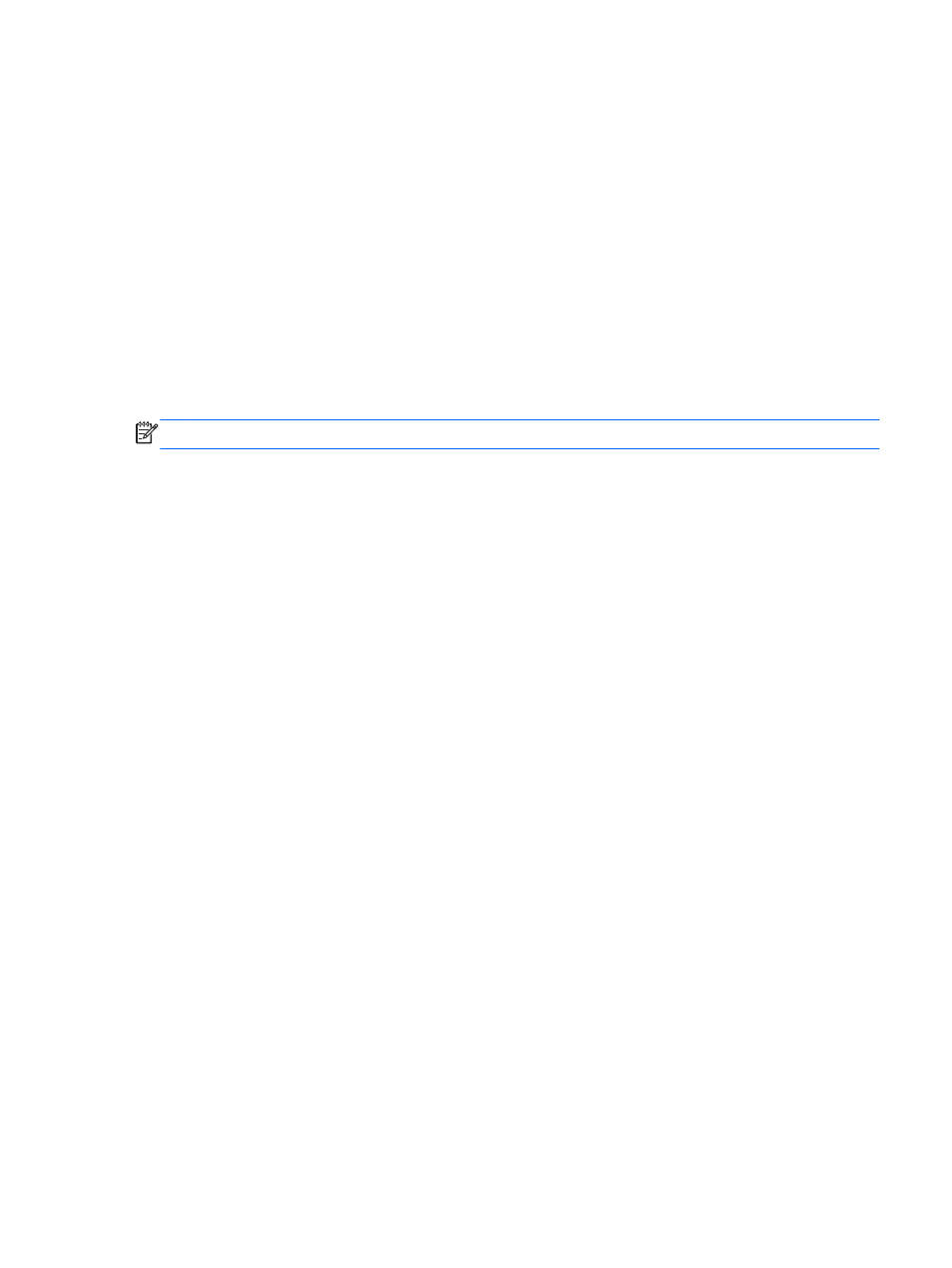
To return the audio stream to the computer speakers, follow these steps:
1.
Right-click the Speakers icon in the notification area, at the far right of the taskbar, and then
click Playback devices.
2.
On the Playback tab, click Speakers.
3.
Click Set Default, and then click OK.
Using Intel Wireless Display and Wireless Music (select models only)
Intel® Wireless Display and Wireless Music allow you to transmit your computer content wirelessly to
your receive/display device, such as HDTV, monitor, projector, game console, Blu-ray player, or DVR,
by using an optional wireless adapter (purchased separately). For details about using the wireless
adapter, see the manufacturer's instructions.
To open Intel Wireless Display, select Start > Intel WiDi.
NOTE:
Before using the wireless display feature, be sure that your wireless device is turned on.
Managing your audio and video files
CyberLink PowerDVD helps you manage and edit your photo and video collections.
▲
To start CyberLink PowerDVD, select Start > All Programs > Music, Photos and Videos, and
then click CyberLink PowerDVD.
For more information about using CyberLink PowerDVD, see the PowerDVD software Help.
Managing your audio and video files
29
