Adjusting screen quality, Optimizing digital conversion – HP f2304 23-inch High Def LCD Monitor User Manual
Page 29
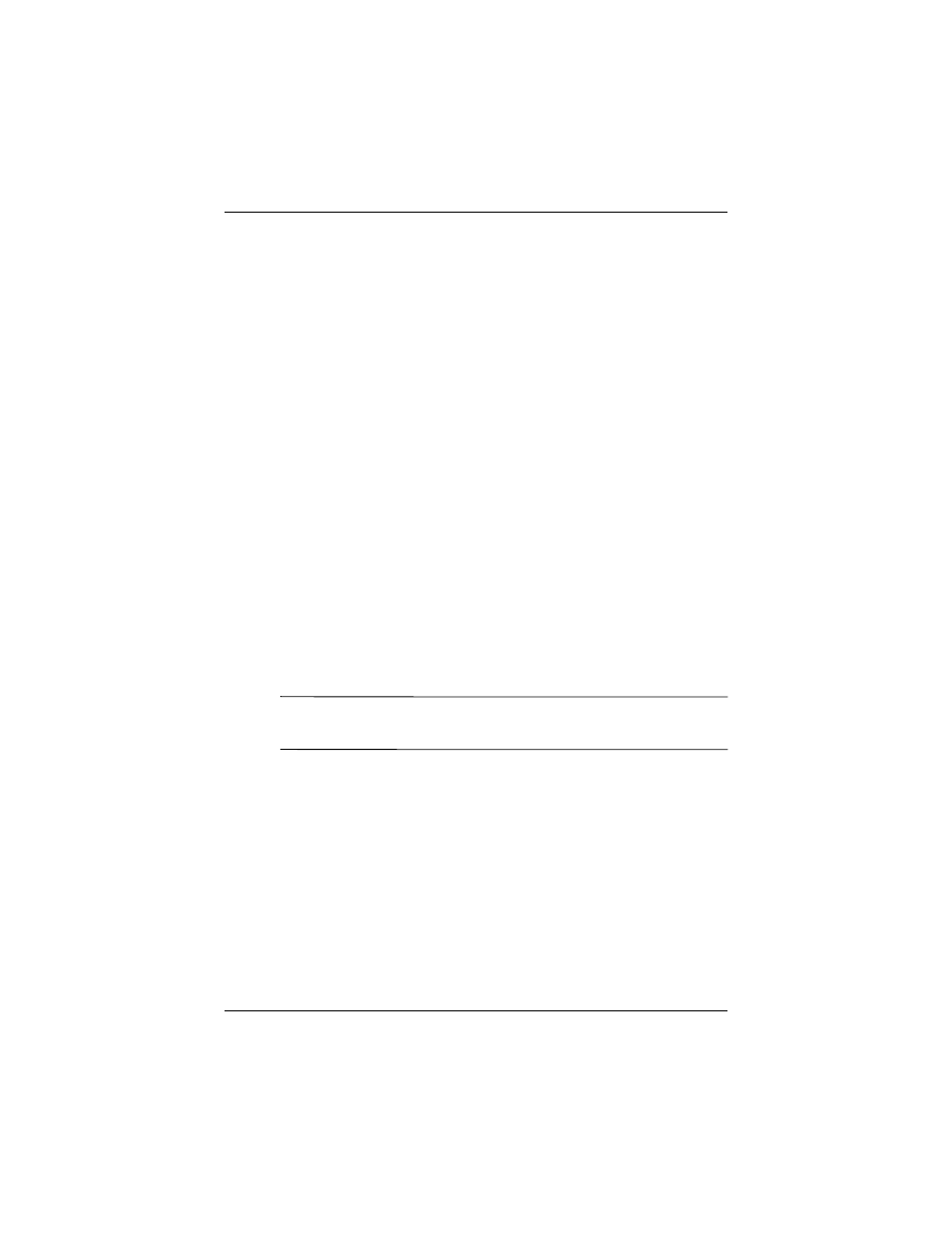
Operating the Monitor
User’s Guide
4–9
Adjusting Screen Quality
Allow the monitor to warm up for 20 minutes before
performing the following procedures.
The Auto Adjustment feature automatically fine-tunes the
image quality each time a new video mode is utilized.
If additional improvement is desired, select the Auto button
on the front bezel.
For more precise adjustments, use the adjustment pattern
provided on the CD-ROM, and adjust the clock and phase
settings (accessed from the OSD menu) as described in the
following section.
Optimizing Digital Conversion
This monitor contains advanced circuitry that allows the flat
panel screen to function like a standard monitor. Two
controls in the OSD can be adjusted to improve image
performance: Clock and Clock Phase. Use these controls
only when the auto adjust function does not provide a
satisfactory image.
✎
The Clock must first be set correctly since the Clock Phase
settings are dependent on the main Clock setting.
■
Clock — Increase/decrease the value to minimize any
vertical bars or stripes visible on the screen background.
■
Clock Phase — Increase/decrease the value to minimize
video distortion or video jitter.
