HP OmniBook 5700 Notebook PC User Manual
Page 19
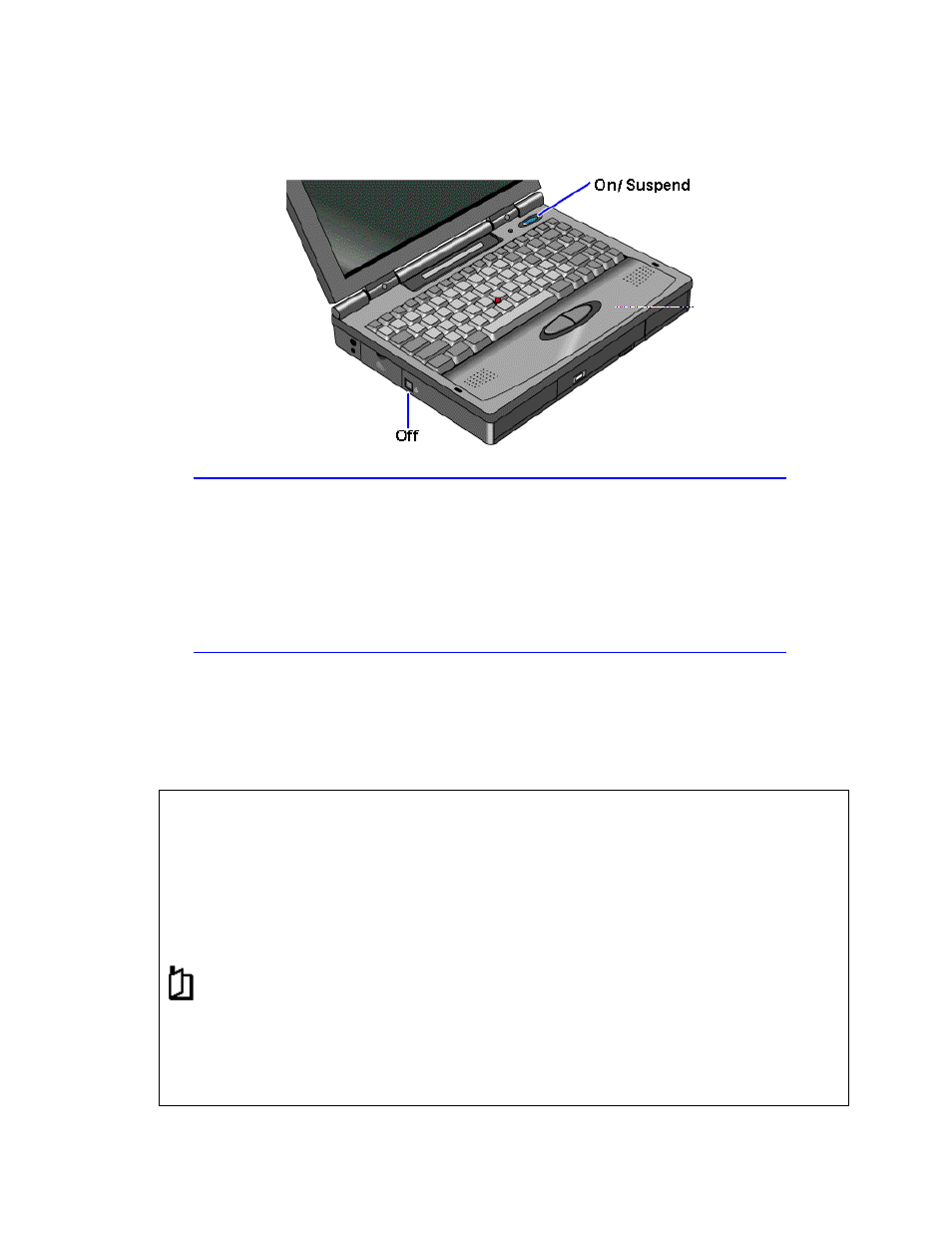
19
automatically turns off when you
shut down Windows.)
Hint
Preserving connections. If you have active network connections, or if you have
any SCSI devices connected, use the ac adapter and press the blue On/Suspend
button to stop the OmniBook. These connections and devices are disconnected if
you stop the OmniBook any other way.
However, Windows 95 can restore network connections and SCSI devices when you
turn on the OmniBook. For a different operating system, you may have to reboot the
OmniBook or restart the operating system to restore them.
If you want to know more about what happens when you stop the OmniBook, you
can check the following table.
Power States after Stopping the OmniBook
Method of Stopping
Power State
Condition
Blue On/Suspend button
(with ac adapter connected)
Display Off
Powered/operating state. The computer
looks off, but only the display, keyboard, and
pointer are turned off. Network and SCSI
devices are maintained. Everything
continues at turn-on.
Blue On/Suspend button
(with no ac adapter)
Suspend
Low-power/stopped state. Everything is off or
in a low-power state. Network and SCSI
devices are off. The bookmark indicator
appears in the Status Panel. Everything
resumes operating at turn-on. For Windows
95, SCSI changes are detected at turn-on.
FN+F12
(with no ac adapter)
Hibernate
No-power/stopped state. Session is saved on
the hard disk. Everything is shut down.
Computer reboots and restores previous
