HP Pavilion TouchSmart 11z-e000 CTO Notebook PC User Manual
Page 8
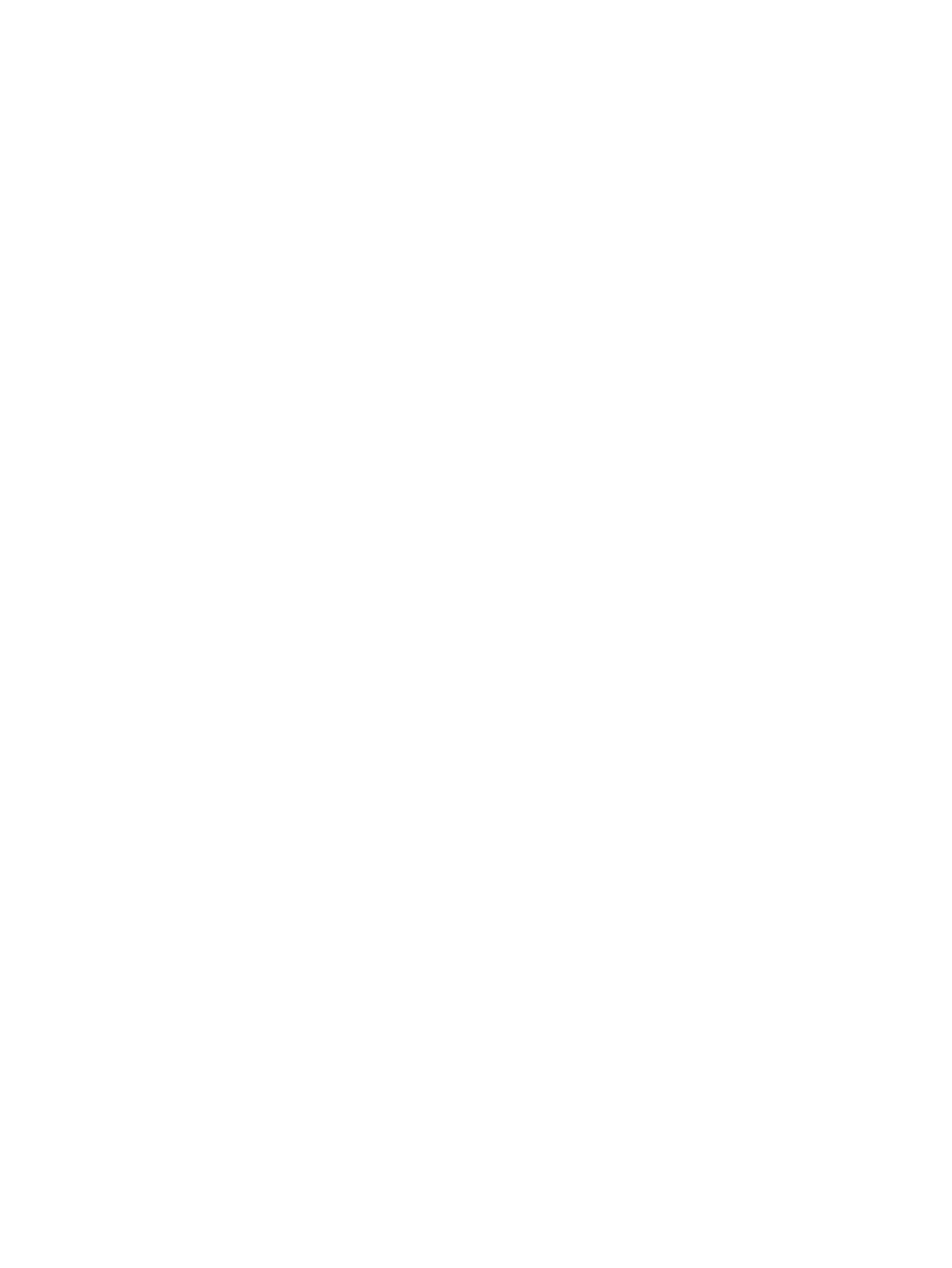
Determining the BIOS version ........................................................................................... 63
Downloading a BIOS update ............................................................................................. 64
Downloading HP PC Hardware Diagnostics (UEFI) to a USB device ............................... 65
Using Windows Refresh for quick and easy recovery ....................................................... 69
Remove everything and reinstall Windows ........................................................................ 69
Recovering using HP Recovery Manager .......................................................................... 70
What you need to know ..................................................................................... 70
Using the HP Recovery partition (select models only) ...................................... 70
Using HP Recovery media to recover ............................................................... 71
viii
