5 exif print, 6 printing black-and-white photos, Printing a black-and-white photo – HP Deskjet 3745 Color Inkjet Printer User Manual
Page 13: Printing a color photo in black-and-white, Print an, Exif-formatted, Photo if you have exif-enabled software, Black-and-white photos
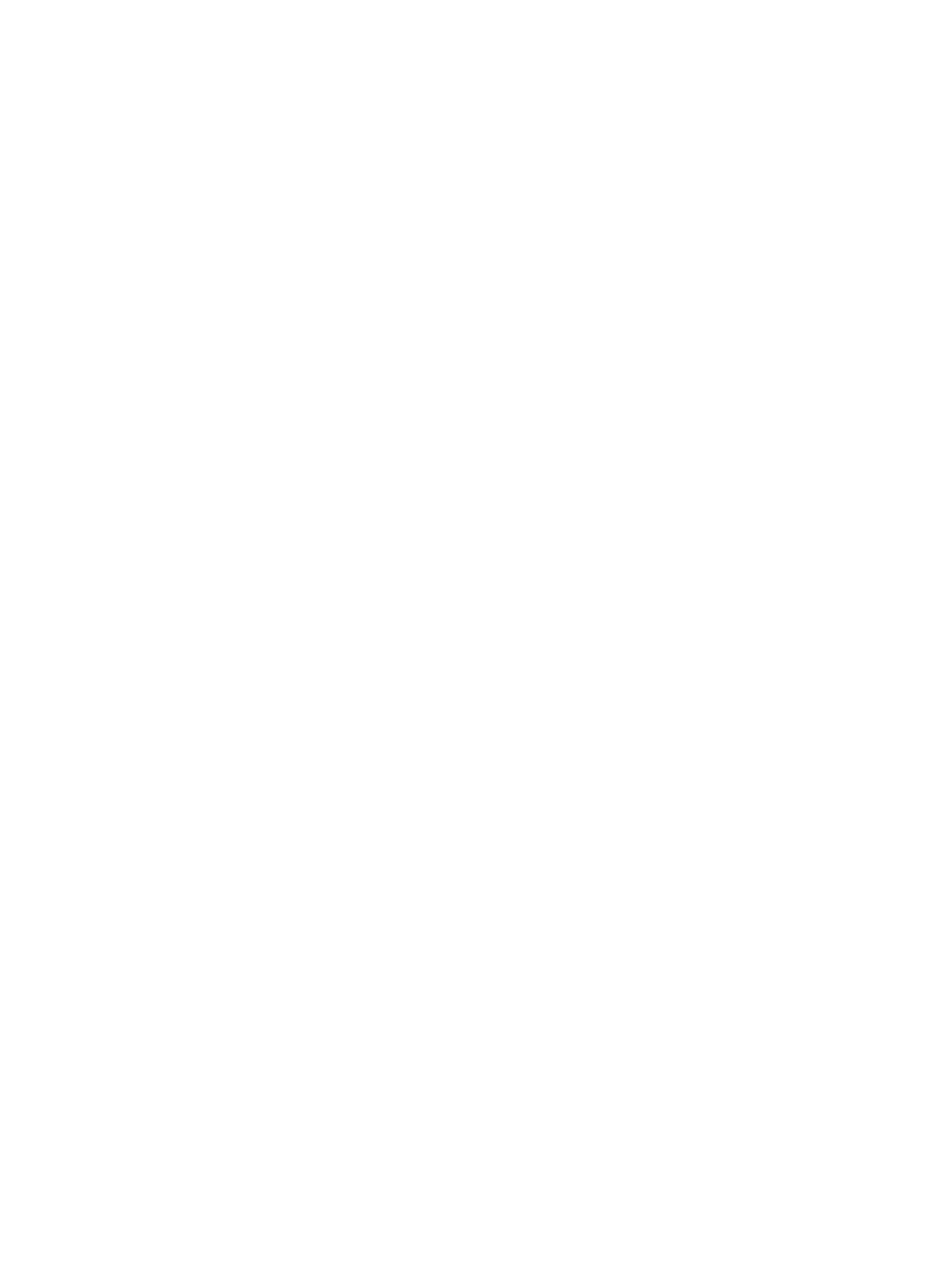
5.5 Exif Print
Exif Print (Exchangeable Image File Format 2.2) is an international digital imaging
standard that simplifies digital photography and enhances printed photographs.
When a photograph is taken with an Exif Print-enabled digital camera, Exif Print
captures information such as exposure time, type of flash, and color saturation, and
stores it in the image file. The HP Deskjet printer software then uses this information
to automatically perform image-specific enhancements, to create outstanding
photographs.
Printing Exif Print-enhanced photos requires the following equipment:
• A digital camera that supports Exif Print
• Exif Print-enabled photo software
Follow these steps to print Exif Print-enhanced photos:
1. Open the file that you want the Exif Print-enabled photo software to print.
2. Open the
dialog box.
3. Click the Printing Shortcuts tab or the Paper/Quality tab.
Note: On the Printing Shortcuts tab, select either Photo printing-borderless or
Photo printing-with white borders.
4. Click Normal or Best in the Print quality drop-down list.
5. Select any other print settings that you want, and then click OK.
The printer software automatically optimizes the printed image.
5.6 Printing black-and-white photos
You can perform the following tasks with the printer:
•
•
Print a color photo in black-and-white
Printing a black-and-white photo
To print a photo that is already black-and-white, simply follow the instructions for
Printing a color photo in black-and-white
Follow these steps to print a color photo in black-and-white:
1. Open the
dialog box.
2. Click the Color tab.
HP Deskjet 3740 series printer
13
