Economy settings, Print with economode, Optimize speed or energy use – HP LaserJet Enterprise 700 Printer M712 series User Manual
Page 130: Set sleep mode
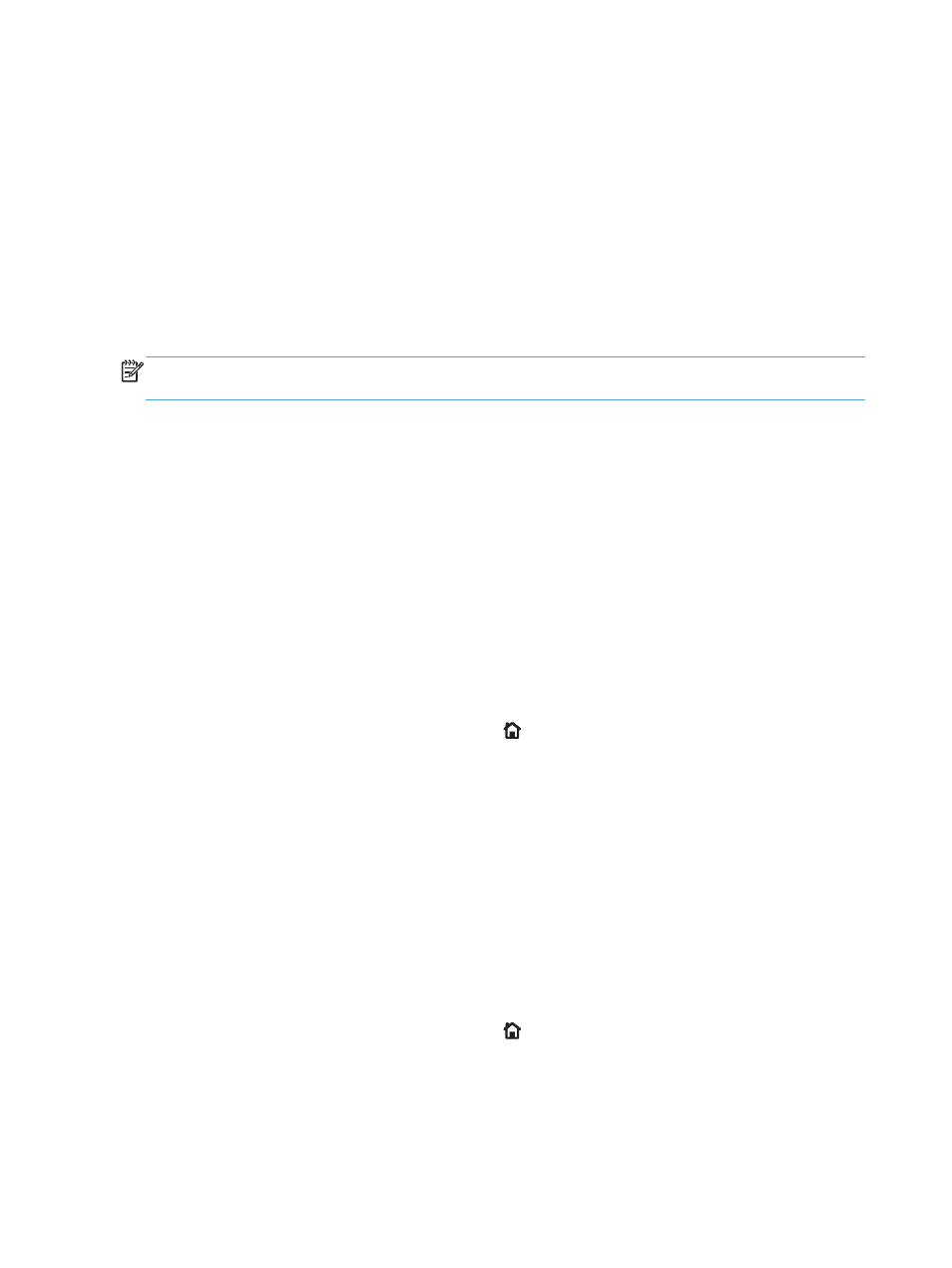
Economy settings
Print with EconoMode
This product has an EconoMode option for printing drafts of documents. Using EconoMode can use less
toner, which might extend the life of the toner cartridge. However, using EconoMode can also reduce
print quality.
HP does not recommend the full-time use of EconoMode. If EconoMode is used full-time, the toner
supply might outlast the mechanical parts in the toner cartridge. If print quality begins to degrade and
is no longer acceptable, consider replacing the toner cartridge.
NOTE:
This feature is available with the PCL 6 print driver for Windows. If you are not using that
driver, you can enable the feature by using the HP Embedded Web Server.
1.
From the software program, select the Print option.
2.
Select the product, and then click the Properties or Preferences button.
3.
Click the Paper/Quality tab.
4.
Click the EconoMode check box.
5.
Click the OK button to close the Document Properties dialog box. In the Print dialog, click
the OK button to print the job.
Optimize speed or energy use
By default the product stays warm between jobs to optimize speed and print the first page of jobs
faster. You can set the product to cool between jobs, which conserves energy.
1.
On the product control panel, press the Home button.
2.
Open the following menus:
●
Administration
●
General Settings
●
Energy Settings
●
Optimum Speed/Energy Usage
3.
Highlight the option that you want to use, and then press the OK button.
Set sleep mode
1.
On the product control panel, press the Home button.
2.
Open each of the following menus:
●
Administration
●
General Settings
120
Chapter 6 Manage the product
ENWW
