Use apple airprint, Connect the product to airprint, Find the product airprint name – HP LaserJet Enterprise 700 Printer M712 series User Manual
Page 112: Print from airprint
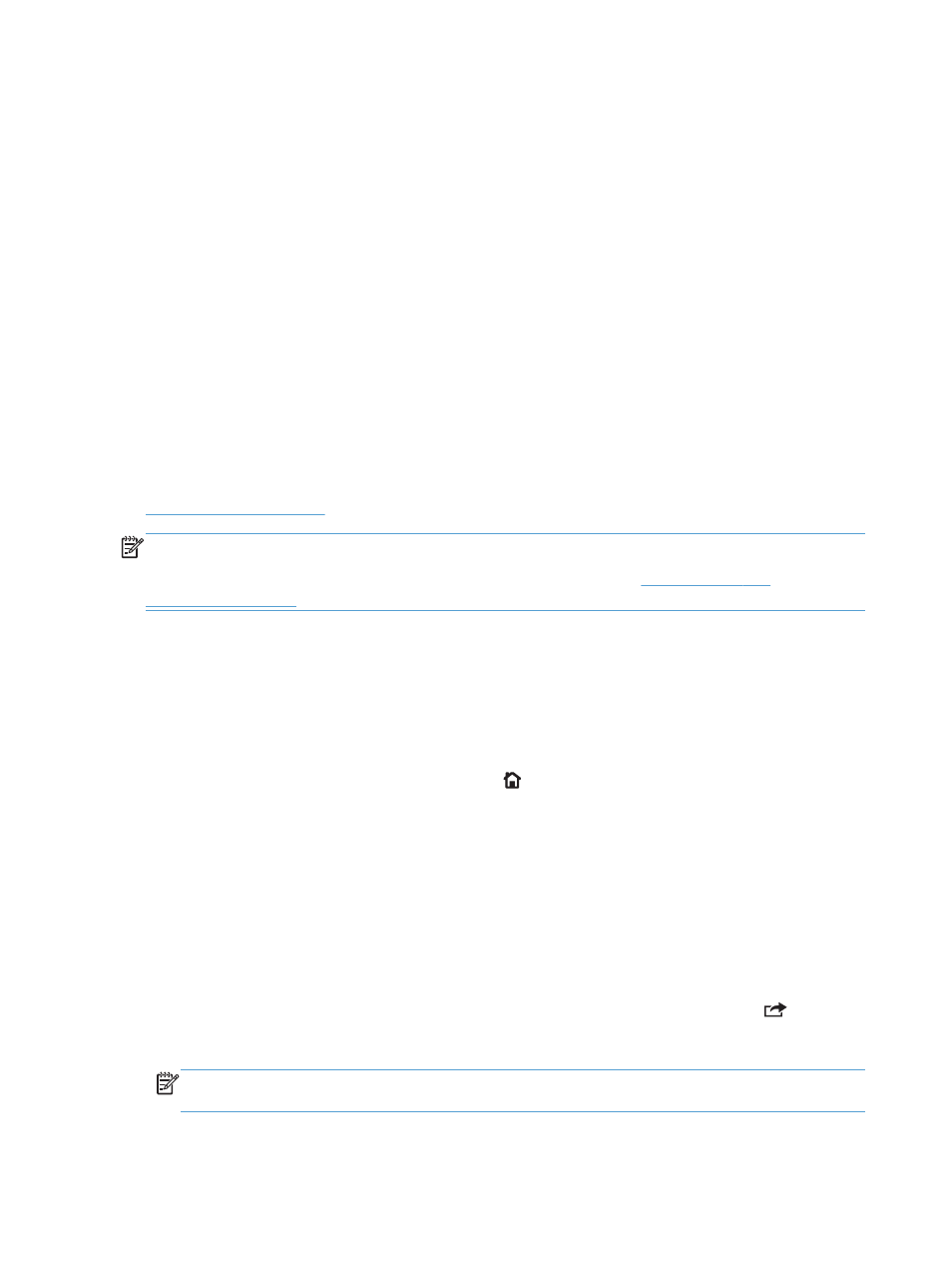
Use Apple AirPrint
Direct printing using Apple’s AirPrint is supported for iOS 4.2 or later. Use AirPrint to print wirelessly to
the product from an iPad (iOS 4.2 or later), iPhone (3GS or later), or iPod touch (third generation or
later) in the following applications:
●
●
Photos
●
Safari
●
iBooks
●
Select third-party applications
Connect the product to AirPrint
To use AirPrint, the product must be connected to the same wireless network as the Apple device. For
more information about using AirPrint and about which HP products are compatible with AirPrint, go to
.
NOTE:
AirPrint does not support USB connections.
You might need to upgrade the product firmware to use AirPrint. Go to
Find the product AirPrint name
If multiple models of the product are connected to the network, use the AirPrint product name to select
the product from the Apple device.
Use the following steps to find the AirPrint product name.
1.
On the product control panel, press the Home button.
2.
Open the following menus:
●
How to Connect
●
Network Address
3.
The AirPrint product name is listed in the network addresses.
Print from AirPrint
1.
On an Apple device, open the document you want to print, and then tap the Action
button.
2.
Tap the Print option.
NOTE:
If you are using iOS 5 or later and printing photos, the option to select the paper size
appears if more than one tray is loaded with paper.
102
Chapter 5 Print
ENWW
