HP Jetdirect 70x home Print Server User Manual
Page 18
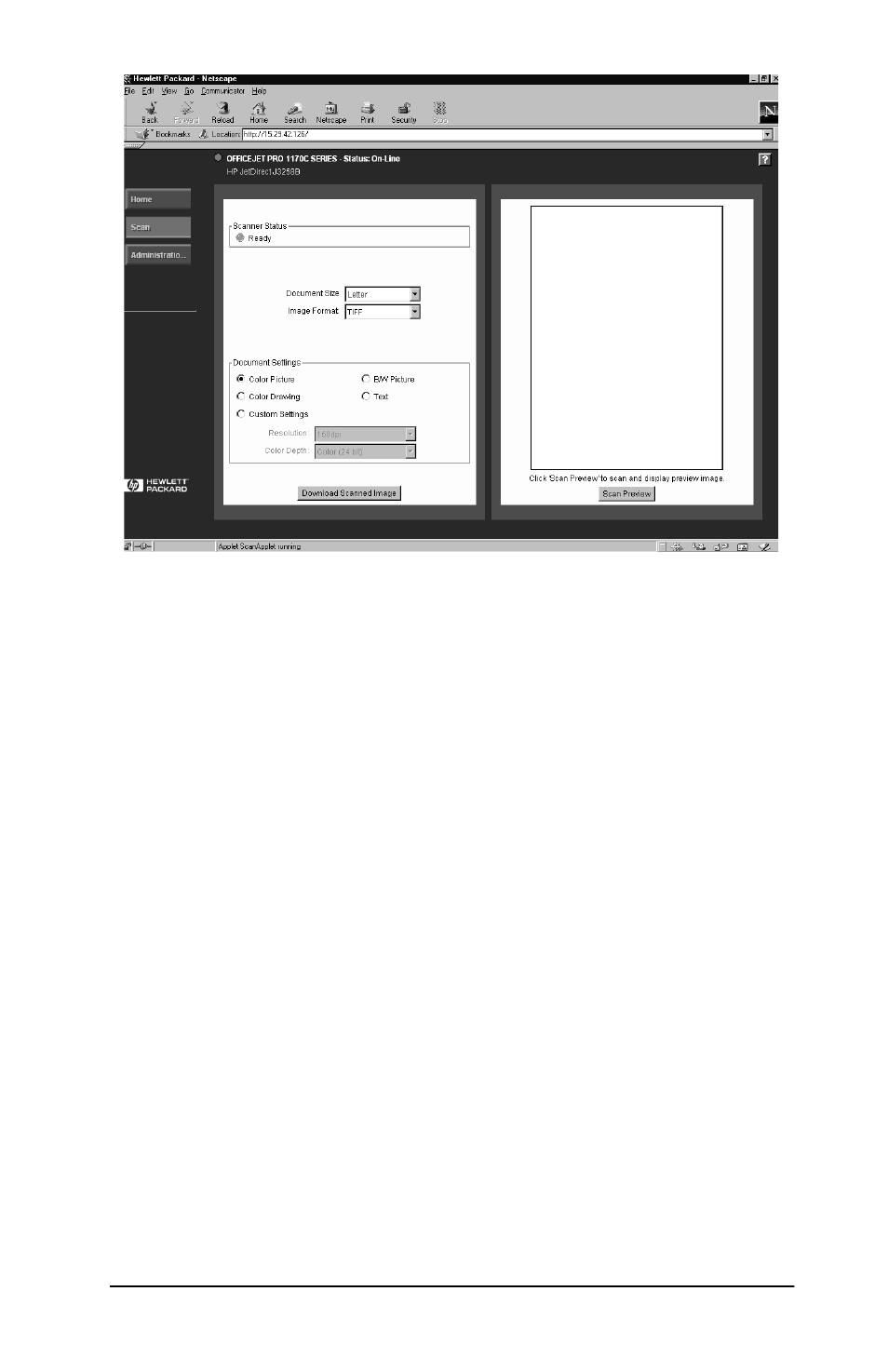
Operations 13
Preview Image
If you have a flatbed All-in-One, you may preview an image by
clicking the Scan Preview button. Use your mouse to select the
desired portion of the preview image by clicking and dragging a
rectangle on the preview window.
Scan Image
Follow these steps to scan an image:
1. Select your paper size using the “Document Size” list box. If you
have selected a region of your preview image, this box will
display “Selected Region.”
2. Select an image format. Available formats are PDF and TIFF.
JPEG is also supported on the OfficeJet G.
3. Select the type of document you are scanning using the
“Document Settings” buttons. You may select a custom scan
resolution and color depth using the “Custom Settings” button.
4. Click the Download Scanned Image button to scan the
document and download it to your PC. You may save the scanned
image to your disk drive or run an application to view the
scanned image from your browser.
- Laserjet p1606dn (152 pages)
- LaserJet 1320 (9 pages)
- LaserJet 1320 (184 pages)
- LaserJet 1320 (4 pages)
- LaserJet 1320 (2 pages)
- Deskjet 6940 (150 pages)
- LaserJet P2035n (148 pages)
- LaserJet 4250 (304 pages)
- LaserJet P2055dn (176 pages)
- Deskjet 5650 (165 pages)
- LASERJET PRO P1102w (158 pages)
- LaserJet P2015 (158 pages)
- DesignJet 500 (16 pages)
- DesignJet 500 (268 pages)
- Officejet Pro 8000 - A809 (140 pages)
- Officejet 6100 (138 pages)
- Officejet 6000 (168 pages)
- LASERJET PRO P1102w (2 pages)
- 2500c Pro Printer series (66 pages)
- 4100 mfp (164 pages)
- 3600 Series (6 pages)
- 3392 (10 pages)
- LASERJET 3800 (18 pages)
- 3500 Series (4 pages)
- Photosmart 7515 e-All-in-One Printer - C311a (62 pages)
- PSC-500 (40 pages)
- 2500C/CM (65 pages)
- QMS 4060 (232 pages)
- 2280 (2 pages)
- 2430dtn (4 pages)
- 1500 (13 pages)
- 1000 Series (1 page)
- TOWERFEED 8000 (36 pages)
- Deskjet 3848 Color Inkjet Printer (95 pages)
- 2100 TN (184 pages)
- B209 (24 pages)
- Designjet 100 Printer series (1 page)
- QM2-111 (35 pages)
- 2100 (5 pages)
- 2000CP series (2 pages)
- 2300L (4 pages)
- 35000 (2 pages)
- 3015 (2 pages)
- Color LaserJet CM3530 Multifunction Printer series (302 pages)
- StudioJet (71 pages)
