HP Photosmart A512 Compact Photo Printer User Manual
Page 46
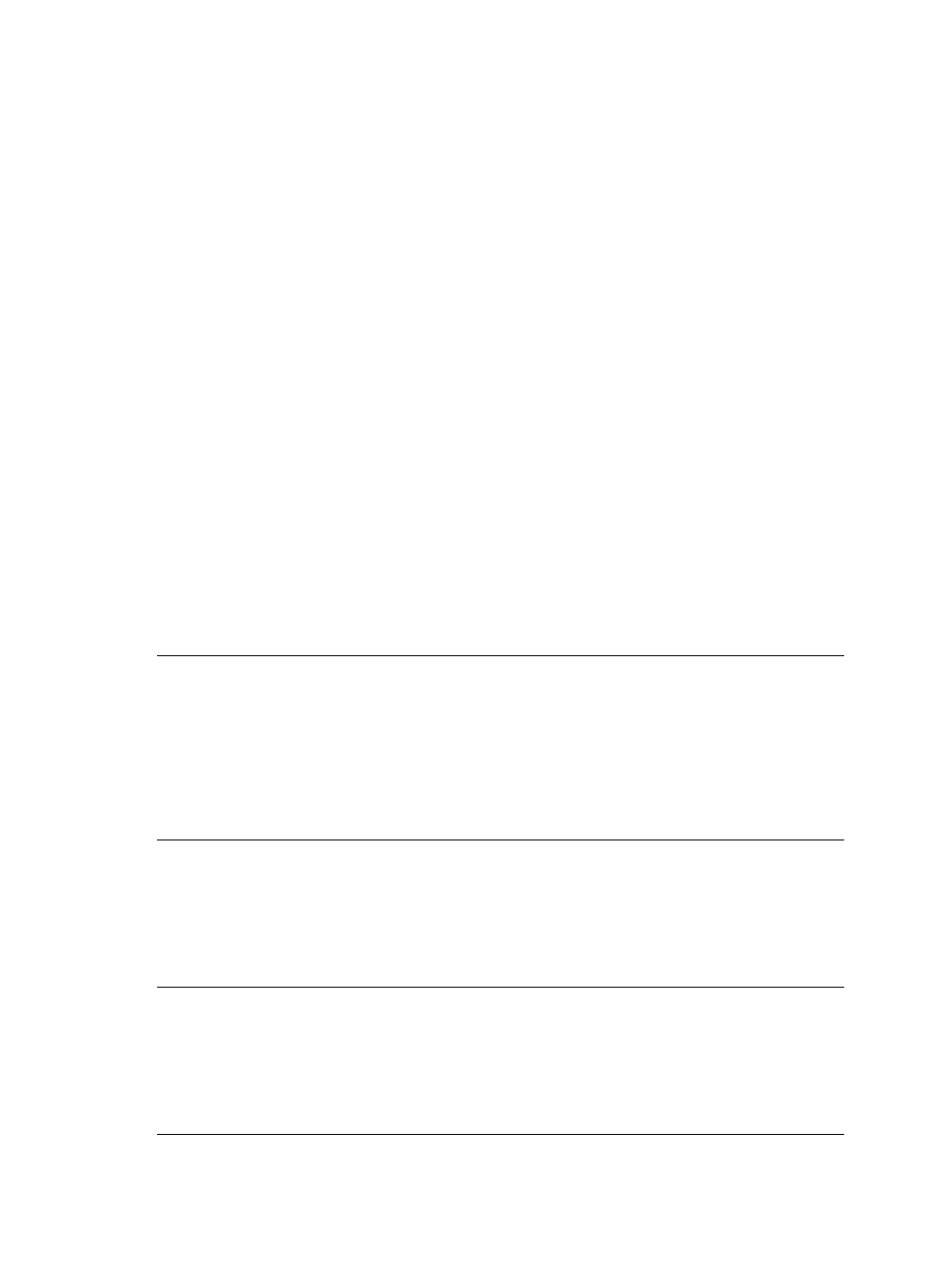
Print quality is poor.
Solution
●
Make sure you are using the right type of photo paper for the project. Use HP-
designed photo paper for best results. For more information, see
.
●
Make sure the print quality setting is set to Best quality.
●
Turn the Photo Fix feature on or off. See
Perfect photos automatically using
.
●
You may have selected a low-resolution setting on the digital camera when you
took the photo. For better results in the future, set the digital camera to a higher
resolution.
●
The print cartridge may be running out of ink. Check the ink-level icon on the
printer screen, and replace the cartridge if necessary. For more information,
see
●
You may be printing on the wrong side of the paper. Make sure the paper is
loaded with the side to be printed facing up.
●
The print cartridge may need to be cleaned. For more information, see
Automatically clean the print cartridge
.
●
The print cartridge may need to be aligned. For more information, see
●
Do not let photos stack in the output tray. The printed surface of your photos
needs to be left exposed to the air for up to 5–10 minutes after printing. Do not
place photos in an album until they have fully developed. For more information,
see
.
The photos I selected for printing in the digital camera do not print.
Solution Some digital cameras let you mark photos for printing both in the
camera's internal memory and on the memory card. If you mark photos in the internal
memory, and then move photos from the camera's internal memory to the memory
card, the marks do not transfer. Mark photos for printing after you transfer them from
the digital camera's internal memory to the memory card.
Photos will not print from an iPod.
Cause You may have saved your photos to the iPod in low resolution.
Solution Photos must be stored in high resolution for the printer to recognize them.
Check your iPod documentation for information on changing the resolution setting.
When I print photos I see unexpected results.
Cause Photo Fix is on and the HP Real Life Technologies are adjusting for red-
eye, brightening, focus, and contrast.
Solution Turn off Photo Fix. See
Perfect photos automatically using Photo Fix
HP Photosmart A510 series User Guide
43
