Front, Rear, Front rear – HP Chromebox User Manual
Page 8
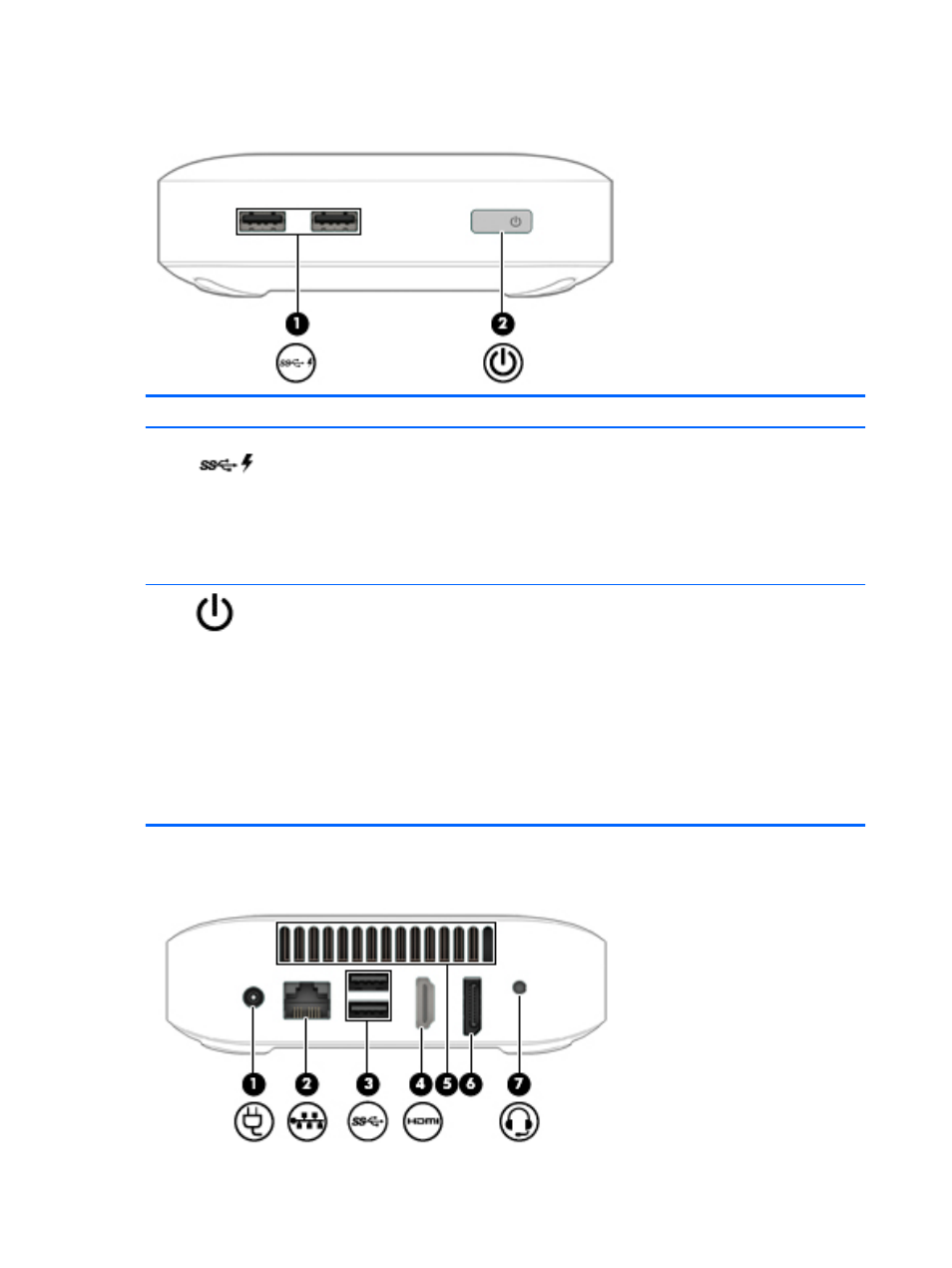
Front
Component
Description
(1)
USB 3.0 charging (powered) ports (2)
Connect an optional USB device, such as a
keyboard,mouse, external drive, printer, scanner or USB
hub. Standard USB ports will not charge all USB devices or
will charge using a low current. Some USB devices require
power and require you to use a powered port.
NOTE:
USB charging ports can also charge select
models of cell phones and MP3 players, even when the
device is off.
(2)
Power button/Power light
●
When the Chromebox is off, press the button to turn
on the device. A white light indicates that the unit is
on. The light will be off, if the unit is off, or in standby
mode.
●
When the device is in the Sleep state, press the button
briefly to exit Sleep.
●
When the device is on and you want to lock the
screen, press the power button until you see the sign-
in screen appear. Pressing the power button during
screen-lock mode turns off the device.
●
When the device is on and you want to turn it off,
press and hold the power button.
Rear
2
Chapter 1 Getting to know your Chromebox
