About the switch status button, Switch status example, Figure 13: switch status window – HP StorageWorks 16-EL SAN Switch User Manual
Page 65: 13 switch status window
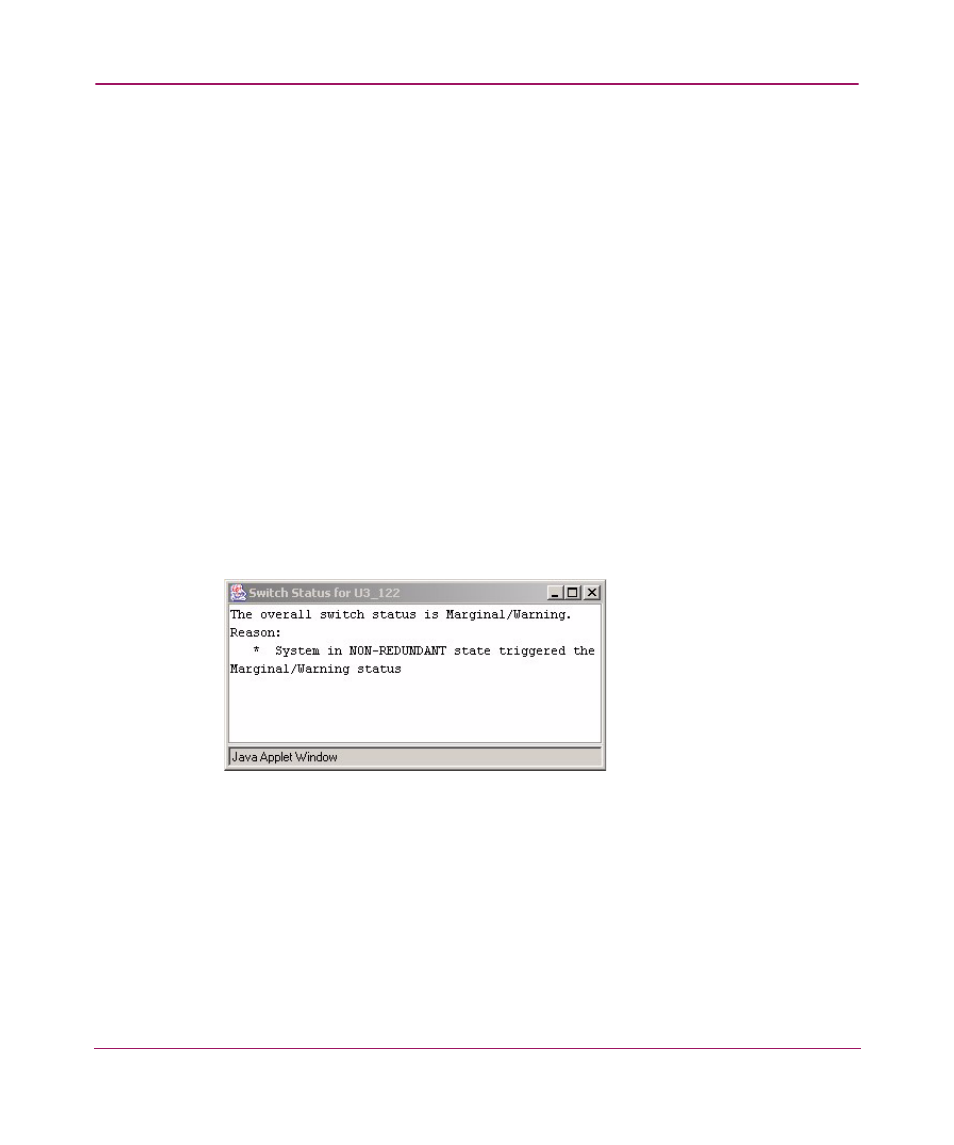
Switch Management
65
Web Tools Version 3.1.x/4.1.x User Guide
About the Switch Status Button
View or click the status button (see “
” on page 54) to
display the switch’s operational state. The background color of the button displays
the real-time status of the switch. See the list below for the meaning of the
background colors.
■
Green
Healthy
■
Yellow
Marginal (mix of good and faulty readings)
■
Red
Down (more than two faulty readings)
■
Gray
Unknown or unmonitored
If no data is available from a switch, the most recent background color remains
displayed.
For all statuses that are based on errors per time interval, any errors will cause the
status to show faulty until the entire sample interval has passed.
Switch Status Example
An example of the Switch Status window is displayed in
.
Figure 13: Switch Status Window
This window displays the status of the switch. If the switch is marginal or critical,
information on the trigger that caused that status is displayed.
