Product status, Figure 49 product added to persisted fabric, Figure 50 product removed from persisted fabric – HP StorageWorks 2.32 Edge Switch User Manual
Page 86: Connection status, Figure 51 removed connection in a persisted fabric, Changing persisted fabrics, 49 product added to persisted fabric, 50 product removed from persisted fabric, 51 removed connection in a persisted fabric
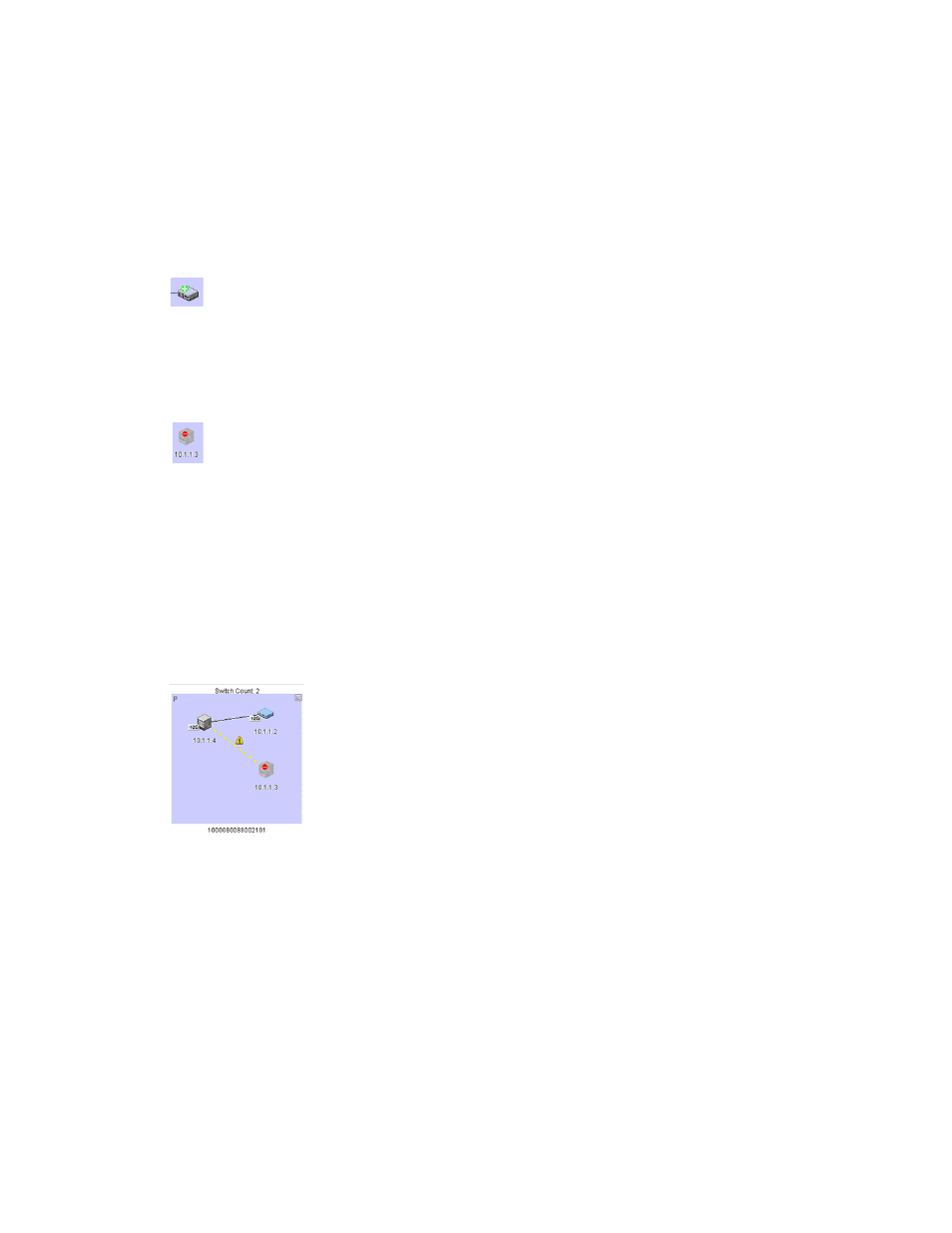
Configuring SAN products and fabrics
86
The Fabric Log lists changes to the persisted fabric. For details about the fabric log, see
Product status
When you add a product to a persisted fabric, is appears with a plus (+) icon (
Figure 49
Product added to persisted fabric
When you remove a product from a persisted fabric, it appears as a ghost image with a minus ( - )
icon (
). To find a product that is removed from a persisted fabric, right-click the ghost
image, and then select Find Product. The corresponding online item appears.
Figure 50
Product removed from persisted fabric
Connection status
If more than one connection exists between products, the Physical Map shows connection status as
follows:
•
If all connections are enabled, they appear as black lines.
•
If all connections are disabled, they appear as yellow dashed lines.
•
If one or some of the connections are disabled (but not all), the enabled connections appear as
black lines and the disabled connections appear as yellow, dashed lines with an interswitch link
(ISL) alert (
).
Figure 51
Removed connection in a persisted fabric
Clear ISLs from the Physical Map as follows:
•
To clear an ISL alert, right-click the ISL icon and select Clear ISL Alerts.
•
To clear all ISL alerts, select Edit > Clear All ISL Alerts from the menu bar.
Changing persisted fabrics
When you merge two persisted fabrics, the fabric whose principal switch is also the principal switch
in the merged fabric becomes the real fabric. It includes the switches of both fabrics in the Physical
Map and the Product List. The other fabric becomes a ghost fabric.
