Figure 47 fabric binding dialog box, Adding and removing switches, Persisting and unpersisting fabrics – HP StorageWorks 2.32 Edge Switch User Manual
Page 84: 47 fabric binding dialog box
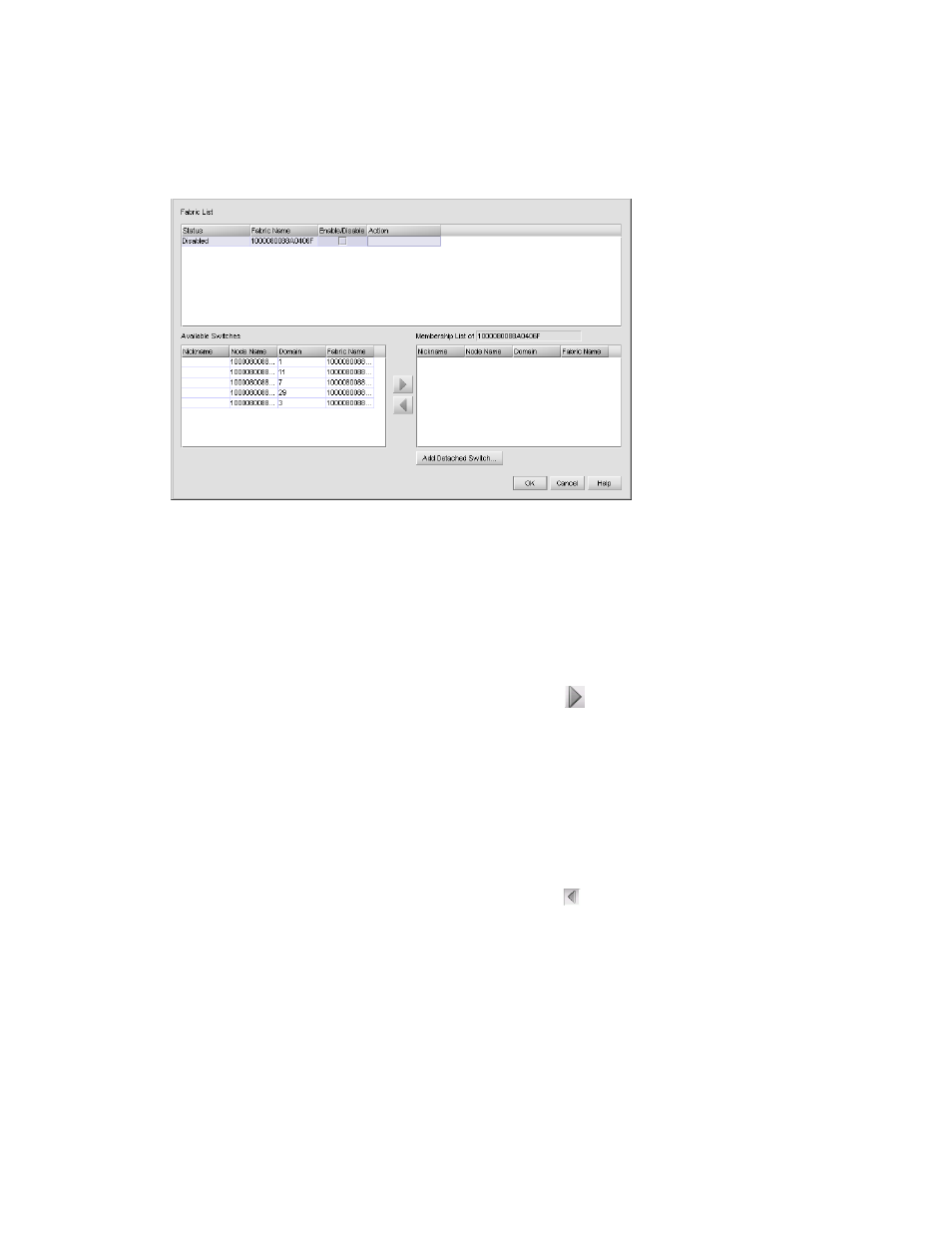
Configuring SAN products and fabrics
84
The Fabric Binding dialog box appears (
Figure 47
Fabric Binding dialog box
2.
Select the Enable/Disable check box for the fabric for which you want to configure fabric
binding.
3.
Click OK.
Adding and removing switches
With fabric binding enabled, you can add or remove switches from the membership list.
•
To add switches to the selected fabric’s membership list, select the switches from the Available
Switches list in the Fabric Binding dialog box, and click to move the switches to the
membership list.
•
To add a switch that does not have physical connection to the fabric:
a. Click Add Detached Switch.
b. Enter the appropriate information in the following boxes:
• Domain ID
• Node WWN
c. Click OK.
•
To remove switches from the selected fabric’s membership list, select the switches from the
Membership List in the Fabric Binding dialog box. Click to move the switches to the Available
Switches list.
Persisting and unpersisting fabrics
When you persist a fabric, you take a snapshot of the fabric’s products and connections. This serves
as a reference point for future comparisons. You can export the persisted fabric information for
future reference. See ”
