Figure 42 show route dialog box, Figure 43 displaying routes between ports, 42 show route dialog box – HP StorageWorks 2.32 Edge Switch User Manual
Page 80: 43 displaying routes between ports
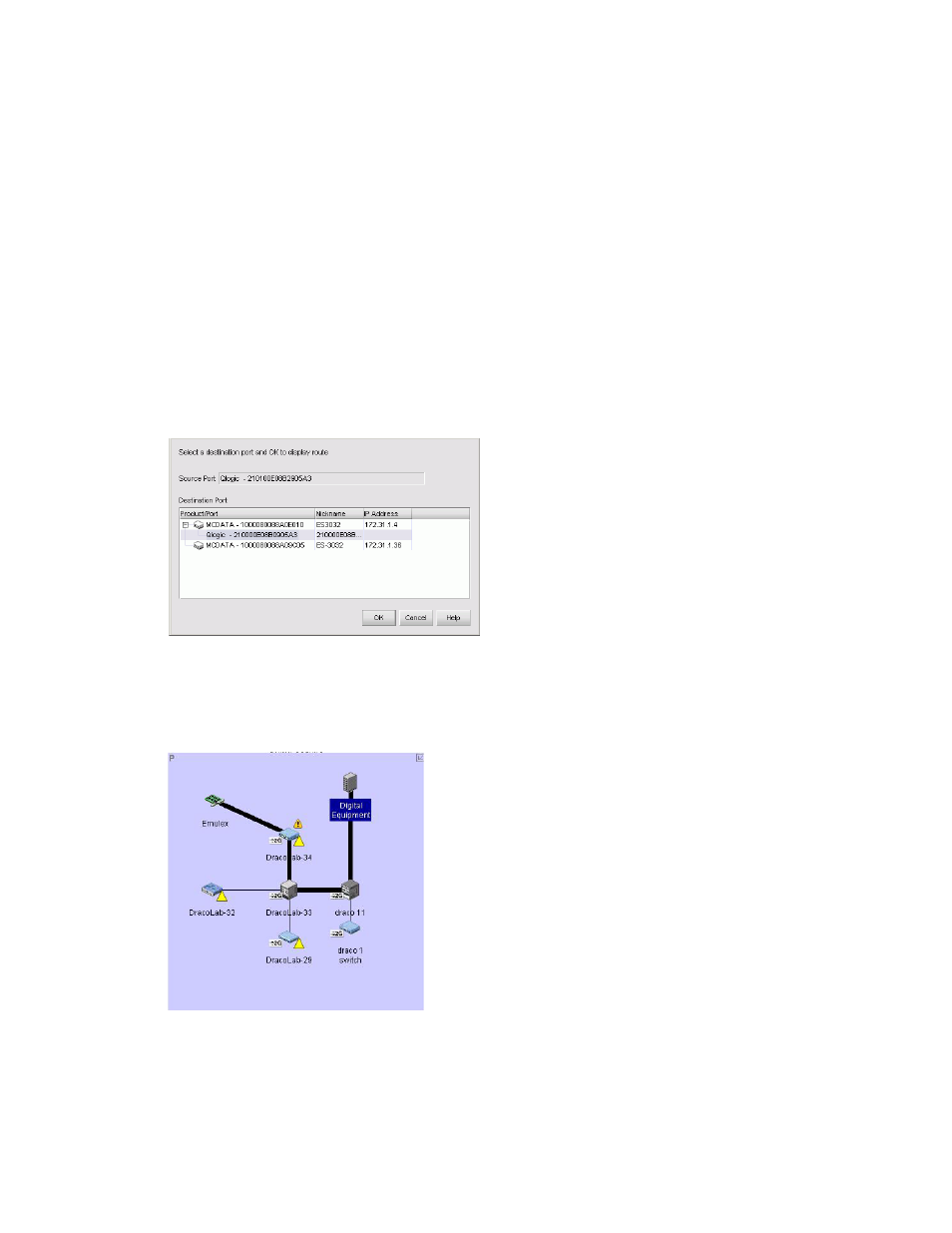
Configuring SAN products and fabrics
80
Before you display the route between two ports, ensure that:
•
All switches or directors in the route are managed by the HAFM application and attached to the
same appliance.
•
All switches or directors in the route are attached to the same appliance.
•
All switches or directors in the route are Director 2/64, Director 2/140, Edge Switch 2/32,
Edge Switch 2/16, or Edge Switch 2/24 models and are running firmware 1.3 or higher.
•
All attached products in the route are in the same zone.
To show the route for two ports:
1.
In the Product List, click the plus (+) symbol next to the switch product icon you want to expand.
2.
Right-click a node and select Show Route.
The Show Route dialog box appears (
Figure 42
Show Route dialog box
3.
Select a destination port from the Destination Port list.
4.
Click OK.
The route between the ports appears (
Figure 43
Displaying routes between ports
