Figure 41 properties dialog box, Determining product status, Table 9 product status icons – HP StorageWorks 2.32 Edge Switch User Manual
Page 79: Displaying service requests, Displaying routes between ports, 41 properties dialog box, 9 product status icons
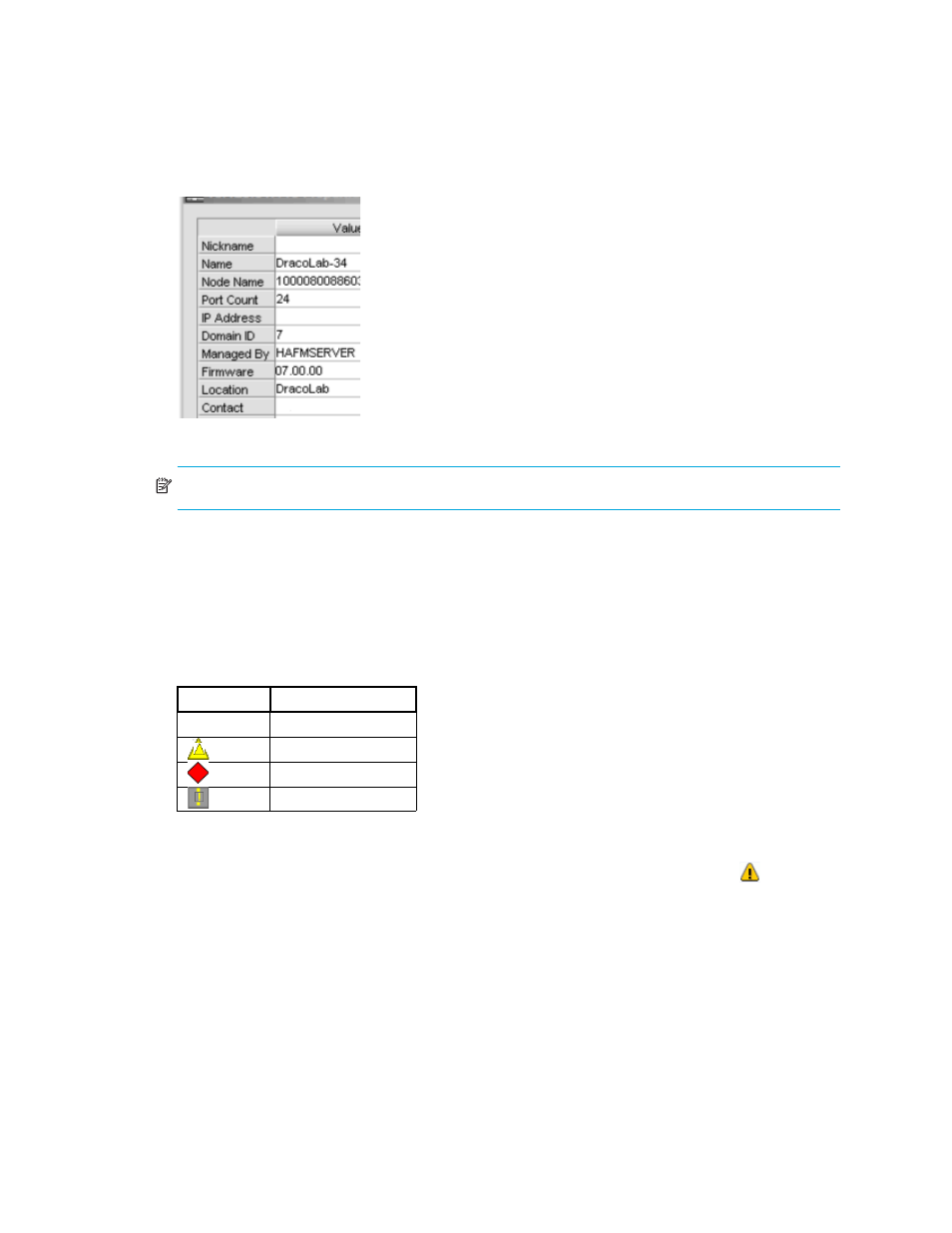
79
The Properties dialog box appears (
Figure 41
Properties dialog box
NOTE:
The product you select must be online for you to edit this information.
2.
Edit the product properties as appropriate.
3.
Click OK.
Determining product status
Determine product status by looking at the status icons on the Physical Map or the Product List.
describes the status icons.
Displaying service requests
To display a list of all products requiring attention, click the Attention Indicator icon ( ) on the
Status bar. The Service Request dialog box shows the names and IP addresses of all devices
needing attention. Click a product name to jump to the product on the Physical Map. This list
updates dynamically.
Displaying routes between ports
You can view the path that Fibre Channel frames must take between two ports in a multiswitch
fabric. No more than one route shows at a time within the same fabric. If you attempt to show a
different route within the same fabric, the previous route fades.
Table 9
Product status icons
Icon
Status
No icon
Operational
Degraded
Failed
Unknown/Offline
