Figure 74 insert multiple devices dialog box, Arranging devices, Connecting devices – HP StorageWorks 2.32 Edge Switch User Manual
Page 116: Configuring devices, 74 insert multiple devices dialog box
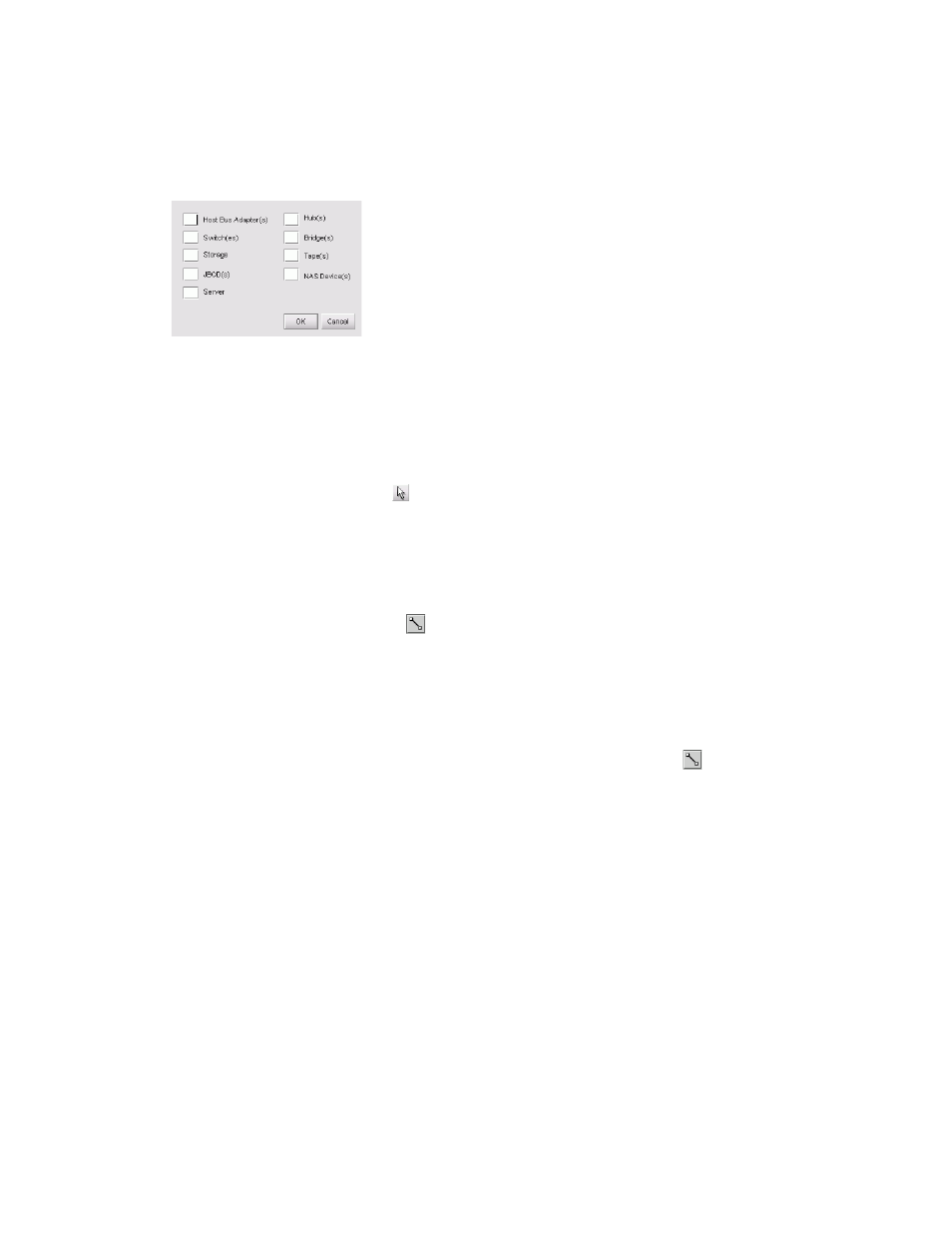
Optional HAFM features
116
The Insert Multiple Devices dialog box appears (
Figure 74
Insert Multiple Devices dialog box
b. Enter a quantity for each device type you want to add.
c. Click OK.
Arranging devices
After adding devices to your plan, you can rearrange them:
1.
Click the Select Devices icon ( ) on the devices toolbox.
2.
Click a planned device icon and drag it to the desired location.
3.
Repeat as necessary.
Connecting devices
To connect the devices in your plan:
1.
Click the Connect Devices icon ( ) on the devices toolbox.
2.
Click a device on the Physical Map.
A connection is created and associated with the first available port on the device.
3.
Click another device on the Physical Map.
The connection is associated with the first available port on the second device. A connection
appears between the two devices.
4.
If you want to make multiple connections, click the Connect Devices icon ( ), hold down the
Shift key, and click each device you want to connect.
Configuring devices
You can specify properties for planned devices:
1.
Right-click a planned device icon on the Physical Map and select Properties.
