Enable/disable switch binding, Figure 64 switch binding - state change dialog box, 64 switch binding - state change dialog box – HP StorageWorks 2.32 Edge Switch User Manual
Page 103
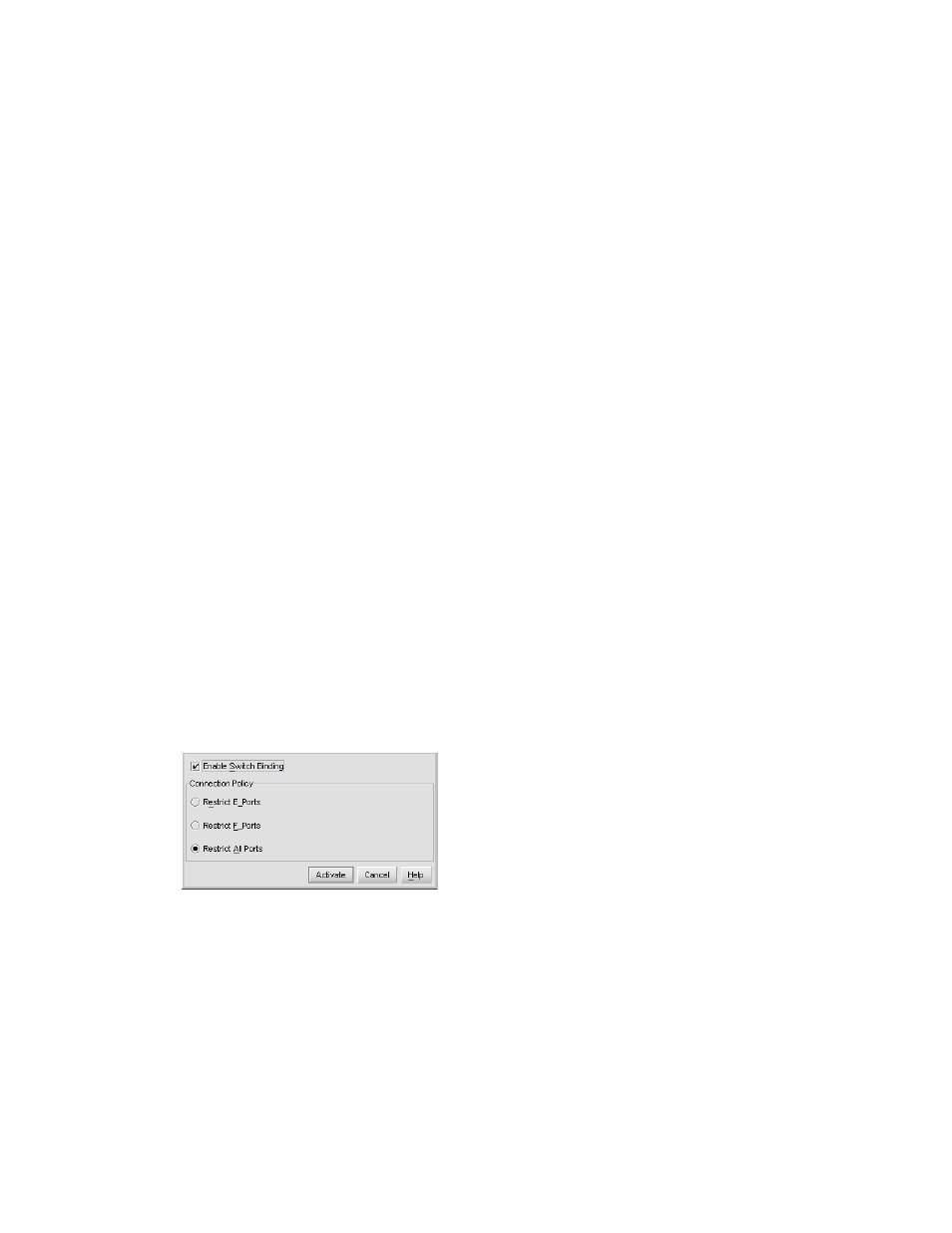
HA-Fabric Manager user guide 103
If the director or switch is online, activating Switch Binding populates the Membership List in the
Switch Binding - Membership List dialog box (Element Manager). The following WWNs can
currently be connected to the director or switch, depending on the connection policy set in the
Switch Binding – State Change dialog box:
•
WWNs of devices connected to F_Ports (F_Port connection policy). The WWN is the WWN of
the attached device's port.
•
WWNs of switches connected to E_Ports (E_Port connection policy). The WWN is the WWN
of the attached switch.
•
WWNs of devices connected to F_Ports and switches connected to E_Ports (all-ports connection
policy).
Notes:
•
When the Switch Binding feature is first installed and has not been enabled, the Switch
Membership List is empty. When you enable Switch Binding, the Membership List is populated
with WWNs of devices, switches, or both that are currently connected to the switch.
•
If the switch is offline and you activate Switch Binding, the Membership List is not automatically
populated.
•
Edits to the Switch Binding Membership list is maintained when you enable or disable Switch
Binding.
After enabling Switch Binding, you prohibit devices and switches from connecting with director or
switch ports by removing them from the Membership List in the Switch Binding – Membership List
dialog box. You allow connections by adding them to the Membership List. You can also add
detached nodes and switches.
Enable/disable switch binding
Use the following procedure to enable and disable switch binding:
1.
Choose Configure > Switch Binding > Change State from the Element Manager
window. The Switch Binding – State Change dialog box displays (
).
Figure 64
Switch Binding - State Change dialog box
2.
Perform one of the following steps:
• To disable Switch Binding (a check mark displays in the Enable Switch Binding check
box), click the Enable Switch Binding check box to remove the check mark, then click
Activate.
