Using the hot keys, Using the keypad, Using the integrated numeric keypad – HP 15-r081nr Notebook PC User Manual
Page 36: Using the hot keys using the keypad
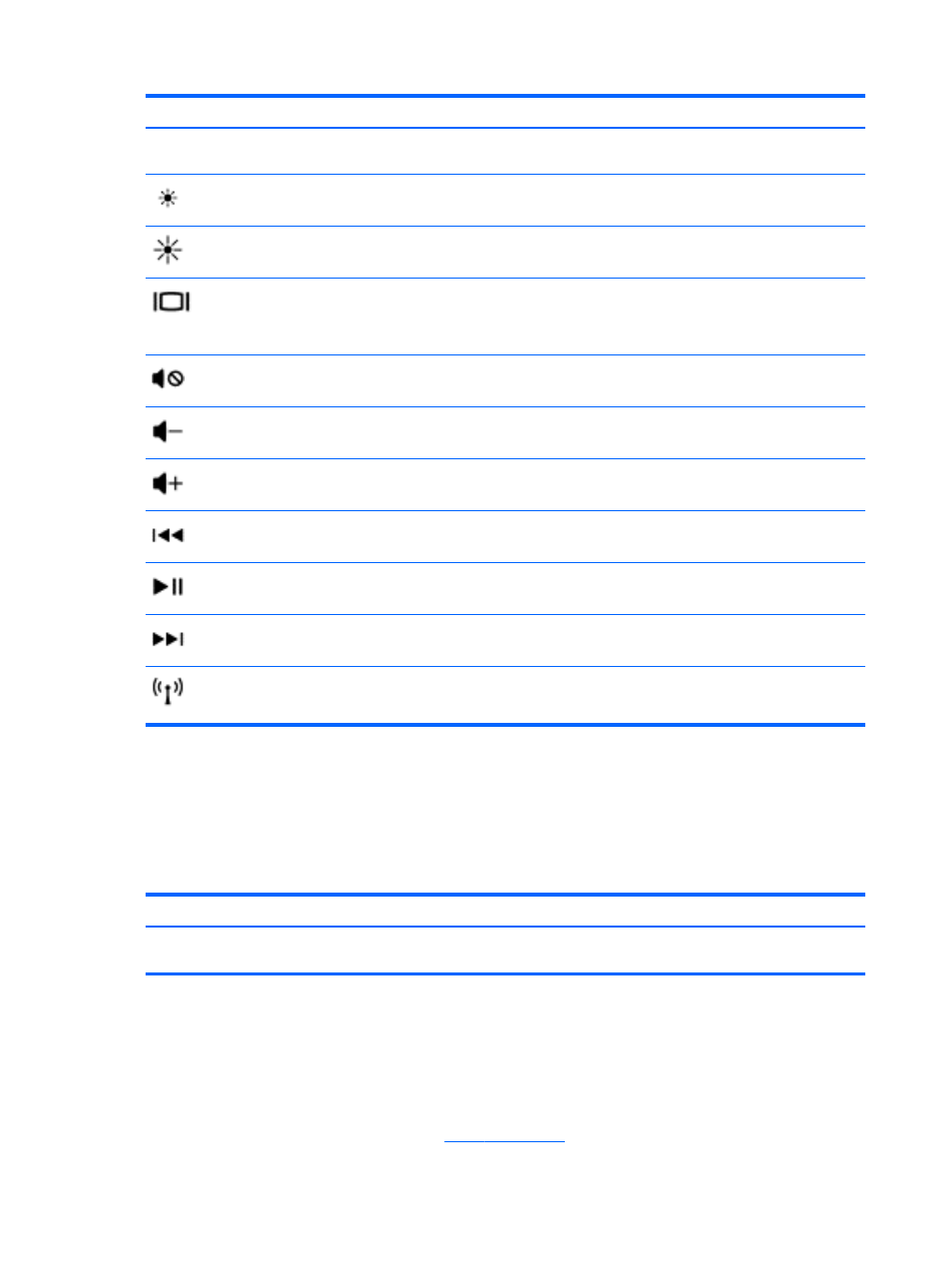
Icon
Key
Description
Help and Support also provides automated troubleshooting tools and access to
support.
f2
Decreases the screen brightness incrementally as long as you hold down the key.
f3
Increases the screen brightness incrementally as long as you hold down the key.
f4
Switches the screen image between display devices connected to the system. For
example, if a monitor is connected to the computer, pressing this key alternates the
screen image from the computer display to the monitor display to a simultaneous
display on both the computer and the monitor.
f6
Mutes or restores speaker sound.
f7
Decreases speaker volume incrementally as long as you hold down the key.
f8
Increases speaker volume incrementally as long as you hold down the key.
f9
Plays the previous track of an audio CD or the previous section of a DVD or a BD.
f10
Begins, pauses, or resumes playback of an audio CD, a DVD, or a BD.
f11
Plays the next track of an audio CD or the next section of a DVD or a BD.
f12
Turns the wireless feature on or off.
NOTE:
A wireless network must be set up before a wireless connection is possible.
Using the hot keys
A hot key is a combination of the
fn
key and the
esc
key, or one of the function keys.
To use a hot key:
▲
Briefly press the
fn
key, and then briefly press the second key of the hot key combination.
Function
Hot key
Description
Reveals system information.
fn
+
esc
Reveals information about system hardware components and the
system BIOS version number.
Using the keypad
Using the integrated numeric keypad
The computer includes an integrated numeric keypad, and it also supports an optional external
numeric keypad or an optional external keyboard that includes a numeric keypad. For more details
about the integrated numeric keypad, see
26 Chapter 5 Using the keyboard and pointing devices
