Using the webcam, Using audio, Connecting speakers – HP 15-r081nr Notebook PC User Manual
Page 30: Using the webcam using audio, Using
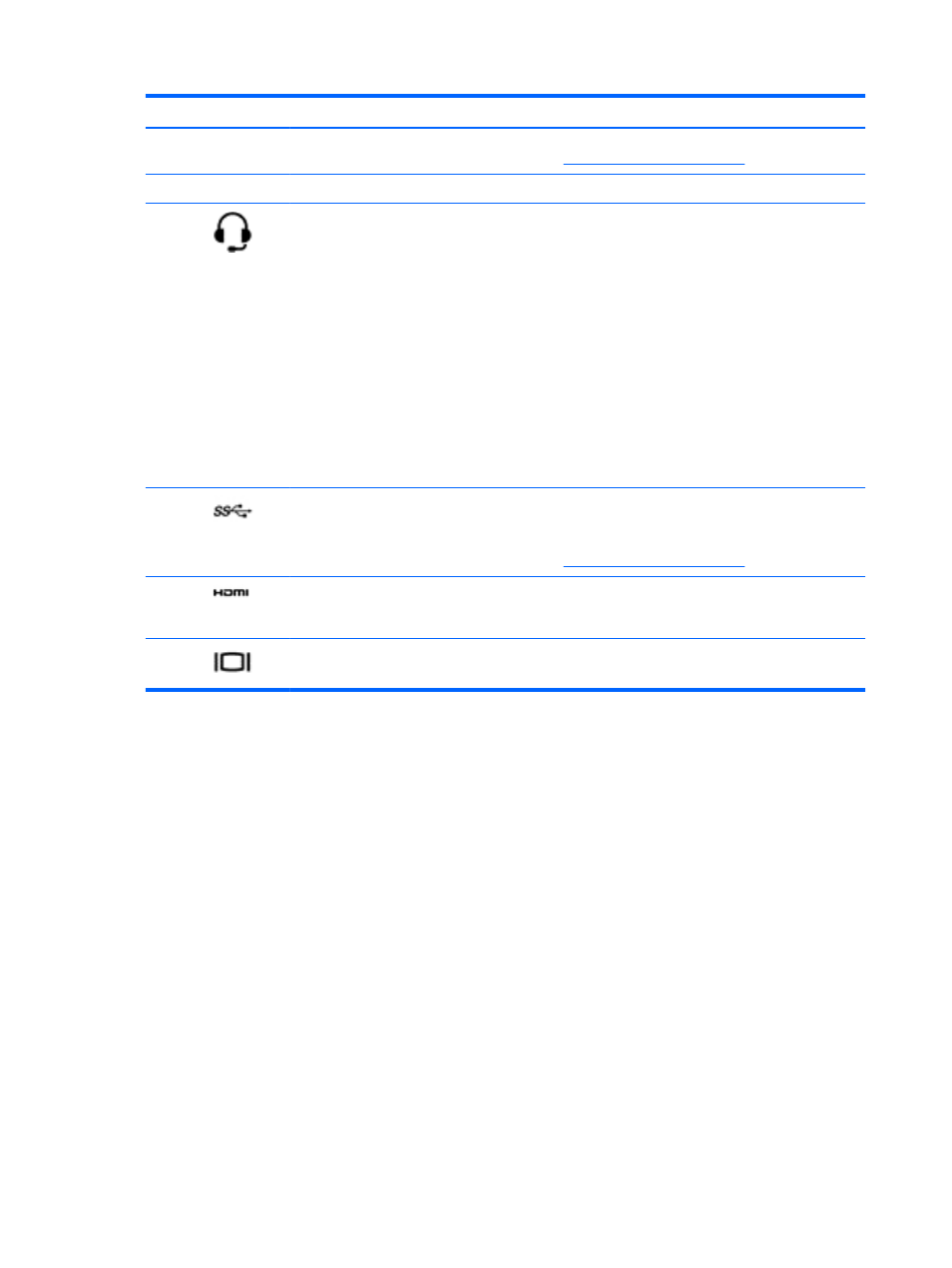
Component
Description
NOTE:
For details about different types of USB ports,
.
(6)
Speakers (2)
Produce sound.
(7)
Audio-out (headphone) /Audio-in
(microphone) jack
Connects optional powered stereo speakers,
headphones, earbuds, a headset, or a television audio
cable. Also connects an optional headset microphone.
This jack does not support optional microphone-only
devices.
WARNING!
To reduce the risk of personal injury,
adjust the volume before putting on headphones,
earbuds, or a headset. For additional safety information,
refer to the
Regulatory, Safety, and Environmental
Notices
.
NOTE:
When a device is connected to the jack, the
computer speakers are disabled.
NOTE:
Be sure that the device cable has a 4-
conductor connector that supports both audio-out
(headphone) and audio-in (microphone).
(8)
USB 3.0 port
Connects an optional USB device, such as a keyboard,
mouse, external drive, printer, scanner, or USB hub.
NOTE:
For details about different types of USB ports,
.
(9)
HDMI port
Connects an optional video or audio device, such as a
high-definition television, any compatible digital or audio
component, or a high-speed HDMI device.
(10)
External monitor port (select models
only)
Connects an external VGA monitor or projector.
Using the webcam
Your computer has an integrated webcam, a powerful social networking tool that allows you to
communicate up close with friends and colleagues next door or on the other side of the world. With
the webcam, you can stream video with your instant messaging software, capture and share video,
and take still photos.
To start the webcam, select Start > All Programs > Communication and Chat > CyberLink YouCam.
For details about using the webcam, select Start > Help and Support.
Using audio
On your HP computer, you can play music CDs (external optical drive purchased separately),
download and listen to music, stream audio content from the web (including radio), record audio, or
mix audio and video to create multimedia. To enhance your listening enjoyment, attach external audio
devices such as speakers or headphones.
Connecting speakers
You can attach wired speakers to your computer by connecting them to a USB port or to the audio-
out (headphone)/audio-in (microphone) jack on your computer or on a docking station.
20 Chapter 4 Enjoying entertainment features
