Selecting, Using touchpad gestures, Selecting using touchpad gestures – HP ProBook 445 G1 Notebook PC User Manual
Page 33
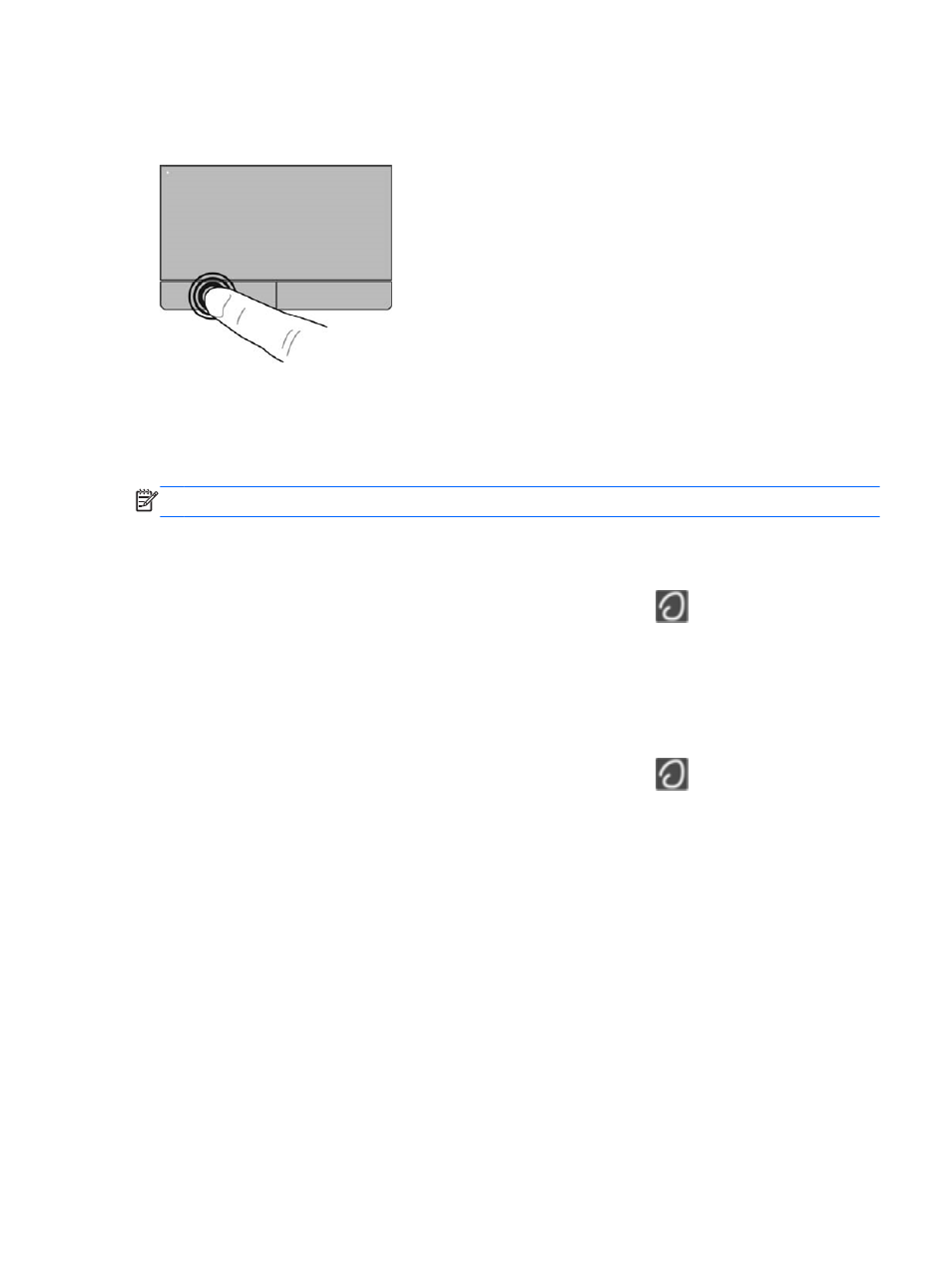
Selecting
Use the left and right TouchPad buttons like the corresponding buttons on an external mouse.
Using TouchPad gestures
The TouchPad supports a variety of gestures. To use TouchPad gestures, place two fingers on the
TouchPad at the same time.
NOTE:
TouchPad gestures are not supported in all programs.
To view information about each gesture:
1.
Select Computer > More Applications.
2.
In the left pane, click System, and then click the TouchPad icon
in the right pane.
3.
On the Device Settings tab, click the device, and then click Settings.
4.
Click the gesture to view information about its features.
To turn the gestures on and off:
1.
Select Computer > More Applications.
2.
In the left pane, click System, and then click the TouchPad icon
in the right pane.
3.
On the Device Settings tab, click the device, and then click Settings.
4.
Select the check box next to the gesture that you want to turn on or off.
5.
Click Apply, and then click OK.
Using the TouchPad
23
