Cleaning your computer, Cleaning the display, sides, and cover, Cleaning the touchpad and keyboard – HP Spectre XT TouchSmart Ultrabook 15-4095ca User Manual
Page 80
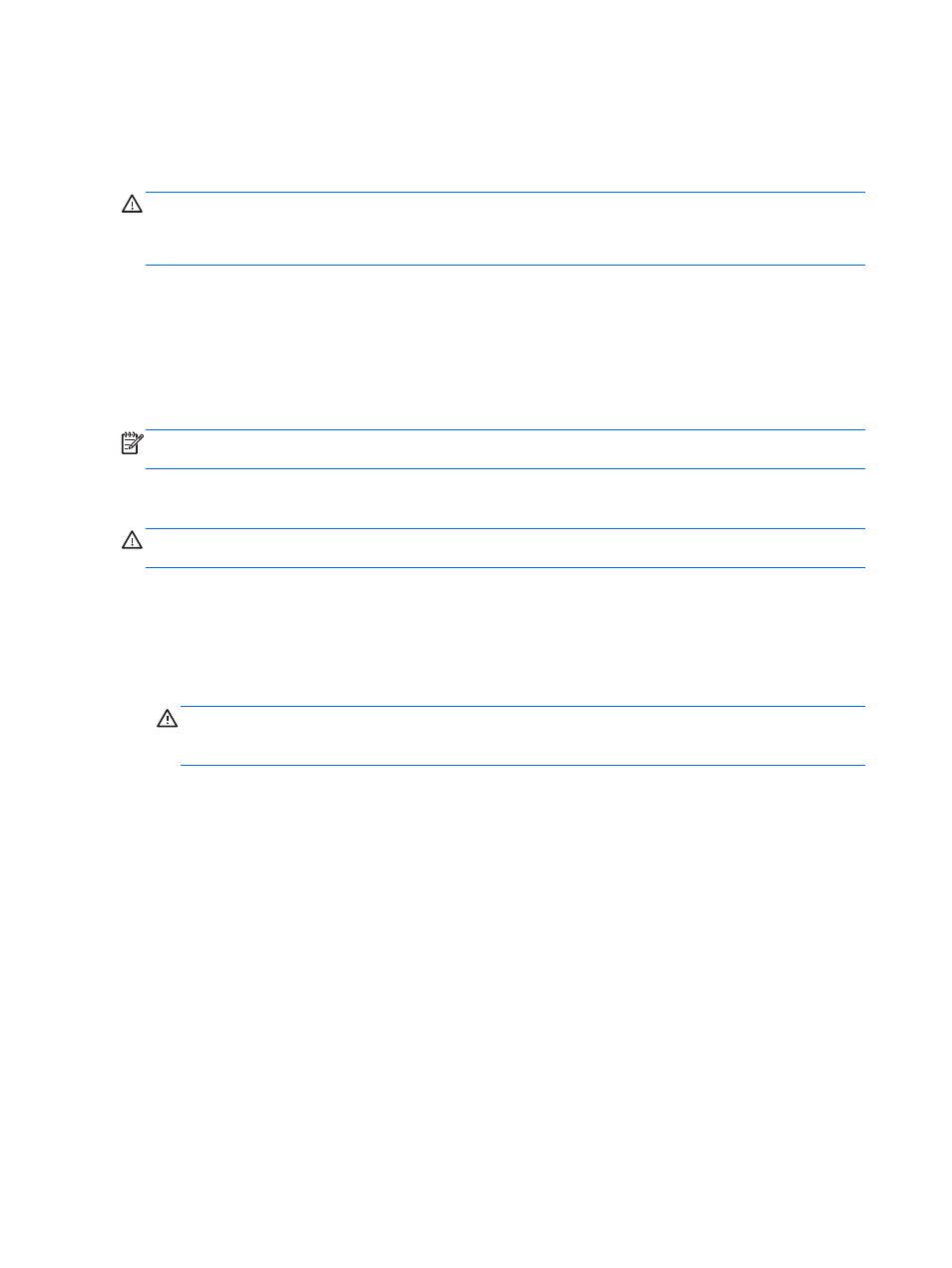
Cleaning your computer
Cleaning your computer and external devices helps keep them in good working condition. If you don't
clean your computer, dust and dirt particles can build up.
CAUTION:
Avoid using the following cleaning products to clean your computer:
Strong solvents, such as alcohol, acetone, ammonium chloride, methylene chloride, and
hydrocarbons, which can permanently damage the surface of the computer.
Cleaning the display, sides, and cover
Gently wipe the screen using a soft, lint-free cloth moistened with an alcohol-free glass cleaner. Allow
the screen to dry before closing the display.
Use a pre-moistened germicidal wipe to clean the outside surfaces of the computer. Fibrous
materials, such as paper towels, can scratch these surfaces.
NOTE:
When cleaning the outside surfaces of the computer, use a circular motion to aid in
removing dirt and debris.
Cleaning the TouchPad and keyboard
CAUTION:
Never allow liquids to drip between the keys on the keyboard, even when you are
cleaning the computer. Liquid can permanently damage internal components.
●
To clean and disinfect the TouchPad and keyboard, use a soft microfiber cloth or a static-free
cloth without oil (such as a chamois cloth) moistened with an alcohol-free glass cleaner or use
an acceptable germicidal disposable wipe.
●
To prevent keys from sticking and to remove dust, lint, and particles from the keyboard, use a
can of compressed air with a straw extension.
WARNING!
To reduce the risk of electric shock or damage to internal components, do not use
a vacuum cleaner attachment to clean the keyboard. A vacuum cleaner can deposit household
debris on the keyboard surface.
70
Chapter 8 Maintaining your computer
