Connecting a thunderbolt displayport device – HP Spectre XT TouchSmart Ultrabook 15-4095ca User Manual
Page 42
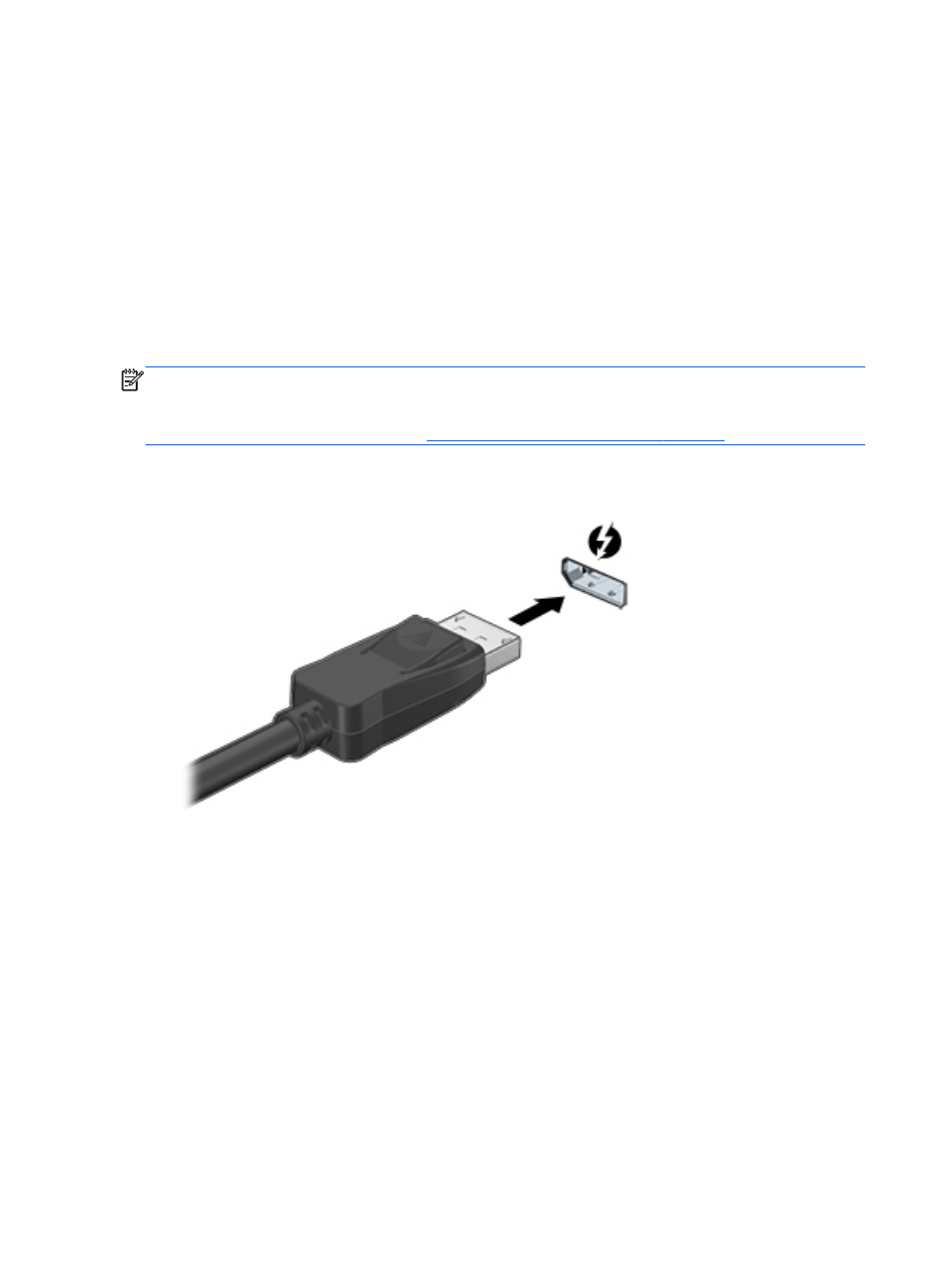
To return the audio stream to the computer speakers:
1.
From the Windows desktop, right-click the Speakers icon in the notification area, at the far right
of the taskbar, and then click Playback devices.
2.
On the Playback tab, select Speakers and Headphones.
3.
Select Set Default, and then select OK.
Connecting a Thunderbolt DisplayPort device
The Thunderbolt DisplayPort connects an optional high-resolution display device or a high-
performance data device. This port delivers higher performance than the VGA external monitor port
and improves digital connectivity.
NOTE:
Thunderbolt is new technology. Install all the latest drivers for your Thunderbolt device
before connecting the device to the Thunderbolt Displayport. Thunderbolt cable and Thunderbolt
device (sold separately) must be compatible with Windows. To determine whether your device is
Thunderbolt Certified for Windows, see
.
1.
Connect one end of the Thunderbolt DisplayPort cable to the Thunderbolt DisplayPort on the
computer.
2.
Connect the other end of the cable to the digital display device.
3.
Press
f4
to alternate the computer screen image between 4 display states:
●
PC screen only: View the screen image on the computer only.
●
Duplicate: View the screen image simultaneously on both the computer and external
device.
●
Extend: View the screen image extended across both the computer and external device.
●
Second screen only: View the screen image on the external device only.
Each time you press
f4
, the display state changes.
32
Chapter 4 Enjoying entertainment features
