Connectivity, Add the hp all-in-one to a network, Wifi protected setup (wps) – HP Deskjet 3050 User Manual
Page 37: 7 connectivity, 7connectivity
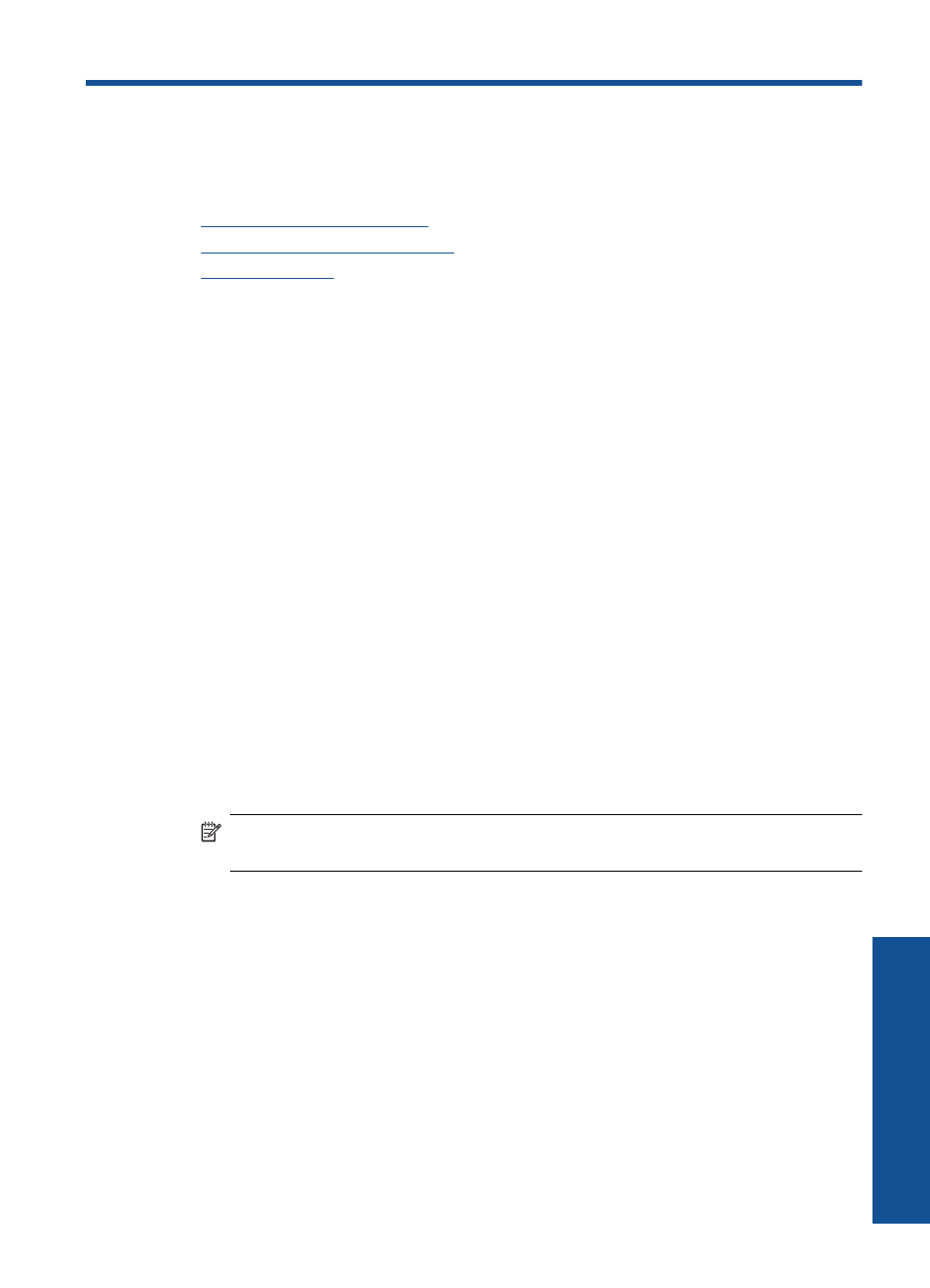
7
Connectivity
Add the HP All-in-One to a network
•
•
Traditional Wireless Connection
•
WiFi Protected Setup (WPS)
To connect the HP All-in-One to a wireless network using WiFi Protected Setup (WPS),
you will need the following:
❑ A wireless 802.11 network that includes a WPS-enabled wireless router or access
point.
❑ A desktop computer or laptop with either wireless networking support, or a network
interface card (NIC). The computer must be connected to the wireless network that
you intend to install the HP All-in-One on.
To connect the HP All-in-One using WiFi Protected Setup (WPS)
1.
Do one of the following:
Use Push Button (PBC) method
▲ Set up wireless connection.
❑ Press the wireless button on the control panel to show the wireless menu
options on the printer display.
❑ Select Wireless Settings on the printer display.
❑ Select WPS.
❑ Select Push Button and follow the on-screen instructions on the printer
display.
NOTE:
The product begins a timer for approximately two minutes in which the
corresponding button on the networking device needs to be pressed.
Use PIN method
▲ Set up wireless connection.
❑ Press the wireless button on the control panel to show the wireless menu
options on the printer display.
❑ Select Wireless Settings on the printer display.
❑ Select WPS.
❑ Select PIN. The printer display will display a PIN.
Add the HP All-in-One to a network
35
Connectivity
