HP L1820 18 inch LCD Monitor User Manual
Page 18
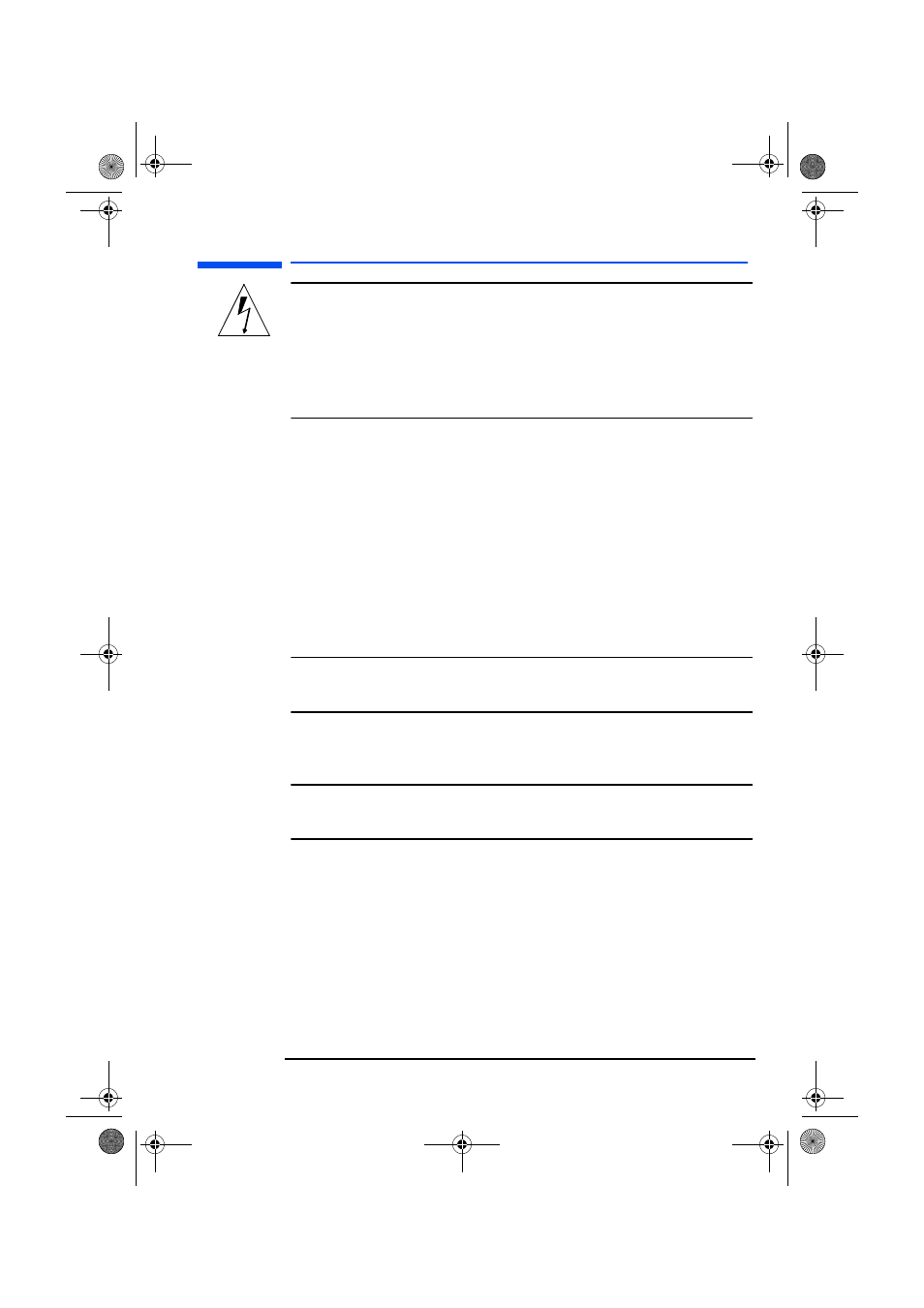
English 17
hp L1520/hp L1720/hp L1820 LCD Monitor
Setting Up the Monitor
CAUTION:
Do not connect the audio cable to the Speaker Out
connector on the computer: the audio system of the
monitor could be damaged. The audio cable must be
connected to the Audio Out connector. HP
recommends you keep the audio cable connected to
the Audio Out connector on the computer at all times
when using the monitor.
4a.On selected models only: Plug the DC adapter cable into the
connector at the rear of the monitor base.
Make sure the DC In cable is connected from the monitor column
to the back of the LCD panel. This cable should always be
connected.
b.For other models: Plug the DC adapter cable into the monitor at
the back of the LCD panel.
5 Plug the power cord into the DC adapter.
6 Make sure the volume is turned to the minimum setting on both the
audio base and on the PC or keyboard (if the keyboard has a
volume control feature).
NOTE:
For the best performance and sound range of the monitor,
use the keyboard for the primary volume control and use the
audio base as a secondary volume control.
7 Turn on the main power source (for example, a surge protector),
and then turn on the power switch for both the computer and the
monitor.
NOTE:
The audio base is always on when the monitor is connected
to a power source, even when the computer and the LCD
panel are turned off.
To disconnect the cables from the monitor:
1 Turn off the power switch for the monitor and the computer, and
then turn off the main power source.
2 Disconnect the power cord from the main power source and the
DC adapter cable.
3 Disconnect the DC adapter cable from the connector at the rear of
the monitor base (selected models only) or the back of the LCD
panel.
4 Disconnect the audio cable from the computer connectors.
l15_7_820.fm Page 17 Tuesday, June 11, 2002 12:39 PM
