Front-panel controls, Using the on-screen display (osd) – HP 2011x 20-inch LED Backlit LCD Monitor User Manual
Page 23
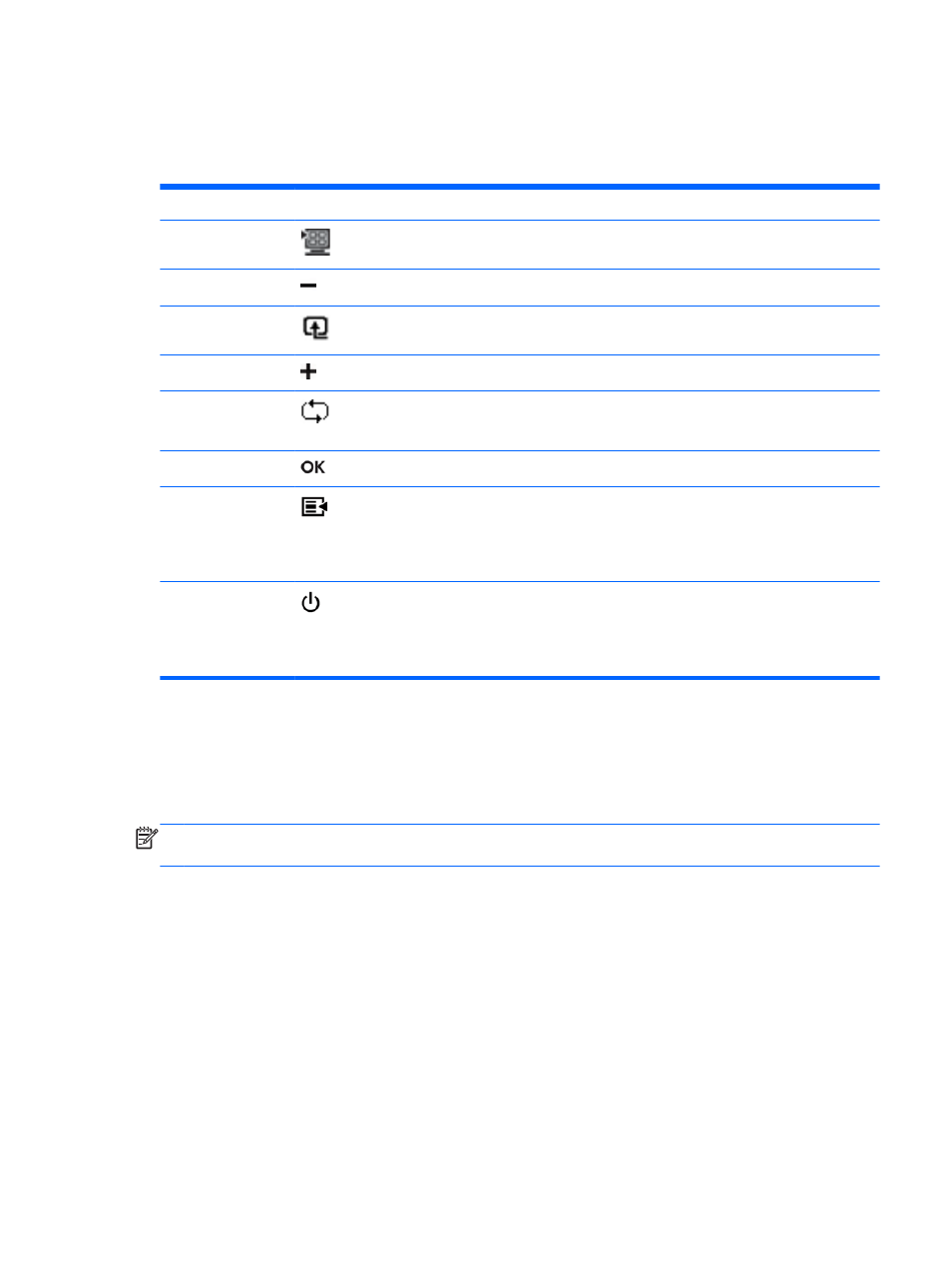
Front-Panel Controls
Control buttons (represented by icons) are located on the bottom right of the monitor.
Button
Icon
Description
Quick View
Opens the OSD Quick View menu where you can select a viewing mode which
compliments or optimizes the content you are viewing.
Minus
Navigates down through the OSD menu and decreases adjustment levels.
Source
Chooses the video input source from the computer. Not supported on the 2011s
model.
Plus
Navigates up through the OSD menu and increases adjustment levels.
Auto Adjustment
Press to automatically adjust the screen image.
NOTE:
This item can only be used with a VGA input signal.
OK
Enters the selected option in the OSD.
Menu
Opens, selects, or exits the OSD menu.
NOTE:
Pressing the Menu button for 10 seconds will disable operation of the
remaining OSD buttons. Pressing it again for 10 seconds will re-enable
functionality.
Power
Turns the monitor on or off. The Power button is located on the bottom-right of
the monitor.
NOTE:
Pressing the Power button for 10 seconds will disable operation of the
Power button. Pressing it again for 10 seconds will re-enable functionality.
Using the On-Screen Display (OSD)
Use the On-Screen Display (OSD) to adjust the screen image based on your viewing preferences. To
access the OSD, do the following:
NOTE:
The OSD is only available if there is at least one active video input selected for viewing on
the monitor.
1.
If the monitor is not already on, press the Power button to turn on the monitor.
2.
To access the OSD menu, press the Menu button. The OSD Main Menu is displayed.
3.
To navigate through the Main or sub-menu, press the + (Plus) button on the front panel of the
monitor to scroll up, or the – (Minus) button to scroll in reverse. Then press the OK button to select
the highlighted function.
4.
To adjust the scale of a selected item, press the + (Plus) or – (Minus) button.
Front-Panel Controls
17
