Enabling boot devices in setup utility – HP Mini 210-3001xx PC User Manual
Page 73
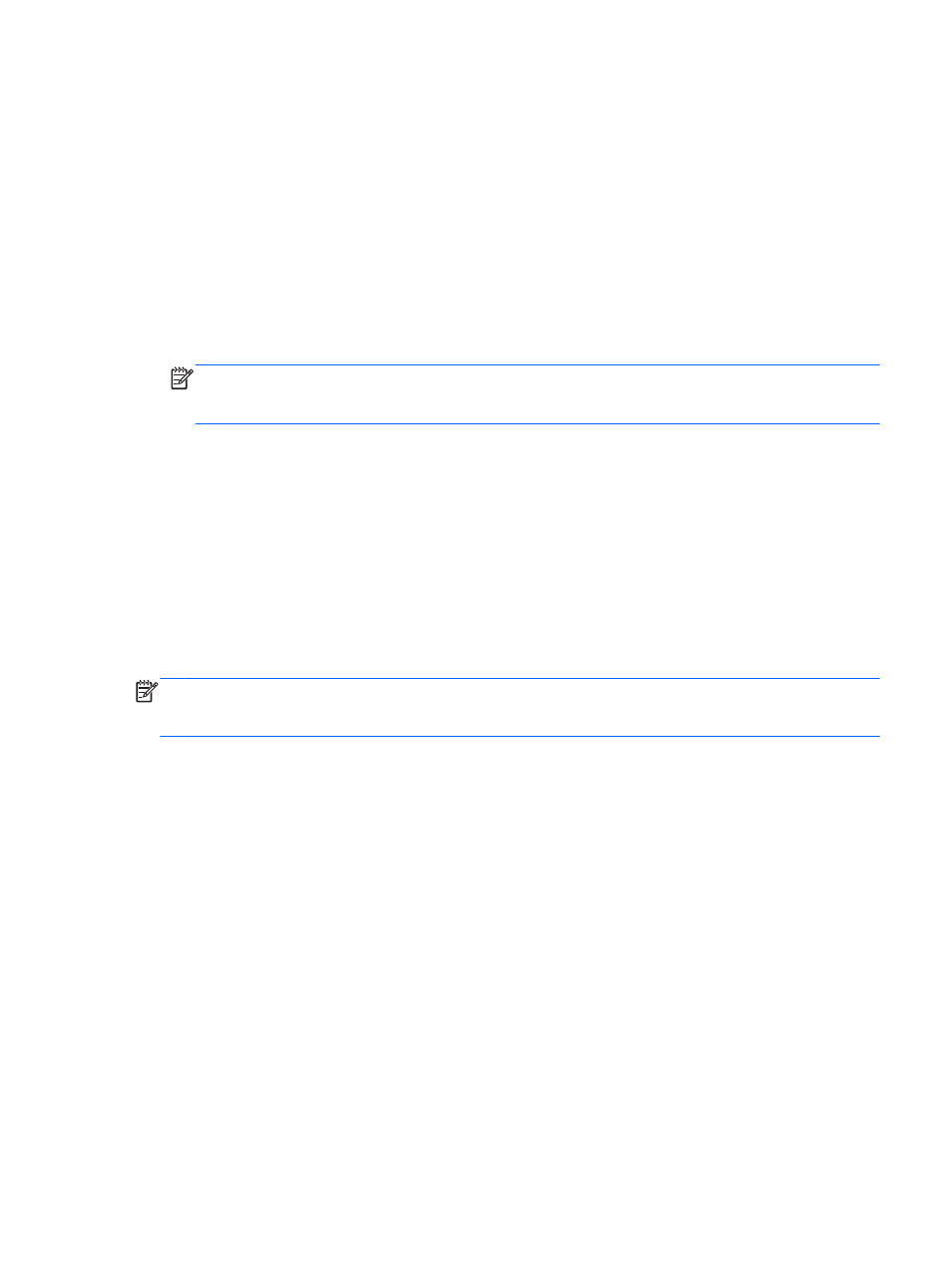
Enabling boot devices in Setup Utility
The computer will boot to a USB device or a NIC device only if the device has first been enabled in
Setup Utility.
To start Setup Utility and enable a USB device or a NIC device as a boot device, follow these steps:
1.
Turn on or restart the computer, and then press
esc
while the “Press the ESC key for Startup
Menu” message is displayed at the bottom of the screen.
2.
Press
f10
to enter Setup Utility.
3.
To enable bootable media in USB drives, use the arrow keys to select System Configuration >
Device Configurations. Confirm USB legacy support is selected.
NOTE:
The USB Port option must be enabled in order to use USB legacy support. It is enabled
at the factory. If the port becomes disabled, reenable it by selecting System Configuration >
Port Options, and then selecting USB Port.
– or –
To enable a NIC device, select System Configuration > Boot Options, and then select PXE
Internal NIC boot.
4.
To save your changes and exit Setup Utility, click the Save icon in the lower-left corner of the
screen, and then follow the on-screen instructions.
– or –
Use the arrow keys to select File > Save Changes and Exit, and then press
enter
.
Your changes go into effect when the computer restarts.
NOTE:
To connect a NIC to a Preboot eXecution Environment (PXE) or Remote Program Load
(RPL) server without using MultiBoot, press
esc
while the “Press the ESC key for Startup Menu”
message is displayed at the bottom of the screen, and then quickly press
f12
.
Enabling boot devices in Setup Utility
63
