Multiboot, About the boot device order, 13 multiboot – HP Mini 210-3001xx PC User Manual
Page 72
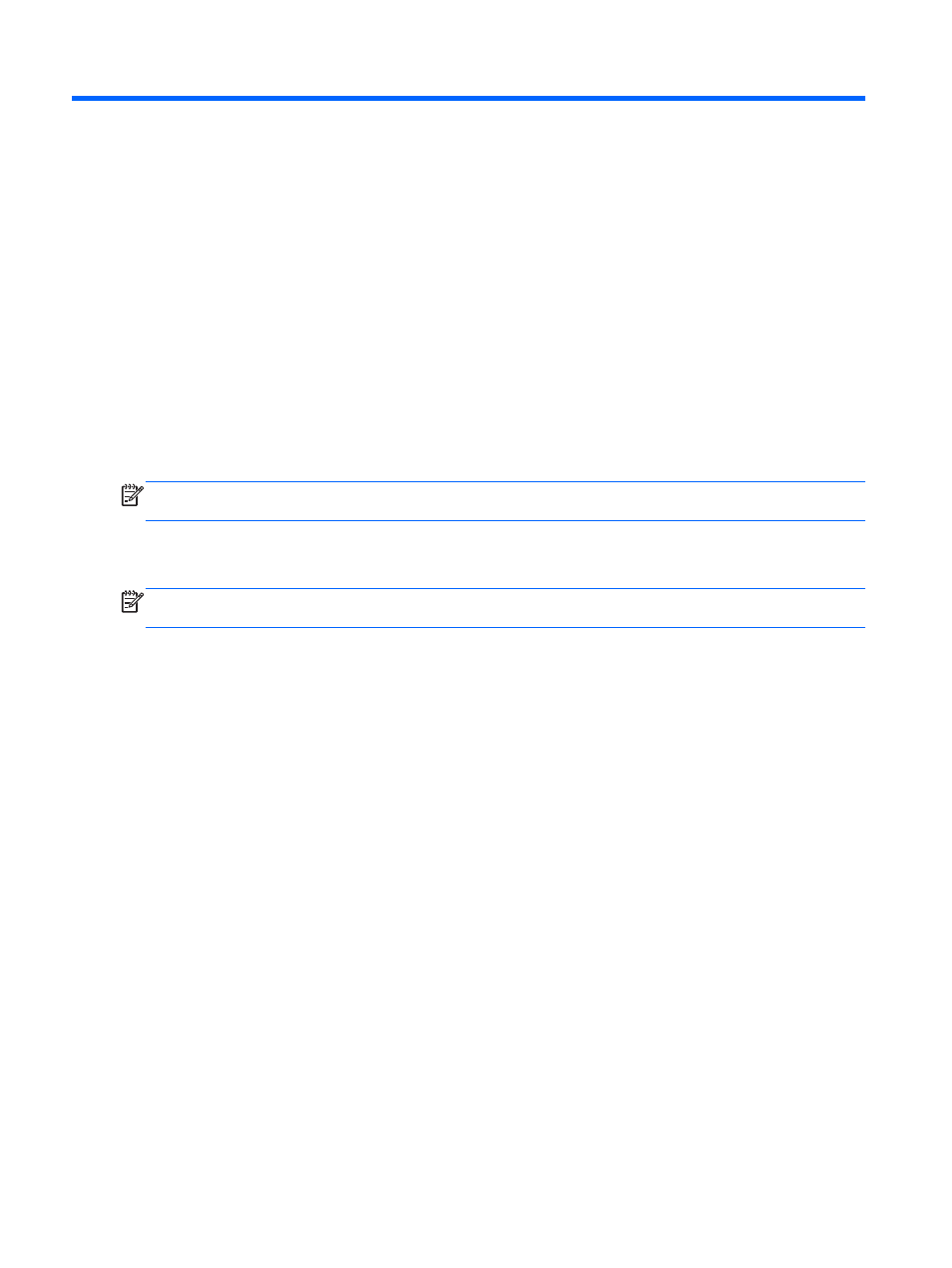
13 MultiBoot
About the boot device order
As the computer starts, the system attempts to boot from enabled boot devices. The MultiBoot utility,
which is enabled at the factory, controls the order in which the system selects a boot device. Boot
devices can include optical drives, diskette drives, a network interface card (NIC), hard drives, and
USB devices. Boot devices contain bootable media or files that the computer needs to start and
operate properly.
NOTE:
Some boot devices must be enabled in Setup Utility before they can be included in the boot
order.
The factory setting is for the computer to select the boot device by searching enabled boot devices
and drive bay locations in the following order:
NOTE:
Some of the boot devices and drive bay locations listed may not be supported on your
computer.
●
Notebook upgrade bay
●
Optical drive
●
Notebook hard drive
●
USB diskette drive
●
USB CD-ROM
●
USB hard drive
●
Notebook Ethernet
You can change the order in which the computer searches for a boot device by changing the boot
order in Setup Utility. You can also press
esc
while the “Press the ESC key for Startup Menu”
message is displayed at the bottom of the screen, and then press
f9
. Pressing
f9
displays a menu
that shows the current boot devices and allows you to select a boot device. Or, you can use MultiBoot
Express to set the computer to prompt you for a boot location each time the computer turns on or
restarts.
62
Chapter 13 MultiBoot
