Replacing the hard drive – HP Pavilion dv5-2070us Entertainment Notebook PC User Manual
Page 74
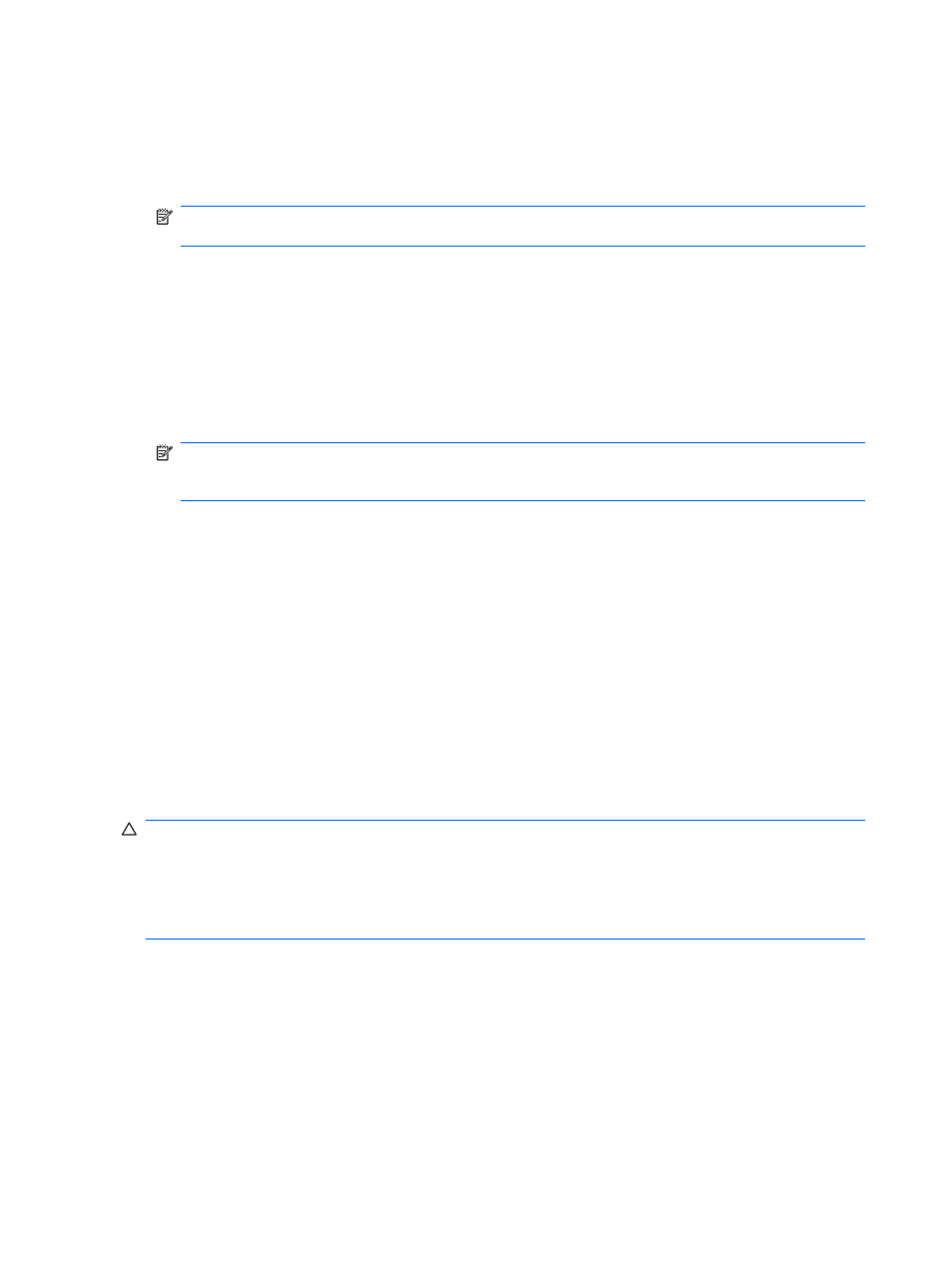
If HP ProtectSmart Hard Drive Protection has parked the drive, the computer will behave in the following
ways:
●
The computer will not shut down.
●
The computer will not initiate Sleep or Hibernation, except as described in the following Note.
NOTE:
If the computer is running on battery power and reaches a critical battery level, HP
ProtectSmart Hard Drive Protection allows the computer to initiate Hibernation.
●
The computer will not activate battery alarms set on the Alarms tab in Power Options properties.
Before you move the computer, HP recommends that you either shut it down or initiate Sleep or
Hibernation.
Using HP ProtectSmart Hard Drive Protection software
The HP ProtectSmart Hard Drive Protection software enables you to perform the following tasks:
●
Enable and disable HP ProtectSmart Hard Drive Protection.
NOTE:
Depending on your user privileges, you may not be able to enable or disable HP
ProtectSmart Hard Drive Protection. Additionally, members of an Administrator group can change
the privileges for non-Administrator users.
●
Determine whether a drive in the system is supported.
To open the software and change settings, follow these steps:
1.
In Mobility Center, click the hard drive icon to open the HP ProtectSmart Hard Drive Protection
window.
– or –
Select Start > Control Panel > Hardware and Sound > HP ProtectSmart Hard Drive
Protection.
2.
Click the appropriate button to change settings.
3.
Click OK.
Replacing the hard drive
CAUTION:
To prevent information loss or an unresponsive system:
Shut down the computer before removing the hard drive from the hard drive bay. Do not remove the
hard drive while the computer is on, in the Sleep state, or in Hibernation.
If you are not sure whether the computer is off or in Hibernation, turn the computer on by pressing the
power button. Then shut down the computer through the operating system.
To remove the hard drive:
1.
Save your work.
2.
Shut down the computer and close the display.
3.
Disconnect all external devices connected to the computer.
4.
Unplug the power cord from the AC outlet.
5.
Turn the computer upside down on a flat surface.
6.
Remove the battery from the computer.
64
Chapter 6 Drives
ENWW
