Using an optical drive, Identifying the installed optical drive, Using optical discs – HP Pavilion dv5-2070us Entertainment Notebook PC User Manual
Page 67
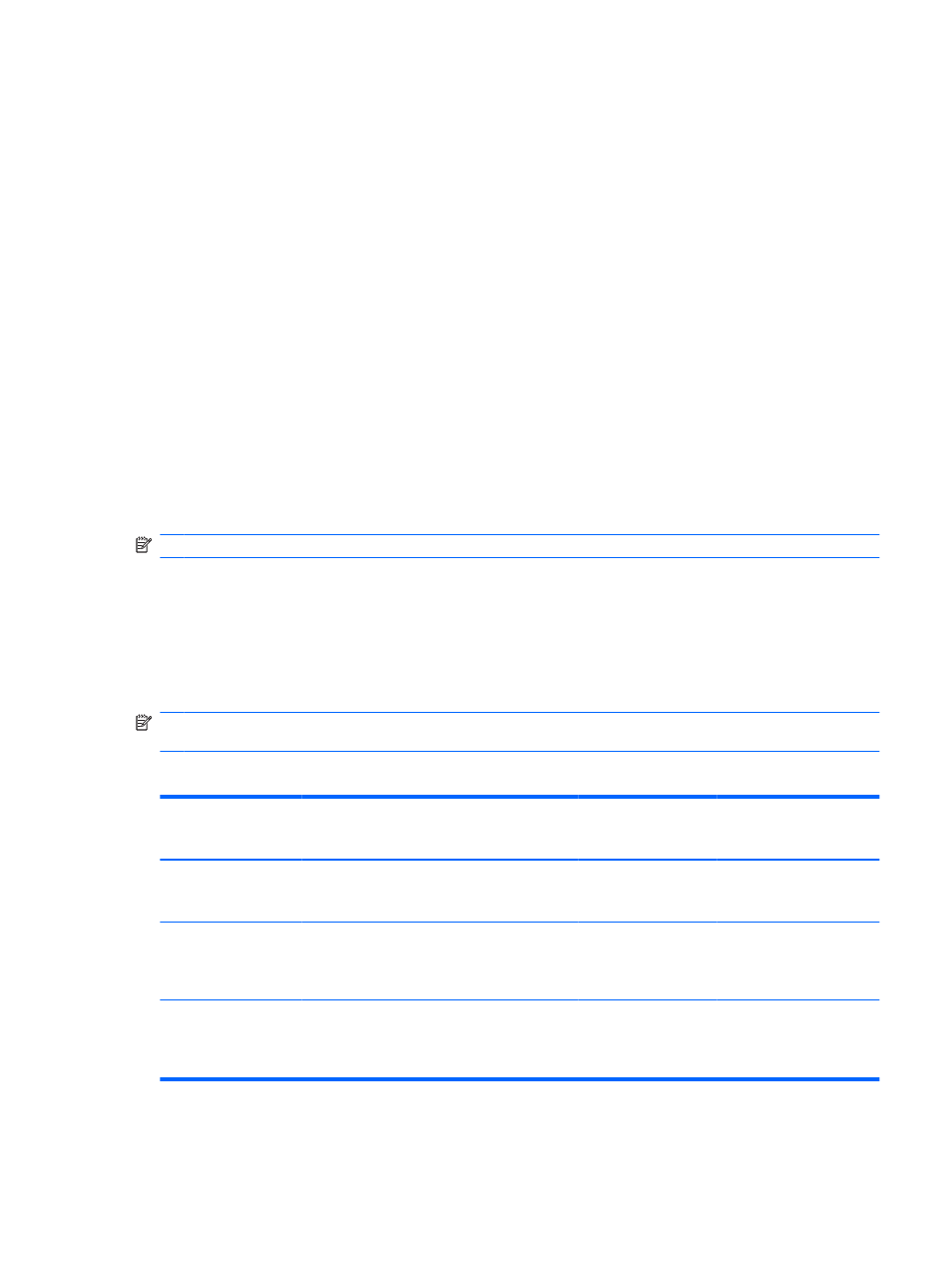
Using an optical drive
Your computer includes an optical drive that expands the functionality of the computer. Identify what
kind of device is installed in your computer to see its capabilities. The optical drive allows you to read
data discs, play music, and watch movies. If your computer includes a Blu-ray Disc ROM Drive, then
you can also watch high-definition video from disc.
Identifying the installed optical drive
Select Start > Computer.
You will see a list of all the devices installed in your computer, including your optical drive. You may
have one of the following types of drives:
●
DVD-ROM Drive
●
DVD±RW/R and CD-RW Combo Drive
●
DVD±RW/R and CD-RW Combo Drive with Double-Layer (DL) support
●
SuperMulti LightScribe DVD±RW/R and CD-RW Combo drive with Double-Layer (DL) support
●
Blu-ray ROM DVD±R/RW SuperMulti DL Drive
●
Blu-ray ROM with LightScribe DVD±R/RW SuperMulti DL Drive
NOTE:
Some of the drives in the preceding list may not be supported by your computer.
Using optical discs
An optical drive, such as a DVD-ROM drive, supports optical discs (CDs and DVDs). These discs store
information, such as music, photos, and movies. DVDs have a higher storage capacity than CDs.
Your optical drive can read standard CD and DVD discs. If your optical drive is a Blu-ray Disc ROM
Drive, it can also read Blu-ray discs.
NOTE:
Some of the optical drives listed may not be supported by your computer. The listed drives are
not necessarily all of the supported optical drives.
Some optical drives can also write to optical discs as described in the following table.
Optical drive type
Write to CD-RW
Write to DVD±RW/R
Write to DVD+RW DL Write label to
LightScribe CD or DVD
±RW/R
Blu-ray ROM DVD±R/
RW SuperMulti DL
Drive
Yes
Yes
Yes
No
SuperMulti LightScribe
DVD±RW and CD-RW
Combo Drive with DL
support
Yes
Yes
Yes
Yes
Blu-ray ROM with
LightScribe DVD±R/
RW SuperMulti DL
Drive
Yes
Yes
Yes
Yes
ENWW
Using an optical drive
57
