HP StoreEver DAT Tape Drives User Manual
Page 43
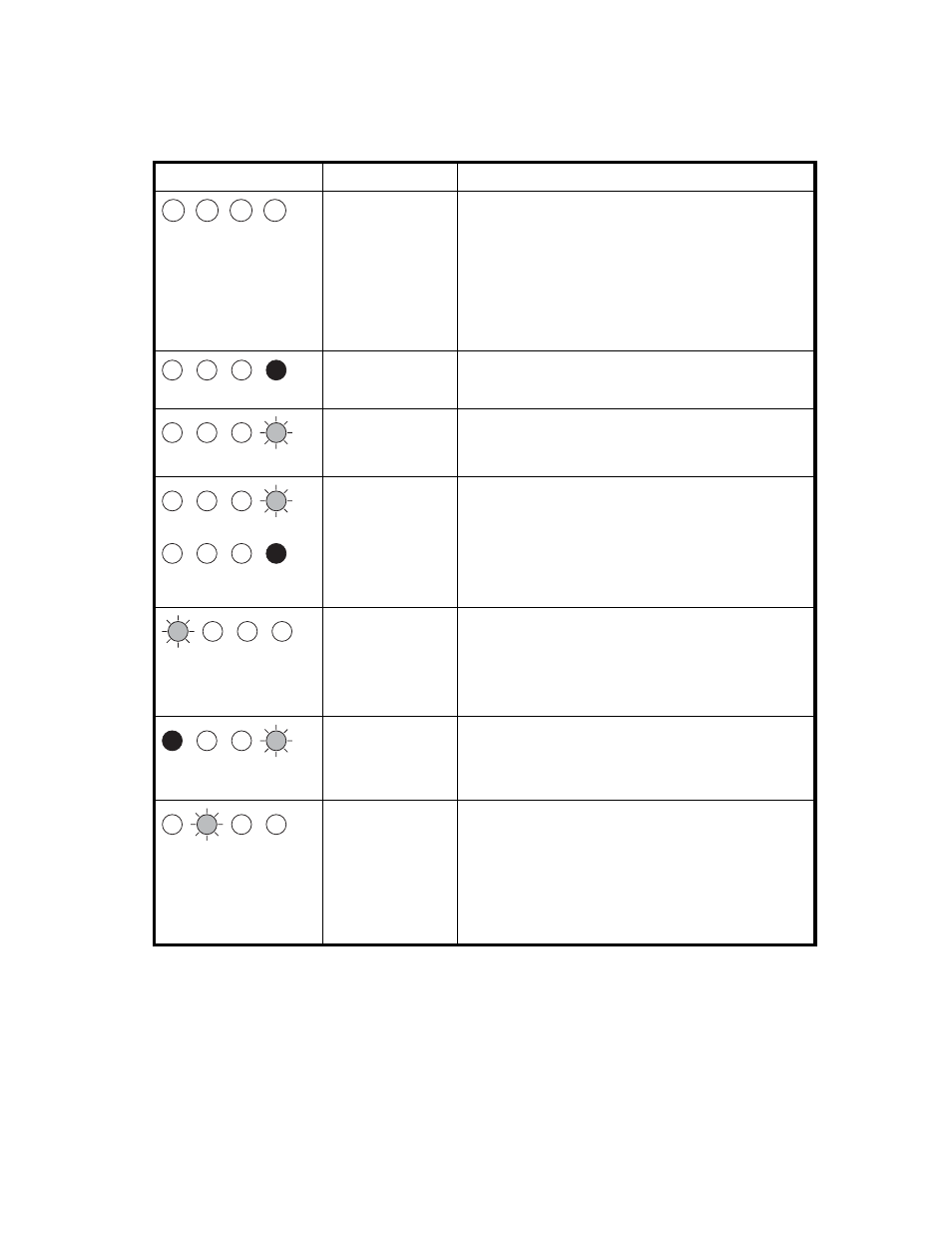
LED sequences for the HP StorageWorks DAT 160 tape drive
The meaning of different patterns of LEDs is as follows:
Table 4 LED sequences
LED Sequence
Cause
Action required
All LEDs OFF.
Drive may not have
power, may be
faulty or may have
been power cycled
or reset during a
firmware upgrade.
Make sure the drive is switched on. The power on/off
switch incorporates a green LED.
If this is not on, check the power cable connection and
replace the cable if necessary. You can use the power
cable from your monitor or another device to check that
the connection is working.
If the power supply is present and all LEDs remain off,
power cycle or reset the drive. If it still fails, call for
service.
Ready is ON.
The drive is ready
for operation.
None. This is normal.
Ready FLASHES.
The drive is carrying
out a normal activity
(read, write).
None.
If the drive is upgrading firmware, do not reset or power
cycle it.
then
Ready FLASHES- steady
ON- FLASHES.
The drive is in OBDR
mode.
See “
” on page 52 for further details.
Clean FLASHES.
The drive requires
cleaning.
Load the DDS cleaning cartridge. See
” on page 48 for supported
cartridges and instructions.
If the Clean LED is still flashing when you load a new
or known good data cartridge after cleaning, call for
service.
Ready FLASHES and
Clean is ON.
Cleaning is in
progress.
None. The cleaning cartridge will eject on completion.
The cleaning cycle can take up to 5 minutes to complete.
Tape FLASHES.
The drive believes
the current tape or
the tape just ejected
is faulty.
Unload the tape cartridge. Make sure that you
are using the correct format cartridge. (See
” on page 47.)
Reload the cartridge. If the Tape LED still flashes or starts
flashing during the next backup, load a new or known
good cartridge.
If the Tape LED is now off, discard the ’suspect’ tape
cartridge. If it is still on, call for service.
DAT SCSI Tape Drives
43
