Browser and java support, Summary of ssl procedures, Table 9 ssl certificate files – HP StorageWorks 2.128 SAN Director Switch User Manual
Page 53: 9 ssl certificate files
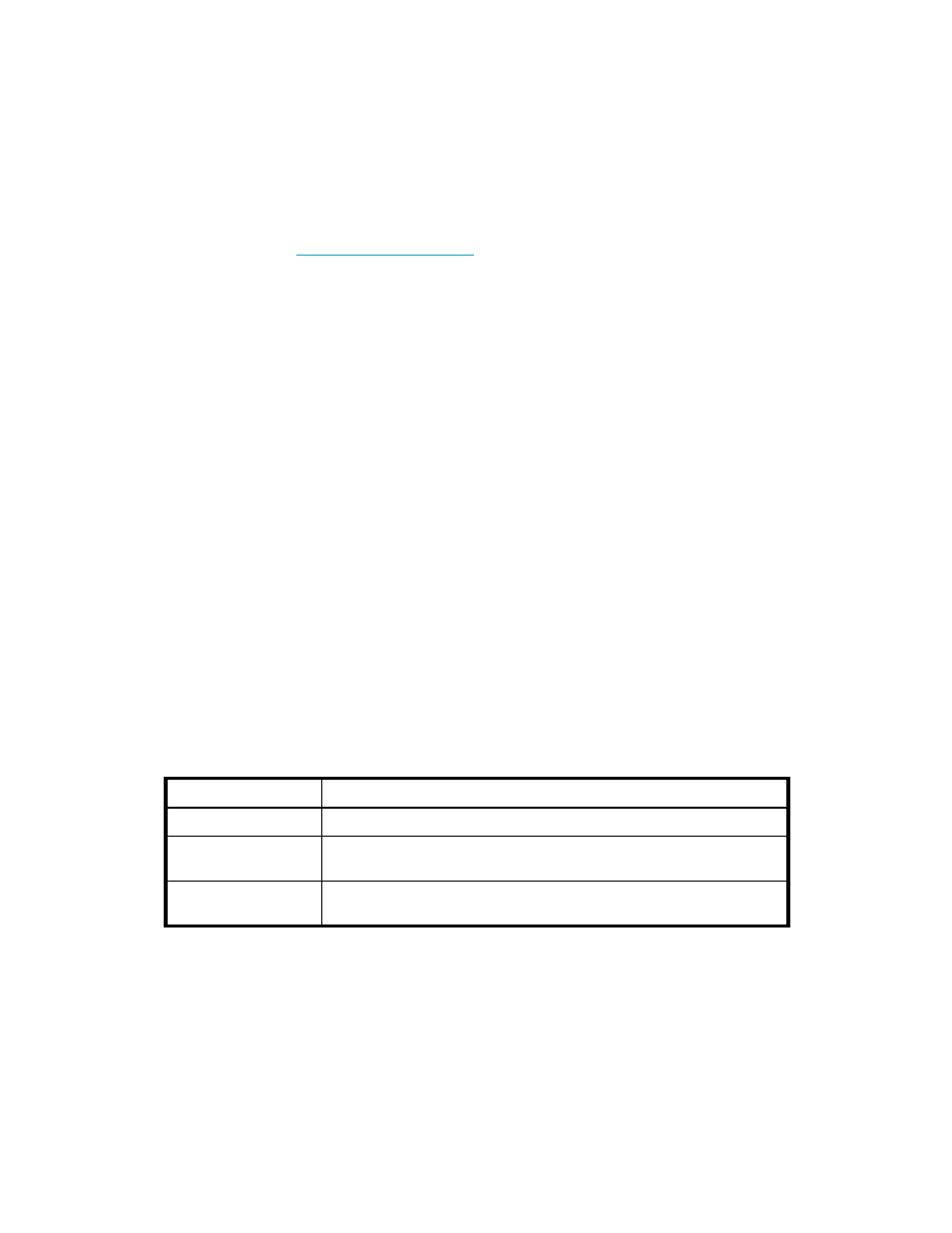
Fabric OS 5.x administrator guide
53
Browser and Java support
Fabric OS supports the following web browsers for SSL connections:
•
Internet Explorer (Microsoft Windows)
•
Mozilla (Solaris and Red Hat Linux)
In countries that allow the use of 128-bit encryption, use the latest version of your browser. For example,
Internet Explorer 6.0 and later supports 128-bit encryption by default. You can display the encryption
support (called cipher strength) using the Internet Explorer Help:About menu option. If you are running an
earlier version of Internet Explorer, you might be able to download an encryption patch from the
Microsoft web site:
HP recommends that you upgrade to the Java
TM
1.4.2_03 Plug-in on your management workstation. To
find the Java version that is currently running, open the Java console and look at the first line of the
window.
For details on levels of browser and Java support, see the HP StorageWorks Fabric OS 5.x Advanced
Web Tools administrator guide.
Summary of SSL procedures
Configure for SSL by obtaining, installing, and activating digital certificates for SSL support. Certificates
are required on all switches that are to be accessed through SSL.
You also need to install a certificate to the Java Plug-in on the management workstation, and you might
need to add a certificate to your web browser.
Configuring for SSL involves these major steps, which are shown in detail in the next sections:
1.
Choose a CA.
2.
On each switch:
a. Generate a public/private key (
secCertUtil genkey
command).
b. Generate a certificate signing request (CSR) (
secCertUtil gencsr
command) and store the
CSR on an FTP server (
secCertUtil export
command).
3.
Obtain the certificates from the CA.
You can request a certificate from a CA through a web browser. After you request a certificate, the
CA either sends certificate files by e-mail (public) or provides access to them on a remote host
(private). Typically, the CA provides the certificate files listed in
4.
On each switch install and activate the certificate.
5.
If necessary, install the root certificate to the browser on the management workstation.
6.
Add the root certificate to the Java Plug-in keystore on the management workstation.
Table 9
SSL certificate files
Certificate file
Description
name.crt
The switch certificate.
nameRoot.crt
The root certificate. Typically, this certificate is already installed in the
browser, but if not, you must install it.
nameCA.crt
The CA certificate. It is not necessary to install this, but you can if you want
the CA name to be displayed in the browser window.
