Viewing and saving diagnostic information, Setting up automatic trace dump transfers, Specifying a remote server – HP StorageWorks 2.128 SAN Director Switch User Manual
Page 140: Enabling the automatic transfer of trace dumps
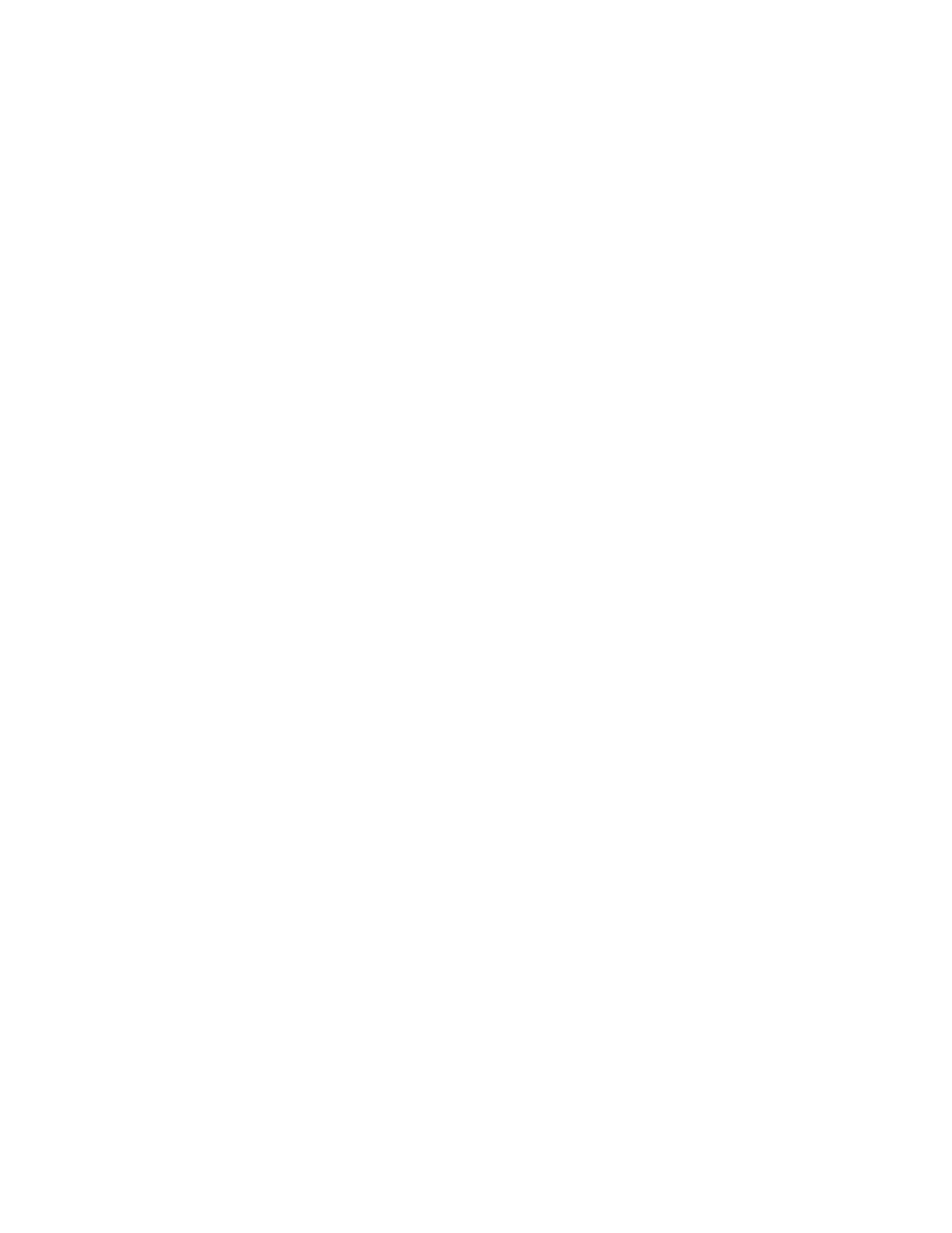
140 Working with diagnostic features
3.
Verify the IP address was deleted by issuing the
syslogDipShow
command.
Viewing and saving diagnostic information
Issue the
supportShow
command to dump important diagnostic and status information to the session
screen, where you can review it or capture its data.
To save a set of files that customer support technicians can use to further diagnose the switch condition,
issue the
supportSave
command. The command prompts for an FTP server, packages the following
files, and sends them to the specified server:
•
The output of the
supportShow
command
•
The contents of any trace dump files on the switch
•
System message logs (from both the CP blades for HP StorageWorks SAN Directors)
See also ”
Setting up automatic trace dump transfers
Setting up automatic trace dump transfers
You can set up a switch so that diagnostic information is transferred to a remote server. If a problem then
occurs, you can provide your customer support representative with the most detailed information possible.
To ensure the best service, set up for automatic transfer as part of standard switch configuration, before a
problem occurs.
Setting up for automatic transfer of diagnostic files involves the following tasks:
•
Specify a remote server on which to store the files.
•
Enable the automatic transfer of trace dumps to the server. (Trace dumps overwrite each other by
default; sending them to a server preserves information that would otherwise be lost.)
•
Set up a periodic checking of the remote server, so you are alerted if the server becomes unavailable
and you can correct the problem.
After the setup is complete, you can run the
supportSave -c
command to save diagnostic information
to the server (without specifying server details).
The following procedures describe in detail the tasks for setting up automatic transfer. For details on the
commands, see the HP StorageWorks Fabric OS 5.x command reference guide.
Specifying a remote server
1.
Verify that the FTP service is running on the remote server.
2.
Connect to the switch and log in as admin.
3.
Issue the following command:
supportftp -s
4.
Respond to the prompts as follows:
• For
Host Name
, enter the name or IP address of the server where the files are to be stored; for
example,
192.1.2.3
.
• For
user name
, enter the user name of your account on the server; for example,
JohnDoe
.
• For
password
, enter your account password for the server.
• For
remote directory
, specify a path name for the remote directory. Absolute path names can
be specified using forward slash (/). Relative path names create the directory in the user’s home
directory on UNIX servers, and they are created in the directory where the FTP server is running on
Windows servers.
Enabling the automatic transfer of trace dumps
1.
Connect to the switch and log in as admin.
2.
Issue the following command:
traceftp -e
