Configuring switches, Preparing a switch, Configuring a single switch – HP StorageWorks 2.128 SAN Director Switch User Manual
Page 108: Bed in
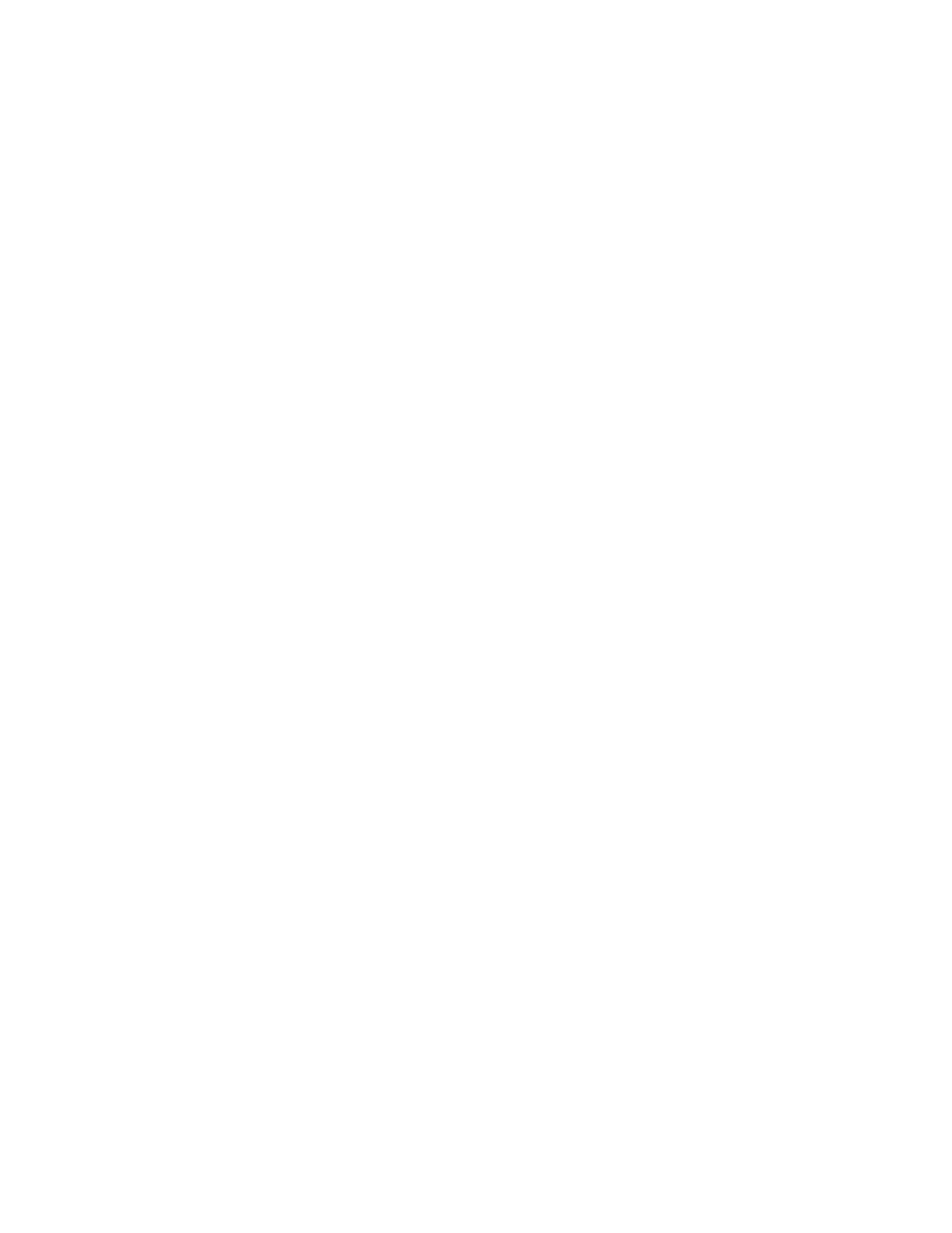
108 Administering FICON fabrics
Configuring switches
This section describes how to configure a switch in a FICON environment. Use the worksheet shown in
on page 119 to record your configuration information.
The following are recommended FICON environment configuration settings:
•
Disable DLS (
dlsReset
command).
If DLS is enabled, traffic on existing ISL ports might be affected when one or more new ISLs are added
between the same two switches. Specifically, adding a new ISL might result in dropped frames as
routes are adjusted to take advantage of the bandwidth provided. By disabling DLS, you ensure that
there are no dropped frames.
A similar situation occurs when an ISL port is taken offline and then brought back online. When the ISL
port goes offline, the traffic on that port is rerouted to another ISL with a common destination. When
the ISL port comes back online and DLS is enabled, the rerouting of traffic back to the ISL port might
result in dropped frames. If DLS is not enabled, traffic is not routed back.
•
Configure ports that are connected to 1-Gbit/sec channels for fixed 1-Gbit/sec speed. Otherwise,
when using fixed 1-Gbit/sec channels (both G5 and FICON Express), the FICON host might generate
erroneous link incidents when the channels are coming online. These link incidents result in a Call
Home. Other than the generated link incident, the channel comes online and functions normally.
•
Enable in-order delivery (
iodSet
command).
•
Enable VC translation link initialization on extended fabrics links, to stabilize them. See ”
long-distance links, you can approximate the number of buffer credits using the following formula:
page 165 for details on this option of the
portCfgLongDistance
command.
•
Although there are no specific zoning rules related to FICON environments, HP recommends that you
follow standard FCP zoning practices. For management purposes, put FCP devices in one zone and
FICON
devices in another zone when operating in a mixed environment.
Preparing a switch
To verify that a switch is ready to be used in a FICON environment, complete the following steps:
1.
Connect to the switch and log in as admin.
2.
If the switch is not in a cascaded environment, proceed to
If the switch is in a FICON cascaded environment, issue the following commands:
•
licenseShow
to verify that required licenses (Secure Fabric OS and Zoning) are activated.
•
secModeShow
to determine whether Secure Fabric OS is enabled; if it is disabled, enable it.
•
secPolicyShow
to verify that the SCC_POLICY is active.
3.
Issue
switchShow
to verify that the switch and devices are online.
4.
Issue
ficonshow rnid
to verify that the FICON
devices are registered with the switch.
5.
Issue
ficonshow lirr
to verify that the FICON
host channels are registered to listen for
link incidents.
6.
Optional: To use FICON CUP, see ”
Configuring a single switch
Single-switch configuration does not require IDID or fabric binding, provided that connected channels are
configured for single-byte addressing. However, configure IDID to ensure that domain IDs are maintained.
