HP DreamColor LP2480zx Professional Monitor User Manual
Page 5
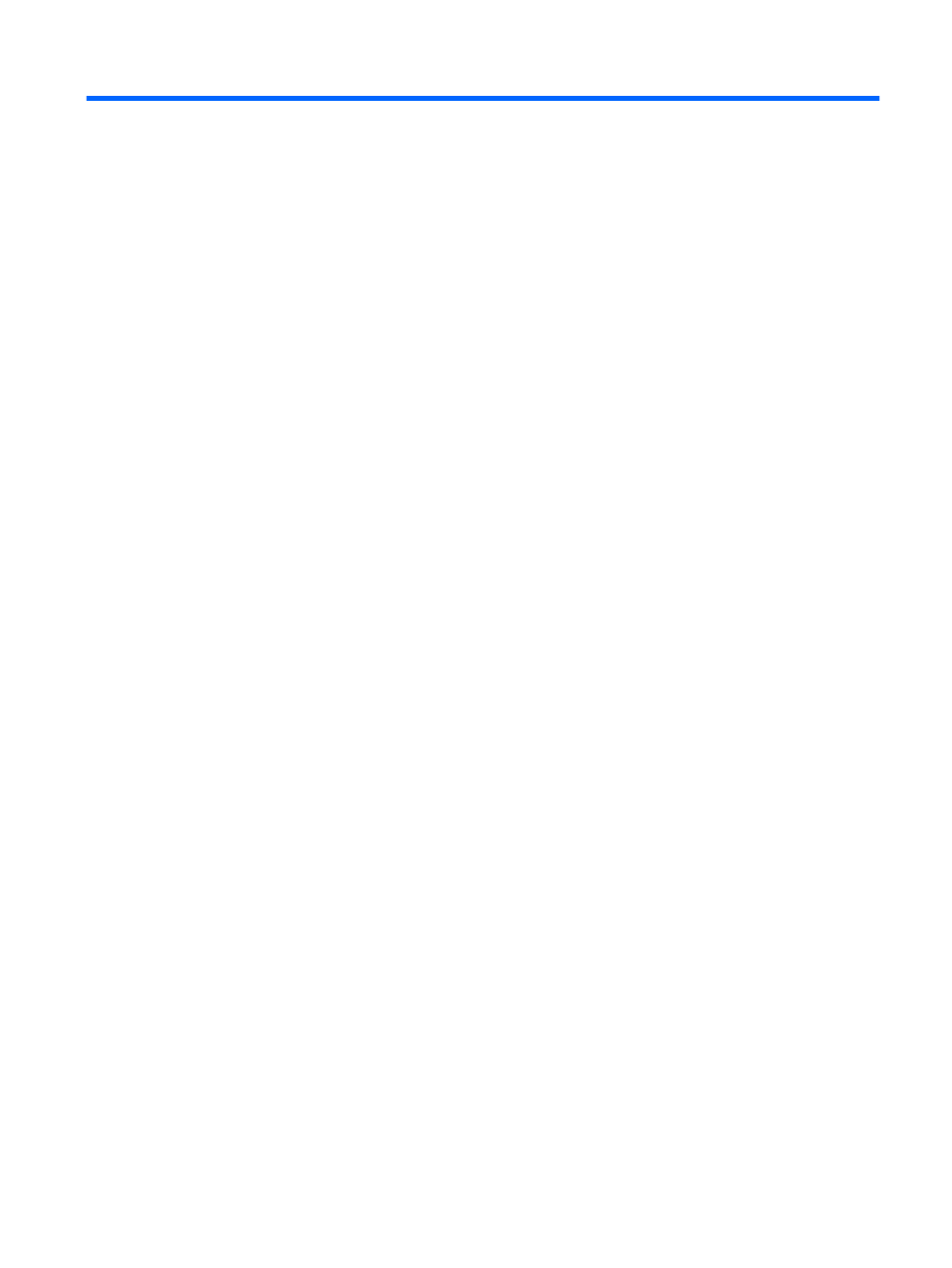
Table of contents
2 Safety and Maintenance Guidelines
Important Safety Information ................................................................................................................ 4
Maintenance Guidelines ....................................................................................................................... 5
Installing the Monitor Pedestal Base .................................................................................................... 7
Rear Components ................................................................................................................................ 8
Selecting and Connecting the Signal Cables ....................................................................................... 9
Cable Management ............................................................................................................................ 10
Connecting the Monitor Power ........................................................................................................... 11
Connecting USB Devices ................................................................................................................... 12
Adjusting the Monitor .......................................................................................................................... 12
Turning on the Monitor ....................................................................................................................... 14
Using the Accessory Rails .................................................................................................................. 15
Removing the Monitor Pedestal Base ................................................................................................ 15
Using the Auto-Adjustment Function .................................................................................................. 21
Front Panel Controls .......................................................................................................................... 22
Adjusting the Monitor Settings ............................................................................................................ 23
OSD Menu Selections ....................................................................................... 24
Optimizing Digital Conversion ........................................................................... 28
v
