Importing nicknames, Figure 34: import nicknames dialog box, 34 import nicknames dialog box – HP StorageWorks 2.64 Director Switch User Manual
Page 76
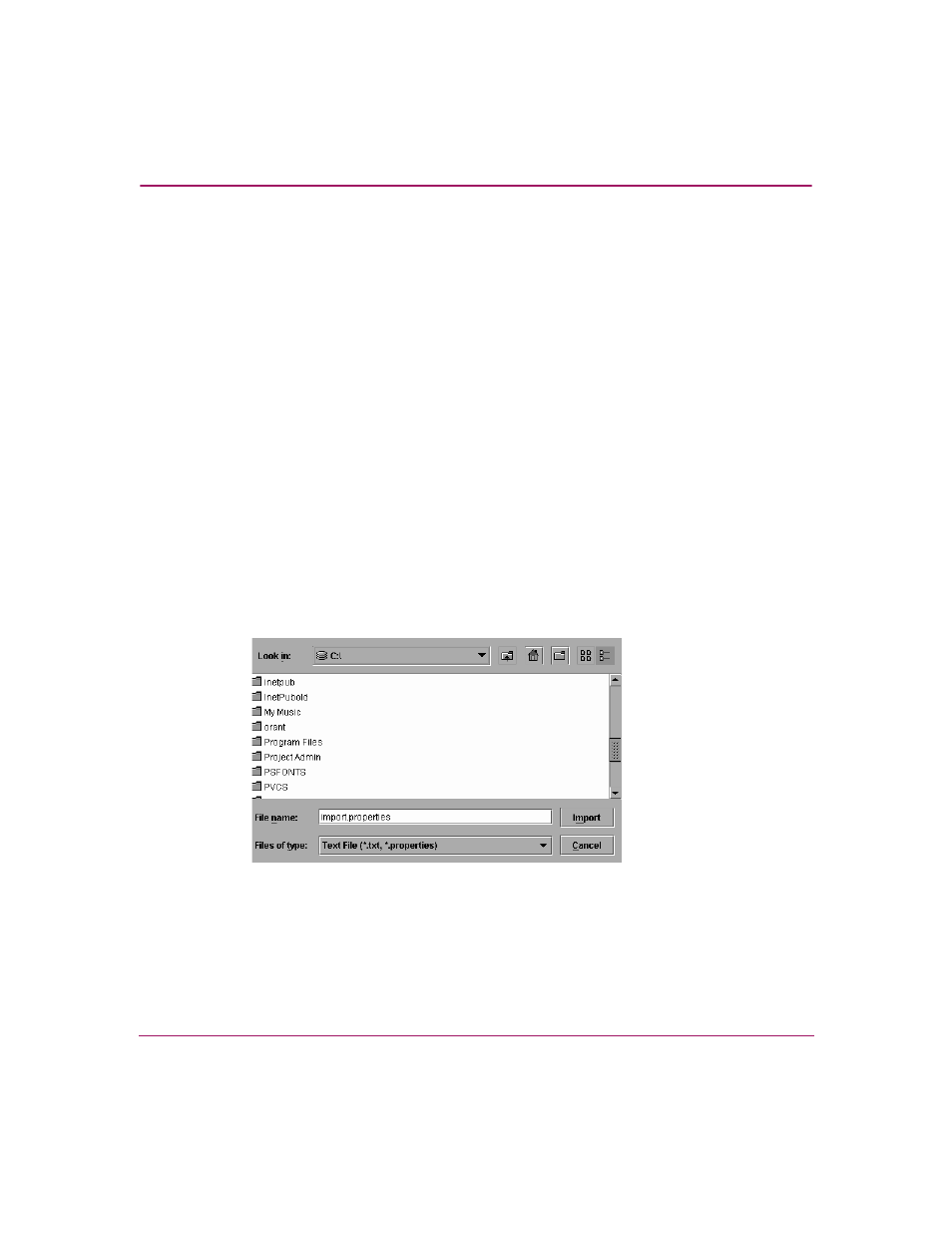
Using the Menu Bar
76
High Availability Fabric Manager User Guide
Importing Nicknames
Import a list of WWNs and their nicknames from a file with the following
extensions into the HAFM by clicking the Import button at the bottom of the
Configure Nicknames dialog box:
■
*.properties file — This file is exported from the HAFM using the Export
button at the bottom of the Configure Nicknames dialog box. The file
contains a list of the 16-digit World Wide Names and their nicknames that
were configured through the Configure Nicknames dialog box.
■
*.txt — This file can be created for importing nicknames and their WWNs
into the HAFM and populating the Configure Nicknames dialog box.
WWNs and nicknames should be listed in a text file in the following format
(where x's are digits in the 16-digit WWN):
xx:xx:xx:xx:xx:xx:xx:xx = nickname
xx:xx:xx:xx:xx:xx:xx:xx = nickname
and so forth.
To import nicknames:
1. Click the Import button to display the Import Nicknames dialog box
).
Figure 34: Import Nicknames Dialog Box
2. Click on the navigation buttons and drop-down list at the top of the Import
Nicknames dialog box and double-click folders in the display area to locate
the nicknames file.
