Deleting nicknames, Exporting nicknames, Figure 33: export nicknames dialog box – HP StorageWorks 2.64 Director Switch User Manual
Page 75: Deleting nicknames exporting nicknames, 33 export nicknames dialog box
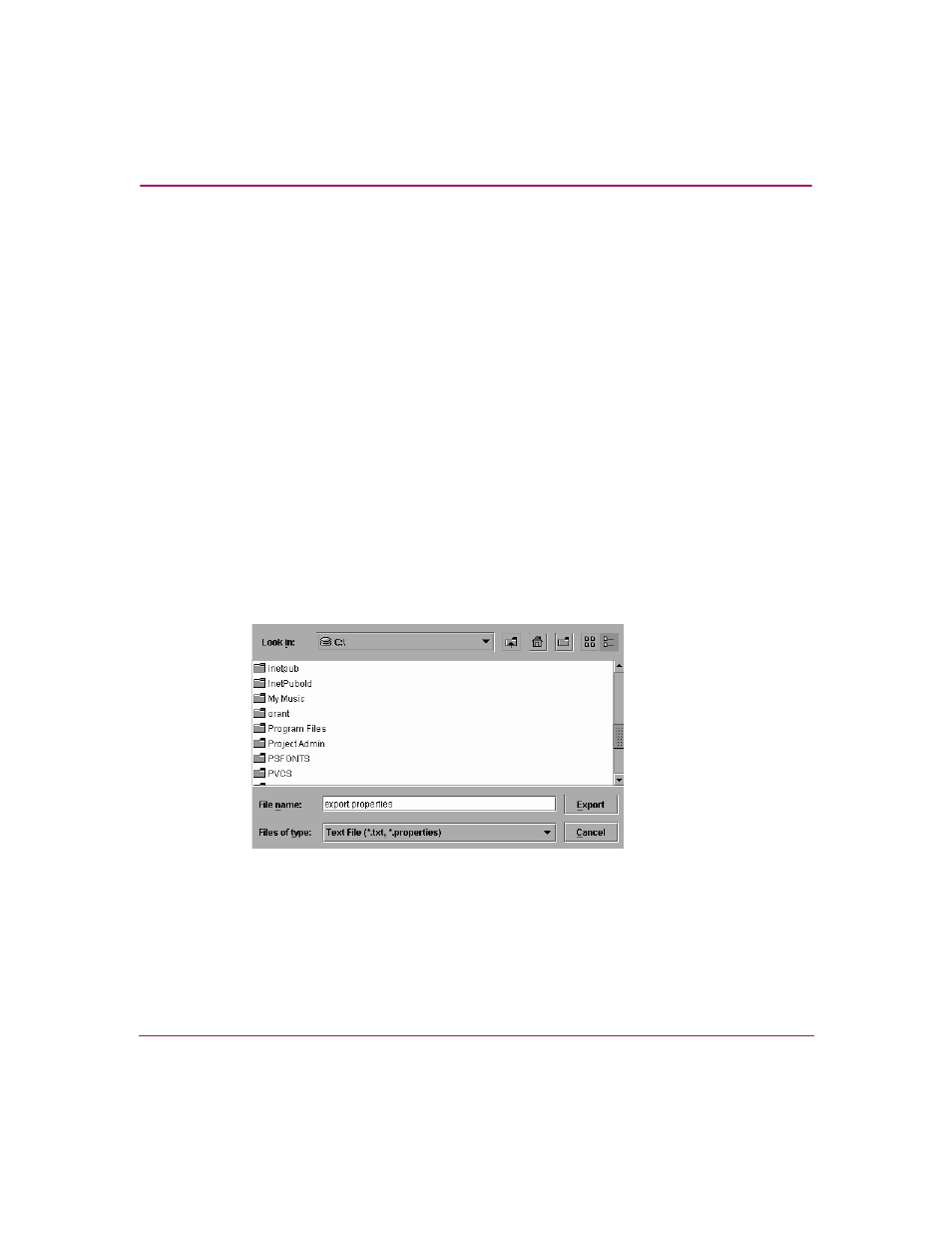
Using the Menu Bar
75
High Availability Fabric Manager User Guide
Deleting Nicknames
To delete a nickname:
1. In the Configure Nicknames dialog box, select the nickname that you want
on page 73).
2. Click Delete.
3. Click Yes to confirm that you want to delete the nickname.
4. Click OK to close the Configure Nicknames dialog box.
Exporting Nicknames
Export a list of WWNs and their nicknames to a file (*.properties extension) by
clicking the Export button at the bottom of the Configure Nicknames dialog
box. You can then import this file into an HAFM application on another HAFM
server using the Import button at the bottom of the Configure Nicknames dialog
box.
To export nicknames:
1. Click the Export button to display the Export Nicknames dialog box
(
).
Figure 33: Export Nicknames Dialog Box
2. Export the file to a specific location by clicking the navigation buttons and
drop-down list at the top of the Export Nicknames dialog box and by
double-clicking folders in the display area.
3. Enter the file name in the File Name field.
4. Click Export. The *.properties file is saved to the specified location.
